Introduction to the C# Language
- C# is a managed language (as discussed
previously)
- Write in a high-level language, compile to intermediate language, run intermediate language in interpreter
- Intermediate language is called CIL (Common Intermediate Language)
- Interpreter is called .NET run-time
- Standard library is called .NET Framework, comes with the compiler and run-time
- It is widespread and popular
- It is “programming language of the year 2023” in the very well-respected TIOBE Index.
- It was the first in the list of “3 Future Programming Languages You Should Learn Between 2022 and 2030”, because of the growing popularity of Unity.
- 7th most “desired / admired” language on StackOverflow
- .NET is the first most used “other” library/framework
- More insights on its evolution can be found in this blog post.
The Object-Oriented Paradigm
- C# is called an “object-oriented” language
- Programming languages have different paradigms: philosophies for organizing code, expressing ideas
- Object-oriented is one such paradigm, C# uses it
- Meaning of object-oriented: Program mostly consists of objects, which are reusable modules of code
- Each object contains some data (attributes) and some functions related to that data (methods)
- Object-oriented terms
- Class: A blueprint or template for an object. Code that defines what kind of data the object will contain and what operations (functions) you will be able to do with that data
- Object: A single instance of a class, containing running code
with specific values for the data. Each object is a separate “copy”
based on the template given by the class.
Analogy: A class is like a floorplan while an object is the house build from the floorplan. Plus, you can make as many houses as you would like from a single floorplan. - Attribute: A piece of data stored in an object.
Example: A House class has a spot for a color property while an house object has a color (e.g. “Green”). - Method: A function that modifies an object. This code is part of
the class, but when it is executed, it modifies only a specific
object and not the class.
Example: A House class with a method to change the house color. Using this method changes the color a single house object but does not change the House class or the color on any other house objects.
- Examples:
- A Car Class
- Attributes: Color, engine status (on/off), gear position
- Methods: Press gas or brake pedal, turn key on/off, shift transmission
- A Car Object
Example: A Porsche911 object that is Red, Engine On, and in 1st gear - An “Audio File” Class represents a song being played in a music
player
- Attributes: Sound wave data, current playback position, target speaker device
- Methods: Play, pause, stop, fast-forward, rewind
- An Audio File Object
Example: A NeverGonnaGiveYouUp object that is “rolled wave data”, 0:00, speaker01
- A Car Class
First Program
It is customary to start the study of a programming language with a “Hello World” program, that simply displays “Hello World”. It is a simple way of seeing a first, simple example of the basic structure of a program. Here’s a simple “hello world” program in the C# language:
Hello World
/* I'm a multi-line comment,
* I can span over multiple lines!
*/
using System;
class Program
{
static void Main()
{
Console.WriteLine("Hello, world!"); // I'm an in-line comment.
}
}Features of this program:
-
A multi-line comment: everything between the
/*and*/is considered a comment, i.e. text for humans to read. It will be ignored by the C# compiler and has no effect on the program. -
A
usingstatement: This imports code definitions from the System namespace, which is part of the .NET Framework (the standard library).- In C#, code is organized into namespaces, which group related classes together
- If you want to use code from a different namespace, you need a
usingstatement to “import” that namespace - All the standard library code is in different namespaces from the
code you will be writing, so you’ll need
usingstatements to access it
-
A class declaration1
- Syntax:
class [name of class] { [body of the class] }- All code between opening
{and closing}is the body of the class named by theclass [name of class]statement
-
A method declaration
- A collection of instructions with a name
- Can be used by typing its name
- A method is similar to a paragraph, in that it can contain multiple statements, and a class is similar to a chapter, in that it can have multiple methods within its body.
- A C# program requires a method called
Main, and, in our example, is followed by empty parentheses (we will get to those later, but they are required) - Just like the class declaration, the body of the method beings with
{and ends with}
-
A statement inside the body of the method:
Console.WriteLine("Hello, world!"); // I'm an in-line comment.-
This is the part of the program that actually “does something”: It displays a line of text to the console:
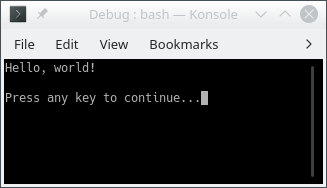
-
This statement contains a class name (
Console), followed by a method name (WriteLine). It calls theWriteLinemethod in theConsoleclass. -
The argument to the
WriteLinemethod is the text “Hello, world!”, which is in parentheses after the name of the method. This is the text that gets printed in the console: TheWriteLinemethod (which is in the standard library) takes an argument and prints it to the console. -
Note that the argument to
WriteLineis inside double-quotes. This means it is a string, i.e. textual data, not a piece of C# code. The quotes are required in order to distinguish between text and code. -
A statement must end in a semicolon (the class header and method header are not statements)
-
-
An in-line comment: All the text from the
//to the end of the line is considered a comment, and is ignored by the C# compiler.
Rules of C# Syntax
- Each statement must end in a semicolon (
;), except for some statements that we will study in the future that contains opening{and closing}, that do not end in a;.- Note that class and method declarations, as well as comments, are
not
statements
and hence do not need to ends with a
;. Typically, a method contains some statements, but it is not a statement.
- Note that class and method declarations, as well as comments, are
not
statements
and hence do not need to ends with a
- All words are case-sensitive
- A class named
Programis not the same as one namedprogram - A method named
writelineis not the same as one namedWriteLine
- A class named
- Braces and parentheses must always be matched
- Once you start a class or method definition with
{, you must end it with}
- Once you start a class or method definition with
- Blank space has almost no meaning
- Blank spaces refer to spaces (sometimes denoted ” ”, ”␣” or ”⌴”), tabs (which consists in 4 spaces), and new lines (sometimes denoted ”↵”, ”↩”, ”←” or ”⏎”)
- There must be at least 1 space between words
- Other than that, spaces and new lines are just to help humans read the code
- Spaces are counted exactly if they are inside string data,
e.g.
"Hello world!"is different from"Hello world!" - Otherwise, entire program could be written on one line2; it would have the same meaning
- All C# applications must have a
Mainmethod- Name must match exactly, otherwise .NET run-time will get confused
- This is the first code to execute when the application starts — any other code (in methods) will only execute when its method is called
Conventions of C# Programs
- Conventions: Not enforced by the compiler/language, but expected by
humans
- Program will still work if you break them, but other programmers will be confused
- Indentation
- After a class or method declaration (header), put the opening
{on a new line underneath it - Then indent the next line by 4 spaces, and all other lines “inside” the class or method body
- De-indent by 4 spaces at end of method body, so ending
}aligns vertically with opening{ - Method definition inside class definition: Indent body of method by another 4 spaces
- In general, any code between
{and}should be indented by 4 spaces relative to the{and}
- After a class or method declaration (header), put the opening
- Code files
- C# code is stored in files that end with the extension “.cs”
- Each “.cs” file contains exactly one class
- The name of the file is the same as the name of the class
(Program.cs contains
class Program)
Note that some of those conventions are actually rules in different programming languages (typically, the last two regarding code files are mandatory rules in java).
Reserved Words and Identifiers
- Reserved words: Keywords in the C# language
- Note they have a distinct color in the code sample and in your IDE
- Built-in commands/features of the language
- Can only be used for one specific purpose; meaning cannot be changed
- Examples:
usingclasspublicprivatenamespacethisifelseforwhiledoreturn
- There is no need to memorize the whole list of keywords, as we will only introduce the ones we need on a “per need” basis.
- Identifiers: Human-chosen names
- Names for classes (
Rectangle,ClassRoom, etc.), variables (age,name, etc.), methods (ComputeArea,GetLength, etc), namespaces, etc. - Some have already been chosen for the standard library
(e.g.
system,Console,WriteLine,Main), but they are still identifiers, not keywords - Rules for identifiers:
- Must not be a reserved word
- Must contain only letters (lower case, from
atoz, or upper case, fromAtoZ), numbers (made of digits from0to9), and underscore (_). But they cannot contain spaces. - Must not begin with a number
- Are case sensitive
- Must be unique (you cannot re-use the same identifier twice in the same scope — a concept we will discuss later)
- Conventions for identifiers
- Should be descriptive, e.g. “
AudioFile” or “userInput” not “a” or “x” - Should be easy for humans to read and type
- If name is multiple words, use
CamelCase (or its
variation Pascal
case)
to distinguish words, e.g.
myHeightInMetersordistanceFromEarthToMoon. - Class and method names should start with capitals,
e.g. “
class AudioFile” - Variable names should start with lowercase letters, then
capitalize subsequent words, e.g. “
myFavoriteNumber”
- Should be descriptive, e.g. “
- Names for classes (
Write and WriteLine
-
The
WriteLinemethod-
We saw this in the “Hello World” program:
Console.WriteLine("Hello World!");results in “Hello World!” being displayed in the terminal -
In general,
Console.WriteLine("text");will display the text but not the “‘s in the terminal, then start a new line -
This means a second
Console.WriteLinewill display its text on the next line of the terminal. For example, this program:using System; class Welcome { static void Main() { Console.WriteLine("Hello"); Console.WriteLine("World!"); } }will display the following output in the terminal:
Hello World!
-
-
Methods with multiple statements
- Note that our two-line example has a
Mainmethod with multiple statements - In C#, each statement must end in a semicolon
- Class and method declarations are not statements
- Each line of code in your .cs file is not necessarily a statement
- A single invocation/call of the
WriteLinemethod is a statement
- Note that our two-line example has a
-
The
Writemethod-
Console.WriteLine("text")prints the text, then starts a new line in the terminal — it effectively “hits enter” after printing the text -
Console.Write("text")just prints the text, without starting a new line. It’s like typing the text without hitting “enter” afterwards. -
Even though two
Console.Writecalls are two statements, and appear on two lines, they will result in the text being printed on just one line. For example, this program:using System; class Welcome { static void Main() { Console.Write("Hello"); Console.Write("World!"); } }will display the following output in the terminal:
HelloWorld! -
Note that there is no space between “Hello” and “World!” because we did not type one in the argument to
Console.Write
-
-
Combining
WriteandWriteLine-
We can use both
WriteLineandWritein the same program -
After a call to
Write, the “cursor” is on the same line after the printed text; after a call toWriteLinethe “cursor” is at the beginning of the next line -
This program:
using System; class Welcome { static void Main() { Console.Write("Hello "); Console.WriteLine("World!"); Console.Write("Welcome to "); Console.WriteLine("CSCI 1301!"); } }will display the following output in the terminal:
Hello world! Welcome to CSCI 1301!
-
Escape Sequences
-
Explicitly writing a new line
-
So far we’ve used
WriteLinewhen we want to create a new line in the output -
The escape sequence
\ncan also be used to create a new line — it represents the “newline character,” which is what gets printed when you type “enter” -
This program will produce the same output as our two-line “Hello World” example, with each word on its own line:
using System; class Welcome { static void Main() { Console.Write("Hello\nWorld!\n"); } }
-
-
Escape sequences in detail
-
An escape sequence uses “normal” letters to represent “special”, hard-to-type characters
-
\nrepresents the newline character, i.e. the result of pressing “enter” -
\trepresents the tab character, which is a single extra-wide space (you usually get it by pressing the “tab” key) -
\"represents a double-quote character that will get printed on the screen, rather than ending the text string in the C# code.-
Without this, you couldn’t write a sentence with quotation marks in a
Console.WriteLine, because the C# compiler would assume the quotation marks meant the string was ending -
This program will not compile because
in quotesis not valid C# code, and the compiler thinks it is not part of the string:// Incorrect Code class Welcome { static void Main() { Console.WriteLine("This is "in quotes""); // This is parsed as if the string was "This is " // followed by in quotes, which is not valid C#, // followed by the empty string "". } } -
This program will display the sentence including the quotation marks:
using System; class Welcome { static void Main() { Console.WriteLine("This is \"in quotes\""); } }
-
-
Note that all escape sequences begin with a backslash character (
\), called the “escape character” -
General format is
\[key letter]— the letter after the backslash is like a “keyword” indicating which special character to display. You can refer to the full list on microsoft documentation. -
If you want to put an actual backslash in your string, you need the escape sequence
\\, which prints a single backslash-
This will result in a compile error because
\Uis not a valid escape sequence:Console.WriteLine("Go to C:\Users\Edward"); -
This will display the path correctly:
Console.WriteLine("Go to C:\\Users\\Edward");
-
-