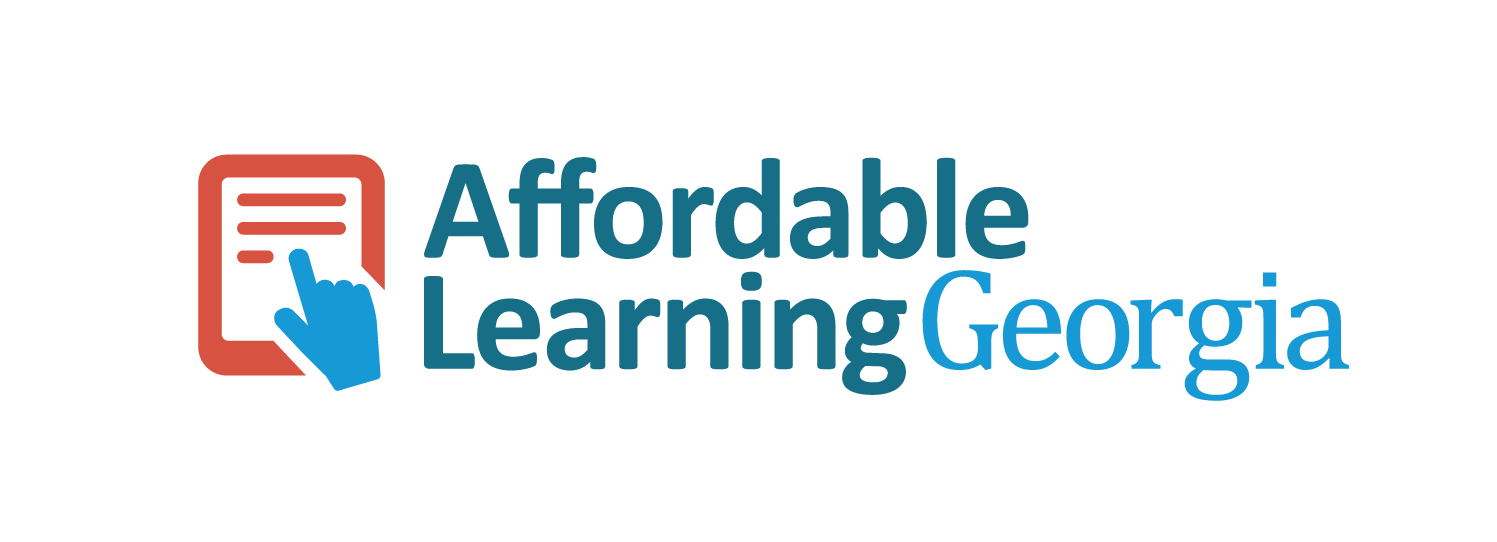ℙrinciples of ℂomputer ℙrogramming
2025-04-02
Credits
Purpose
This website contains all the resources to learn the principles of computer programming using C#. It is used in the delivery of CSCI 1301 - Principles of Computer Programming I and CSCI 1302 - Principles of Computer Programming II in the Bachelor of Science in Computer Science at Augusta University, and contains practical guides and additional resources for students and instructors.
Authors
At the time of writing, this resource is actively maintained Clément Aubert. Additional contributions, by (under)graduate course assistants and other contributors, are tracked by version control.
Some of the material originated from discussion, handouts and contributions by Clément Aubert, Aubrey Bryant, Michael Dowell, Richard DeFrancisco, Onyeka Ezenwoye, Leszek Gasieniec, Reza Rahaeimehr, Neea Rusch, Edward Tremel and Paul York.
Additionally, the School of Computer & Cyber Sciences’s past and present academic advisors, Laura Austin, Denise Coleman, Markus Bacha, and Wennie Squires, and communications & marketing specialist, Haley Bourne, improved the Academic Life notes through their suggestions and references.
Supports
The first source of support is the constant stream of feedback we receive from students and users: thank you.
This project has been monetarily supported by an Affordable Learning Georgia Transformation Grants (Proposal 571) and a Continuous Improvement Grant (M260).
This project also received the support of Augusta University’s School of Computer and Cyber Sciences and Center for Instructional Innovation.
Tools
We strive to prioritize open-source software when possible, and occasionally contribute to them.
Software
This website uses different technologies.
- The markdown source code is converted to (a slightly different)
md,pdf,odtanddocxformats thanks to pandoc and pandoc-include (among otherluafilters). - The
pdfformat is compiled using XeLaTeX. - The source code is highlighted thanks to Pygments.
- The website is powered by quartz.
More details on the tools we use and how this resource is made can be found in dev. guide.
Fonts
We use the URW Gothic and Hack (inspired by the DejaVu font) fonts. Those fonts have been specially selected for their legibility and lower impact on environment.
Services
The source code and the website are graciously hosted and built by github.
Licence
This work is under Creative Commons Attribution 4.0 International. Concretely, this means that you are free to:
- Save, print, copy and redistribute the entirety of the resources presented here,
- Modify them as you see fit,
as long as you give proper credit and keep the same licence.
Please refer to our licence file for the detail of this licence.
Contributing
How can I contribute?
If you are a student
We would like to hear your thoughts on this resource to understand how to make it better for you and your fellow students. If you encounter a mistake, run into an issue while using the resource, or find it missing something important, you can contribute by providing feedback in one of the following ways:
- talk to your instructor about the issue
- talk to your section’s UCA about the issue
- leave feedback on this website on the page where you notice the issue
- Open an issue
- print the resource and identify the issue, then hand it to your instructor or UCA
If you have suggestions on how to make it better, we encourage you to share those ideas too.
If you are an instructor
You will need to have a Github account. Next contact any of the authors of this resource over email, provide your Github username, and request an invitation to be added to the instructors team.
If you are a UCA
You will need to have a Github account. Next ask your course section instructor to invite you to the 1301 UCAs team. Your instructor needs your Github username to send you the invitation.
If you are an outside collaborator
When you have identified a mistake in this resource and want to notify the authors, leave feedback on this website on the page where you notice the issue or open an issue explaining the issue.
If you want to make edits yourself, you can fork the source code, make edits, then open a pull request for us to review.
Next steps for editors
If you are looking to edit this resource and making your first contribution, read through the dev. guide. It explains:
- how to locate different resources
- how to edit the resources
- how to label content
Following the dev. guide will help to ensure your edits meet the expected quality guidelines and can be integrated into the existing resource with ease.
Dev. Guide
This guide explains how this resource is organized, how it is built and deployed, and how to maintain this resource. It is intended to be comprehensive, but should most likely be read only after having read our contributing and UCA guides.
Resources Organization Overview
Folders and Files
The source code repository’s main branch is organized as follows:
| path | description |
|---|---|
.github/ |
github templates and configuration for github actions |
misc/ |
resources that need to be either integrated into the resource, or discarded |
source/ |
source for the material |
licence.md |
license file |
readme.md |
presentation of the repository |
The source/ folder
contains the following:
| path | description |
|---|---|
code/ |
code examples (snippets and projects) |
docs/ |
additional helpful documentation |
solutions/ |
exercises (with solution) |
fonts/ |
the fonts (redistributed with permission) used by this resource |
img/ |
images, sometimes with their LaTeX source code |
labs/ |
lab exercises |
lectures/ |
lecture notes |
projects/ |
projects (homework) |
slides/ |
slides |
templates/ |
templates and filters used for building this resource |
uml/ |
UML diagrams |
vid/ |
video files |
.mermaid-config.json |
Mermaid configuration file |
Makefile |
makefile used to compile this resource |
index.md |
website index page |
order |
file used to specify the order onthe website’s menu and the book |
tags |
list of tags |
Building and Deploying
The content is built and deployed in two phases:
- Running
make allin thesource/folder will create acontent/folder at root level containing:- one
.mdfile per.mdfile in thesource/folder (in the same location:source/labs/If.mdis compiled tocontent/labs/If.md), resulting from pandoc’s conversion, - one
.pdf,.odtand.docxfile per.mdfile (with the exception of theindex.mdfiles) in thesource/folder (in the same location:source/labs/If.mdis compiled tocontent/labs/If.pdf), resulting from pandoc’s conversion, - some files from the
img/,slides/andvid/folders, copied selectively (for example, only the.jpeg,.png,.pdf,.svgand.giffiles are copied from theimg/folder), - the
.woffand.woff2files copied from thefonts/folders, - a
code/projects/folder containing, for eachProgram.csfile contained in asource/code/projects/x/y, ax.ziparchive containing a C# project includingProgram.csalong with some (optional) class file, - a
web-order.tsfile, compiled from thesource/orderfile, that fixes the order used by the website in the menu, - a
book.html, abook.pdf, abook.htmland abook.docxfile resulting from pandoc’s conversion of the.mdfiles contained in theSOURCE_BOOK’s makefile variable (containing all the.mdfiles in thesource/docs/andsource/lectures/, in the order fixed by theorderfile).
- one
- Then, using the files in the generated
content/folder, a website is built using quartz and deployed to https://princomp.github.io/. This is achieved mainly thanks to the.github/workflows/build_and_deploy.yamlfile and github’s actions.
Tools, Briefly
This resource is mainly developed and powered using
But note that knowing git and markdown are enough to contribute on-line through the github repository.
While most of those tools are standard (with the exception of quartz,
but it relies itself on the standard Node and npm technologies), we acknowledge that
- It is challenging to understand that many different technologies,
- We should strive to welcome contributions from collaborators not familiar with them,
- Our set-up is unique in some respects.
This guide tries to alleviate some challenges resulting from this overall unique and diverse resource organization. For more details about our tools, please refer to the Installing dependencies and Repository Maintenance sections.
Locating Resources
To obtain the latest version of this resource, you can either
- visit the accompanying website princomp.github.io,
- download the latest version of the built resource,
- clone our repository.
This resource is an extension of csci-1301.github.io/, please refer to their user guide for more information about it.
Editing Resources
If you are new to this project, first read through Contributing Guidelines to learn how you can contribute to the improvement of this resource, and if applicable, how to join a contributing team.
Best practices for all forms of content
Inclusivity
Follow the IT Inclusive Language Guide from the University of Washington:
use gender-neutral terms; avoid ableist language; focus on people not disabilities or circumstances; avoid generalizations about people, regions, cultures and countries; and avoid slang, idioms, metaphors and other words with layers of meaning and a negative history.
Typically, we recommend using
- “unethical hacker” instead of “black hat”,
- “main” instead of “master”,
- “blank space” instead of “white space”,
- “display on the screen” instead of “printing”,
- etc.
In doubt, please start by referring to this list of problematic words and phrases.
Structure for accessibility
- All resources are titled
- title each markdown document by having one (and only one) title at
top level (that is, using
#), - use subtitles when appropriate,
- title all images with a descriptive title and add an alt-tag,
- title all code blocks in labs and lecture notes.
- title each markdown document by having one (and only one) title at
top level (that is, using
- All resources are labelled when applicable, see content labelling for more details
Resources to assess accessibility:
- Affordable Learning Georgia’s guide
- Specific Review Standards from the QM Higher Education Rubric
- UWG Accessibility Services’s guide
- Penn State’s
recommendations for alternative text and complex images.
- WebAim Color Contrast Checker
- WebAIM (Web Accessibility In Mind)
Markdown
Text documents are written using standard markdown syntax. More precisely,
- in the
commonmark_x+pipe_tables+emojiformat, that is, in commonmark’s markdown (“with many pandoc extensions”), using (among others) the emoji and pipe_tables extensions), - using the pandoc-include filter,
- and using custom filters that sets all the code blocks, or all the code block and inline code’s syntax highlighting to C# by default.
Because of the way the markdown is processed, please refrain from
using the “ and ” characters: pandoc will automatically
convert " into
language-appropriate quotes for us.
Callouts
As discussed in this issue, callouts (a.k.a. alerts) are not fully supported by pandoc, so a workaround is to use instead the following syntax:
| ⚠ Warning |
|:---------------------------|
| A warning || 💡 Tip |
|:---------------------------|
| A tip || ❗Important |
|:---------------------------|
| Something important |which are rendered as
| ⚠ Warning |
|---|
| A warning |
| 💡 Tip |
|---|
| A tip |
| ❗Important |
|---|
| Something important |
Images
- Images belong in
source/img/directory. - Explain the image in written form.
- Title each image, this will create a URL for the image and enables linking to it.
- Always include a descriptive alt tag for accessibility.
- Do not rely on everyone seeing colors the same way.
- Prefer scalable vector images.
- When referring to images in markdown, use path from root, see example below
Syntax example. The quoted text is the alt tag and in parentheses is path to file
{ width=80% }The { width=80% }
attribute is optional.
Images generated by LaTeX
Some images are generated by LaTeX: the .tex
file is what is used to generate the .pdf
file, and then pdf2svg converts the .pdf
into a .svg
file. The .svg
files are used in the .html,
.odt
and .docx
documents, while the .pdf
is used in the .pdf
documents. The resulting images are added to the repository so that
there is no need to re-compile them every time, or to set-up LaTeX and
latexmk on each system.
UML class diagrams
The UML diagrams are created using Mermaid and located in source/uml. Note
that because of an annoying
bug present on github’s server, mermaid-cli must
call pupeeter with the --no-sandbox
option, which constitutes a potential safety issue.
Class Diagrams
The class UML diagrams are created using Mermaid and located in source/uml.
To create a new class diagram, say for a Documentation class, follow those
steps:
- Create a
Documentation.txtfile insource/uml/clathat follows the syntax for class diagrams (note that there is no need to addclassDiagramat the beginning, it will be done automatically), - Run (from the
source/folder)make uml/cla/Documentation.md, - Integrate the resulting drawing, properly captioned and with a link
to your
Documentation.txtfile (for visually impaired readers, or to facilitate automatic processing) using!include uml/cla/Documentation.md.
Source code
- Source code programs belong in
source/code/directory. - The code included in this directory should either be:
- Placed in the
snippets/sub-folder, and be a complete program. - Placed in the
projects/<solution>/<project>/sub-folder, and contains aProgram.csfile:- Go to
source/code/projets/, - Create a subdirectory with the name of the solution you would like to use,
- Create a subdirectory with the name of the project you would like to use,
- Create a file called
Program.csin
source/code/projects/<solution>/<project>/Program.cs- If you want to add additional classes, add them in
code/projects/<solution>/<project>/<Class>.csfiles.
sln) or project (csproj) files: they will be created automatically using the project and solution’s name you specified (and a makefile rule similar to this one), if multiple classes are present they will all be linked, and the resulting archive will be hosted atcontent/code/projects/<solution>.zip. - Go to
- Placed in the
- Source code that is faulty, partial, or does not terminate can be included in markdown as inline code block.
Code snippets can be included in markdown documents using pandoc-include filter:
```text
!include code/sample.cs
```Note that for an unknown
reason, no special characters (such as _) should be used in the filenames.
If a “download” attribute is given to the code block, then a download link will be added, pointing to its value, by the add-links-to-projects.lua filter:
(Download this code)string filePath = Path.Combine( AppDomain.CurrentDomain.BaseDirectory, "RandomNumbers.txt" ); Random gen = new Random(); try { StreamWriter sw = new StreamWriter(filePath); for (int i = 1; i <= 100; i++) sw.WriteLine(gen.Next(1000)); sw.Close(); } catch (Exception e) { Console.WriteLine("Exception: " + e.Message); }will include a link to ./code/projects/FileRandomNumber.zip below the code block.
Title each source code block included in markdown, this will create a URL for the code block and enables linking to it.
code blocks are by default annotated as
csharp- syntax highlighting is applied automatically at build time based on the code block language
- to use a language other than C#, specify the language locally in the specific code block:
```text This will be treated as plain text without highlighting ```
only include code in text form such that it can be copy-pasted for reuse
make sure to include blank lines before and after code blocks, since the absence of these can cause the code block to display incorrectly.
Tidying Source code
CSharpier is used to tidy the source code and make it uniform. Use
make tidyto tidy all the source code present in the source/code/
folders. The configuration file
is at source/code/csharpierrc.yaml.
Creating new lectures
Lecture notes belong to the source/lectures/
directory.
To create a new lecture, for instance on exception handling:
Create a directory corresponding to the theme if it does not exist already (say,
exceptions), undersource/lectures/directoryFollow the existing pattern for naming convention which is lowercase and separation by underscores.
At the root of this folder, create an
index.mdfile (so, atsource/lectures/exceptions/index.md) containing--- title: Desired Title for Theme ---so that your theme will be labeled “Desired Title for Theme” on the website’s menu (see content labelling on how to further label it).
Under the directory corresponding to your theme, create a file named after the lecture’s title (e.g.,
exception-handling.md) in lowercase. Write lecture notes in this file using markdown.Edit the
source/orderfile and insert where appropriate./lectures/exception/(if you created a folder calledexception),./lectures/exception/exception-handling.md(which must be between./lectures/exception/and the next./lectures/xyz/folder).
This last step will insure that your lecture is 1. included in the book, 2. sorted correctly on the website’s menu (the default ordering is alphabetical).
The order file, unfortunately, does not accept the same folder name twice (even if they are located in different folders or at different levels): there is no good solution to this problem, one has simply to make sure that no two folders have the same name.
If the lecture does not appear, here are the steps for troubleshooting the issue:
- Check that after committing changes, the automated build has completed successfully, by checking the workflows,
- The newly created lecture is under the subdirectory you picked in
the
source/lectures/directory, - The
.mdfile exists, - Hard refresh the browser page if viewing the resources website
Known issues: When concatenating files pandoc may or may not include empty spaces between individual files. This may cause the subsequent lecture title to not appear in the generated book. For this reason, each lecture file should end with a newline.
Creating new labs
The process is very close to the process to create a new lecture, with the following exceptions:
- All lab resources are located under
source/labs/directory, at root level (there is no “theme” sub-folder). - You do not need to edit the
source/orderfile, since labs are not included in the book nor sorted on the website.
Additionally, remember to:
- Choose a short and unique name that describes the lab (say,
StringMethods.md)- follow the existing convention for naming,
- do not number labs or make assumptions about numbering because another instructor may not follow the exact same lab order,
- make the lab standalone to support alternative ordering (avoid assumptions about what was done “last time”),
- do not make assumptions about student using specific OS, include instructions for all supported options (Windows, MacOS, Linux),
- do not make assumptions about student using Visual Studio, refer to IDE instead.
- (optional) You can add a downloadable project (use a link of the
form
[the Rectangle project](./code/projects/Rectangle.zip)) or include snippets of code by following our instructions to add source code.
Using this established build system generates labs that are cross-platform (Windows, MacOS, Linux) and work on different IDEs (this process is documented in the corresponding repository). Do not attempt to create labs locally as that approach does not have the same cross-platform guarantee.
Content Labelling
Technically
Quartz support a powerful tagging system which should be leveraged. Markdown files can contain at their very top a YAML metadata block containing, e.g.
---
tags:
- Resource
---to “tag” this resource with “Resource” so that it will appears in the tag listing. To include multiple tags, simply make a list:
---
tags:
- Resource
- Guide
---Conceptually
We will follow the guidance provided on this page:
- Use as Few Tags as Possible
- Limit Yourself to a Self-Defined Set of Tags
- Tags Within Your Set Must Not Overlap
- By Convention, Tags Are in Plural
- Tags Lower Case
- Tags Are Single Words
- Keep Tags on a General Level
- Omit Tags That Are Obvious
- Use One Tag Language
- Explain Your Tags
Styling and Templating
Templating files are under source/templates/
directory. Templates directory contain layout files that are applied by
pandoc when resources are built: note that the website’s style uses a completely
different mechanism.
For maintainability reasons it is preferable to apply templates during build time. This strategy makes it easy to edit templates later and apply those changes across all resources. Avoid applying templating to individual resource files whenever possible.
Currently templates directory contains the following:
docx/- contains template used to produce.docxfiles (this template is not used yet, for size issues).filters/- contains pandoc filters for annotating code blocks, configured to default to C#, which then allows applying syntax highlighting to all code block.html/- contains template used to produce only the book.html file (to edit the style of the website, refer to editing website)latex- contains templates used to produce.pdffiles,docx/- contains template used to produce.odtfiles.
Updating docx template
Note that this template is not used yet, for (among other) size issues.
To edit this template, start by obtaining the default template file:
pandoc -o custom-reference.docx --print-default-data-file reference.docxThen, open reference.docx,
and, following loosely this
tutorial, do:
- Click pretty much anywhere, and right-click on the highlighted style (displayed if you are under “Home”, you may need to scroll down the styles),
- Change the font for everything but the source code,
- Click on the “Block code”, then right-click on the highlighted style, and select the font for the source code,
- The font for “Verbatim Char” was also changed, but I am not sure if this has an impact,
- Make sure the fonts are embedded,
- Save and close the document.
This was inspired by this post but does not seem to work properly.
Updating odt template
First, output the default template file:
pandoc -o custom-reference.odt --print-default-data-file reference.odtThen, open reference.odt,
and, following loosely this
tutorial, do:
- Click on View, then Styles.
- Right-click on “Preformatted Text”, click on “Modify…”, and then select the desired font family for source code.
- In the dialog or sidebar which opens make sure the button in the top panel marked with ¶ is highlighted (it is very subtle).
- In the menu at the bottom of the dialog/sidebar choose Applied Styles. Only “Default Paragraph Style” and “Footer” should appear.
- Right-click on “Default Paragraph Style”, click on “Modify…”, and then select the desired font family for the rest of the text.
- Then, highlight the A next to ¶.
- Right-click on “Source_Text”, click on “Modify…”, and then select the desired font family for source code.
- Click on File, then Properties, then on the Font tab, click on “Embed fonts in the document”.
- Save and close the document.
Building locally
It is generally not necessary to build this resource locally unless the intent is to preview templating changes or to make changes to build scripts. For the purposes of editing content, it is sufficient to make edits to markdown files and commit those changes.
Installing dependencies
To find the current list of dependencies needed to build this resource, refer to the build and deploy script install section. The exact installation steps vary depending on your local operating system.
In general the following dependencies are needed:
- pandoc
- texlive
- make and other standard unix utilities (such as sed or wget, all included in the Windows Subsystem for Linux),
- python 3.+
- packages and filters: Pygments, pandoc-include, texlive-xetex, texlive-latex-extra, lmodern, librsvg2-bin
- symbola font
For this later, note that starting with version 11, the licence is too restrictive for non-personal use. As a consequence, users are asked to make sure they do not use a version greater than v.10.24, which is “free for any use” and archived on-line (curious users can also refer to the related webpage). Note that installing this dependency using a unix-like package manager will result in installing a version of the font that is free to use in any context.
You can make sure you are currently using the latest version of panflute by running
pip install -U panfluteThis is needed if running a recent version of pandoc (as of pandoc 3.1.6.1 at least).
Running the build
| ⚠ Warning |
|---|
Running make all can be very
resource-incentive and may render your system unstable. Read this
section entirely before running any command. |
Testing the installation
After installing all dependencies, from the source/ folder,
run:
maketo display a list of useful rules.
It is recommended to first run a command building simple documents or copying files to test your installation, such as
make ../content/docs/about/credits.md
make ../content/docs/about/credits.pdf
make ../content/docs/about/credits.odt
make ../content/docs/about/credits.docx
make ../content/code/projects/Rectangle.zip
make ../content/web-order.ts
make ../content/img/create_project_monodevelop.png
make ../content/fonts/hack/hack-italic-subset.woffIf this was successful, you can compile the resources needed for the website using
make build-lightBuilding all resources
You can run
make -l 2.5 -j$(nproc --ignore=2) allto create and populate the content/ folder at
root level with all the resources compiled. Note that this command
limits the number of jobs in parallel and the number of CPU used (using this trick), but
that tweaking those
values may be needed to find the sweet spot on your own machine.
If you want to speed-up the compilation time, you can run
make fetchwhich will fetch the latest build
output, extract it and populate the content/ folder
using its content. Due to make’s
unique feature only the files whose source was edited will be
re-created when executing make all
the next time, hence saving a lot of time. However, please not
that files moved or deleted will still be present in the build.
Debugging error messages
Debugging the errors returned by makefile can be tricky at times, but
you can save the messages returned in a log.txt
file using e.g.,
make -l 2.5 -j$(nproc --ignore=2) all > log.txt 2>&1Website
Editing the website
The website https://princomp.github.io/ is built from the .md
files contained in the content/ folder
using a
dedicated branch of quartz.
To edit the layout, style, or other features such as the footer, please
start by checking out the quartz branch (using git checkout quartz), and then
- Refer to quartz’s website, repository and general community,
- Knowing that multiple edits already tweaked its style.
A couple of indications about the edits made to quartz:
- The favicon at
quartz/static/, and have been generated using https://realfavicongenerator.net/. - The order in the menu is constructed using the
content/web-order.tsfile, itself generated from thesource/orderfile in the main branch: refer to the makefile (again, in the main branch) for explanations on how this file is created, to the quartz documentation for the main inspiration, and to thequartz.layout.tsandsortFn.tsfiles for the concrete implementation. Some folders are omitted thanks to theconst omitin thequartz/components/Explorer.tsxfile. If you change the order, setting
useSavedState: true, // To debug the explorer, change to "false" (this way, the menu is not cached / permanent), to false
in the quartz/components/Explorer.tsx
file may help in refreshing the menu more easily.
- Other files edited or created include:
The files
quartz/components/AlternativeFormats.tsx quartz/components/styles/alternativeFormats.scsslist alternative formats at the top of the page,
The files
quartz/components/Comments.tsx quartz/components/scripts/darkmode.inline.ts quartz/components/Footer.tsx quartz/components/styles/listPage.scsscustomize the footer and add a link to our repository feedback (while following the selected style),
quartz/styles/base.scssloads a different set of fonts,The files
quartz/components/Explorer.tsx quartz.layout.tstweak the menu and layout,
quartz.config.tssets meta-data about the website,quartz/components/pages/404.tsxcustomizes the 404 error message,quartz/plugins/emitters/assets.tsemits the.mdfiles (they are not available by default),quartz/components/index.tsties it all together.
Refer to Generate the git patch for instruction on how to generate a patch containing all the edits performed to our local copy of quartz.
Deploying locally the website
Follow closely those steps:
Build the resource locally (note that running
make build-lightis enough to deploy the website).Move to the
quartzbranch by runninggit checkout quartzNote that the
content/folder is still here, but that the source is absent from this branch: only files related to quartz are committed in this branch.Rename the
content/index.mdfile (this is due to an annoying bug) by running
mv content/index.md content/index_b.mdFollow quartz’s instructions:
- If you don’t have at least Node v18.14 and npm v9.3.1, install node and npm (npm is probably installed automatically when you install node),
- Run the following commands at root level (do not
enter the
quartz/folder):
npm i npx quartz createfor this last command, select
│ ● Empty Quartz
then,
│ ● Treat links as shortest path ((default))
- If the previous command succeeded, run
mv content/index_b.md content/index.mdto restore our index file, then
npx quartz build --serveto start the server. Then, navigate to
localhost:8080/to see the website deployed locally.
Updating quartz
Our local copy of quartz, in the
quartz branch, is “frozen” in the
sense that it corresponds to the development of quartz at a point of
time. It is possible to
- Save the edits made to our local copy (as a git patch),
- Pull the current version of quartz in a different branch (called
quartz-update), - Apply our edits to this updated version of quartz,
- Replace the
quartzbranch with thequartz-updatebranch to deploy the updated version of quartz with our edits.
This process is not without risks and requires to be able to deploy locally the website to test it before deploying it. The following guide was inspired by this discussion.
Generate the git patch
The first step is to save as a git patch all the edits that have been made on our local copy of quartz since it was last updated.
Make sure you are
- At root level in your repository’s copy,
- In the
quartzbranch, - That your branch is up-to-date.
by running a command such as
pwd && git checkout quartz && git pullLocate the commit (short)
idof the last commit performed by quartz maintainer. A way of achieving this is to look for “PCP” in the commit messages, usinggit rev-parse --short :/PCPand then to look for the commit id of the commit that came before it. For instance, if the previous command returns
847e3356, then the commandgit rev-parse --short 847e3356^1will return information about the commit that came before that last commit: we will assume its (short) id is
3b74453fin the following.Visual inspection using github’s interface or a program such as gitk can facilitate this process. Note that removing the
--shortoption will give the long version of the id, which may be harder to compare.Use the (short) id previously obtained to generate a patch containing all the changes made since that commit:
git diff-index 3b74453f --binary > pcp_quartz_patchThe
--binaryoption insures that any file created will be included in the patch: as a result, this file can be heavy.Make sure this
pcp_quartz_patchfile is located at the root level in your repository’s copy but do not commit it to the repository.
Clone the latest version of quartz
Execute the following commands:
git remote add quartz https://github.com/jackyzha0/quartz.git
git fetch quartz
git checkout -b quartz-update quartz/v4where quartz-update is
the name we use for our branch, and quartz/v4 is the
name of the branch in the quartz repository we want to copy.
Apply the git patch
There are two ways of applying the patch. First, make sure you are in
the quartz-update
branch by executing
git rev-parse --abbrev-ref HEADThen follows the first method if possible.
Using apply
First, check if the pcp_quartz_patch patch is applicable, by
executing
git apply --ignore-space-change --ignore-whitespace --check --reject pcp_quartz_patchSome sections of the patch may be rejected: make sure you take note of which file will need to be merged by hand. Then, apply the patch, using
git apply --ignore-space-change --ignore-whitespace --reject pcp_quartz_patchThen look for the .rej
files: they will contain the edited version of a file that you will need
to merge manually with the updated version of the same file from
quartz’s update.
Using patch
If git apply gave an error
starting with
Checking patch quartz.layout.ts...
error: while searching for:then, instead, do
patch -p1 < pcp_quartz_patchAnd look for the .rej
files as described above. Note that using this technique requires to
copy the binary files by hand. Indeed, you should receive warning
messages like
File quartz/static/android-chrome-192x192.png: git binary diffs are not supported.and those files will have to be copied by hand from another branch, and / or re-added to the repository.
Testing
Once you are done manually merging, test your updated version by deploying locally the website and making sure that quartz does not return any error. If everything looks ok, add all the new files and commit the edits using a message containing the “PCP” string (to facilitate future generation of git patch), and push, using for example:
First, use
bash git add --all -n .to list all the files you are about to add: make sure you are not adding files from thecontent/folder, for instance. If everything looks fine, proceed to the next step.Then, actually add the files, commit, and push, using:
git add --all git commit -a -m "Applying previous PCP patch." git push origin quartz-update
Update the branch
If you were able to fix all the conflicts and to check that
the website could still be deployed locally, then overwrite the
quartz branch with the quartz-update
branch, by
executing:
# Make sure your working tree is in a clean state
git status
# Check out the branch you want to change, e.g. some-branch
git checkout quartz
# Reset that branch to some other branch/commit, e.g. target-branch
git reset --hard quartz-updateIf the deployment was successful and everything seems to be working, you can delete the quartz-update branch, locally then remotely, by executing
git branch -D quartz-update
git push -d origin quartz-updateRepository Maintenance
This repository uses following tools and technologies:
- git - version control
- Github - to make source code available on the web
- markdown, LaTeX - for writing the resources
- pandoc - for converting documents to various output formats
- make - for specifying how to build this resource
- github actions - to automatically build the resource
- github pages - to serve the accompanying website
- additional packages for specific tasks: texlive, Pygments, pandoc filters, lua filter, etc.
- fonts-symbola - to produce the emoji and other symbols in the pdf document.
- utteranc.es - for feedback through website
- csharpier - to tidy the C# source code
Build outputs
The resource material is organized into specific directories inside
the source/
folder. These resources are then compiled into templated documents in
various formats using pandoc. The makefile explains
the exact steps applied to each type of resource.
Github actions
This resource is built automatically every time changes concerning
files in the source/ folder are
committed to the main branch of the repository. This is configured to
run on Github actions.
The workflow
that is automatically triggered has two jobs: one to build the resource,
and one to deploy it.
Currently Github actions offers unlimited free build minutes for public repositories (and 2000 min/mo. for private repositories, should we ever need them), which hopefully continues in perpetuity (if it does not there are other alternative services). Going with one specific CI service over another is simply a matter of preference.
Following a successful build, the build script will automatically deploy the generated resources to an accompanying website hosted on github pages.
Fetch and No Fetch Versions
There is a second
workflow that is identical to the first one with one important
exception: to speed up compilation, build_and_deploy.yaml
uses make fetch to speed up compilation time by
re-downloading the latest build output, and then compiling only the
required files. This can sometimes complicate the propagation of
changes, typically if a template is modified (as this does not triggers
a re-compilation of the files using it currently) or if a file is
renamed (as the previous version will not be deleted).
The build_and_deploy_no_fetch.yaml can be triggered manually to force a “fresh” remote compilation.
Creating releases
Currently a github action is setup to do the following: whenever a new commit is made to the main branch, the action will build the resource and add the generated resources as a pre-release and tag them as “latest”. If a subsequent commit occurs it will overwrite the previous latest files and become the new latest version. This cycle continues until maintainers are ready to make a versioned release (or “package”).
Making a versioned release is done as follows:
- Go to repository releases
- Choose latest, which contains the files of the latest build
- Edit this release, giving it a semantic name and a version, such as v1.0.0. Name and version can be the same. (cf. semantic versioning)
- Enter release notes to explain what changed since last release
- Uncheck “This is a pre-release”
- Check “Set as the latest release”
- Update release
Following these steps will generate a new, versioned release. The versioned releases will be manually uploaded to and archived on galileo.
Once this is done, remember to create the next pre-release:
- Go to the repository releases.
- Click on “Draft a new release”.
- Pick the tag “Latest”.
- Click on “Generate release notes”
- Check “This is a pre-release”
- Click on “Publish release”
Maintaining repository feedback
Resource users can submit feedback about the resource through various
means, one of which is leaving comments on the website. This feature is
enabled by utteranc.es, using
repositories hosted by the princomp github organization.
To manage user feedback over time, a semester-specific repository is created for issues only. This must be a public repository and located under the same organization as the resources repository. utteranc.es widget is configured to point to this repository. After a semester is over, this feedback repository will be archived, and a new one created for the next semester. This will simultaneously archive all older issues and reset the feedback across website pages.
Migrating feedback repository
The steps for migrating feedback target repository are as follows:
Create a new public repository under
princompgithub organization. Follow the established naming convention (feedback-<fall|spring|summer>-<YYYY>), and leave all the options except for visibility (which needs to be set to public) by default.Go to repository Issues (make sure issues is enabled in repository settings).
Create a new label whose label name is
comment(to match widget configuration as indicated inquartz/components/Footer.tsx, in thequartzbranch).Choose “utterances” > “configure”
Under “Repository access” > “Only select repositories”
- Select the repository created in step 1.
- Remove the previous semester feedback repository.
- Save.
In
princomp/princomp.github.io/repository, in thequartzbranch, openquartz/components/Footer.tsxUpdate utteranc.es widget code to point to the new feedback repository created in step 1.
<script data-external="1" src="https://utteranc.es/client.js" repo="princomp/{REPOSITORY_NAME}" label="comment" …> </script>Commit change to
quartz/components/Footer.tsxMake sure the feedback works after migration. If it does not, retrace your steps.
Archive the earlier feedback repository in its settings.
Maintaining Instructors Rights
This is handled by the csci-1301 github
organization and documented at https://csci-1301.github.io/user_guide.html#maintaining-instructors-guca-rights.
How to get Help
| 🛈 Note |
|---|
| This page is primarily targeted for Augusta University students. |
This page lists resources for Augusta University students to receive help with their course of studies, in general, for students of the School of Computer and Cyber Sciences, and for this course in particular.
In General
Many resources are available to help you be a successful student:
- If you are food insecure, you are not alone, and the Open Paws Food Pantry will help you.
- For tutoring resources, consult the Academic Success Center (or “ASC”). It can help you, among other things, in the areas of time management, test preparation and study strategies.
- Student Counseling & Psychological Services (or “SCAPS”) is here to assist students with a variety of personal, developmental, and mental health concerns.
- The Writing Center can help you with any written, oral, or multimedia project.
- To get help with technologies, refer to our Instructional Technology Support correspondent Sienna Sewell.
- The Department of Multicultural Student Engagement (MSE) aims to provide education, training, and programming to foster awareness of diversity and inclusion among Augusta University students. Their Multicultural Mentorship Program and African American Male Initiative are excellent resources to receive additional help.
For Students of the School of Computer and Cyber Sciences
School of Computer and Cyber Sciences Tutoring Center
The School has a tutoring center that can be reached:
- On discord,
- During their tutoring hours (hours posted on the door and on discord), in University Hall 129.
ACM Club
The Augusta University chapter of the A.C.M is one of the university’s best resources for Computer Science, Information Technology and Cyber Security students. It provides a platform to network with other students in similar majors, presenting countless opportunities to not only expand the people you know, but also a fantastic place to learn and ask questions. To learn more, you can sign up for the newsletter, or attend one of the subgroup meetings (meeting times and locations are listed on the website).
Other Club Activities
The Augusta University Game Design Club and Girls Who Code College Loop “will be continuing activities in full force this year”. Notifications for upcoming activities will be shared in class alongside school-wide emails.
For This Course
How to Ask a Question?
It may seems silly, but asking a question “the right way” may not always be easy.
- Once you’ve identified your issue, try again from scratch to see if you missed a point.
- Go over the instructions, and look in our resources for some meaningful keywords.
- Think about how you can describe your issue, what is the shortest route to reproduce it.
- If you are still facing difficulties, be detailed and clear about what you think went wrong: if the question is related to computers, specify which operating system, what you have tried, the exact nature of the error message, etc. Screenshots are not always the right way to convey your question: try to be descriptive, and explain what you tried. If you want to refer to a particular lab or lecture, open the corresponding page, look for the closest title, hover over it, and you should see a “§” symbol appears: click on it, you can now share that link so that your interlocutor knows precisely what you are talking about!
And, remember: your instructor(s) knows that you are a student and here to learn, so you should never feel intimidated or assume that everyone knows better than you: many students struggle in this class at times, and you could actually do them all a favor by asking your instructor(s) to go over a particular dimension that they may have overlooked or explained poorly!
Commenting Using a Github Account
On this website, if you look below, you will see a box where you can comment. This will require that you create a Github account, which is free and may serve multiple purpose if you intend to study, use, or contribute to open-source projects. The comment can use the markdown syntax (exactly like this resource!), which is also used on websites like stackoverflow and extremely popular!
Choosing Your Major
| 🛈 Note |
|---|
| This page is primarily targeted for Augusta University students. |
Which degree is best for you?
Most universities offer both a Computer Science degree and an Information Technology degree, and some universities even offer a Management Information Systems degree. Here at Augusta Unversity, we have all three options for you:
- Computer Science (CS / CSCI),
- Information Technology (IT / AIST),
- and Cybersecurity (CYBR),
along with two unique diploma,
While all of these degrees are high-quality and should place students on a fast-track towards a successful career, students always ask the same question, “Which degree is best for me?” The answer to this question depends on the student, their career goals, and a variety of other factors.
Students even ask more specific questions:
- Which degree will give me the highest salary?
- Which degree is easiest?
- Which degree is hardest?
- Which degree has the most job opportunities?
These are all great questions! But before answering them, it is more important to have a basic understanding of the degree options.
The following links detail these three degrees and explain the benefits of each:
- Difference Between a Computer Science & Information Technology Degree
- Computer Science vs Information Systems/Technology
- Degrees that Pay You Back (from Wall Street Journal)
Additionally, Augusta University has more information on its advising page. To answer the first question (“Which degree will give me the highest salary?”), you can use Georgia Degrees Pay
Summary
Computer scientists design and develop computer programs, software, and applications. IT and IS professionals then use, configure, and troubleshoot those programs, software, and applications.
So it really depends on what you want to do. Do you want to be on the front end, designing the software and applications? Do you prefer to use and troubleshoot them? One of the websites gave the analogy of a home: computer scientists build the home, set up home, install the lighting, plumbing, etc., and then the IT/IS professionals come and live in the home to use it, test it, and troubleshoot it.
So which degree is “best”?
Perhaps you can now see how this question is not fair or at least not clear. If we ask which degree is more difficult, the students will immediately exclaim, “Computer Science is the most challenging!” Therefore, one can perhaps argue that the Computer Science degree is the most rigorous (challenging) and will likely provide the student with more opportunities in their career. And the salary statistics support this argument, as CS students, on average, have a higher salary than their IT and IS colleagues.
That said, is Computer Science better? Yes, and no. It depends on you! It depends on your goals. It depends on how hard you want to work. For some, “better” means more money and more career opportunities. For others, “better” means easier studies and less math! So again, which degree is “best”? There is no short answer. As mentioned above, all three degrees provide the tools you need to hopefully have a great career. Perhaps the question is best worded as, “Which Degree is Best for me?” And of course, only you can answer this question!
Course Assistants
| 🛈 Note |
|---|
| This page is primarily targeted for Augusta University students. |
What Is an Undergraduate Course Assistant?
In this course, an Undergraduate Course Assistant (UCA) is generally present in addition to your instructor. A UCA is a student, generally in the School of Cyber and Computer Sciences, who successfully passed CSCI 1301 and that is hired by the School to assist other students.
Their duties generally include:
- Helping the students during the labs,
- To set-up their computers,
- To find the right resources,
- To understand their IDE’s error messages,
- To investigate bugs with them,
- etc.
- Helping the students outside of the lab (through email, teams, or office hours), for similar tasks as in lab, but also to get ready for an exam or a quiz,
- Reporting to the instructors any issue, mistake or confusion they noticed,
- Suggesting improvements to the resources shared with the students.
Their duties can not include:
- Understanding for you1,
- Helping you or even commenting on graded material before it was graded,
- Grading students’ work,
- Helping you with other classes,
- Helping you becoming a self-regulated learner and work on your schedule2.
How Do I Become One?
A UCA is hired by the School upon recommendation of instructors, after discussion with our Academic Program Coordinator, and possibly our Director of Undergraduate Studies.
A UCA must:
- Be a student, that is, currently enrolled in courses, or, if during the Summer, being enrolled in courses for the next Fall semester,
- Pass our Human Resources background check,
- Have an interest in tutoring,
- Clearly understand the limits and boundaries to the help they can provide to students.
Additionally, if a student wants to help with this particular class, then the student must have successfully passed CSCI 1301 with a grade of B or higher
A UCA will:
- Be able to work up to 25 hours per week (an average of 10 hours per week is typical, but needs to be discussed with the instructor), paid $12.50 per hour, without other benefits,
- Be adequately trained to use our platforms and edit our resources,
- Be able to work on Campus and discuss their schedule with their referent instructor,
- Develop a stronger bond with the instructors, facilitating possible future reference or research projects.
So, in short: talk to any CSCI 1301 instructor if you feel like becoming a UCA.
I Am a UCA, What Should I Do Now?
Congratulations! You should now read more about your position in the UCA starting guide!
What Is the Difference With a GRA?
Graduate Course Assistants (GRA) hold a bachelor and are generally PhD or Master student. Their duties generally overlap with those of the instructors and those of the UCAs, as they are the first point of contact of UCAs, design projects, organize the schedule of the tutoring center and of the labs.
What Is the Difference With a URA?
Undegraduate Research Assistants (or “URAs”) share many similarities with UCAs:
- They both are students employed by the University,
- They both have a maximum of 25 hours/week,
- Their pay rates are the same,
- They both work under the direction of a Faculty member.
However, their focus is on working on research instead of being focused on teaching. The difference is sometimes tenuous, but URAs positions are generally given in priority to “advanced” students (that is, close to graduation), to use their gained knowledge to push further the limits of human knowledge!
It is not possible to cumulate an URA and an UCA position, but obtaining an UCA position is in general an excellent stepping stone to obtain a URA position, if you wish to do so: by proving that you are reliable, serious, agreeable to work with, you will maximize your chances of having a Faculty member notice you and offer you to work on their research with them.
UCA starting guide
| 🛈 Note |
|---|
| This page is primarily targeted for Augusta University students. |
Congratulations on your new position! This page briefly explain what is expected from you as an Undergraduate Course Assistant (UCA).
The Three Rules
There are three important rules for you:
This is a job.
Meaning that you have a contract that you should have read and understood, and that you need to carefully clock in and out to receive the pay you deserve. Briefly reviewing the information listed here, and in particular those slides can help you in making sure that you understand all aspects of your position. Do not forget that you are first and foremost a student, and that your main goal here is to graduate.
You are here to help students, not to solve their problems.
Please, review what you should and should not do on this section. It is difficult to strike the right balance when helping a student, but a good rule of thumb is that you should not do anything yourself, just explain and give hints so that they can solve the problem they are facing. You are here to help students understand how to solve a problem, not to solve it for them.
Don’t hesitate to ask.
That’s it. You are not alone to deal with difficult situations (cheating, rude behavior, student abusing your time, etc.), and it is normal if you are sometimes unsure of the best course of action. The instructors are happy to train you and help you solve problems that may arise.
In general, UCAs should prioritize giving clear and concise explanations and hints, as to avoid confusion while also helping them better understand the problem-solving process. This means that when you encounter a problem that you are not able to solve, it’s important to ask a colleague who is available for help and try to understand their approach. This way, the student can receive assistance more quickly and will be less likely to get confused during the troubleshooting process. By emphasizing the importance of understanding and working through the problem, rather than just providing a solution, tutors can help students develop the skills they need to become more independent problem-solvers.
On top of supporting students and helping the instructor, you are also encouraged to work on the improvement of those resources. Your contribution may range from spell-checking to pointing inconsistencies, from clarifying statements to re-organizing exercises. Thanks to git and pull requests, you do not need to worry (too much) about introducing mistakes or blunders: the changes you suggest will always be reviewed by instructors before being merged in our master document. We discuss below how you can edit our resources.
Editing the Resources
You need three things to start editing our resources:
- A github account & an invitation,
- Some working knowledge of markdown,
- Some working knowledge of github’s interface.
Follow the instructions in our “Contributing Guidelines” for the first step.
For a quick syntax guide in Markdown, the best resource is this website and its 10 minutes tutorial. We list some best practices, and would appreciate if you could follow them.
For github’s interface, please refer to the following guide.
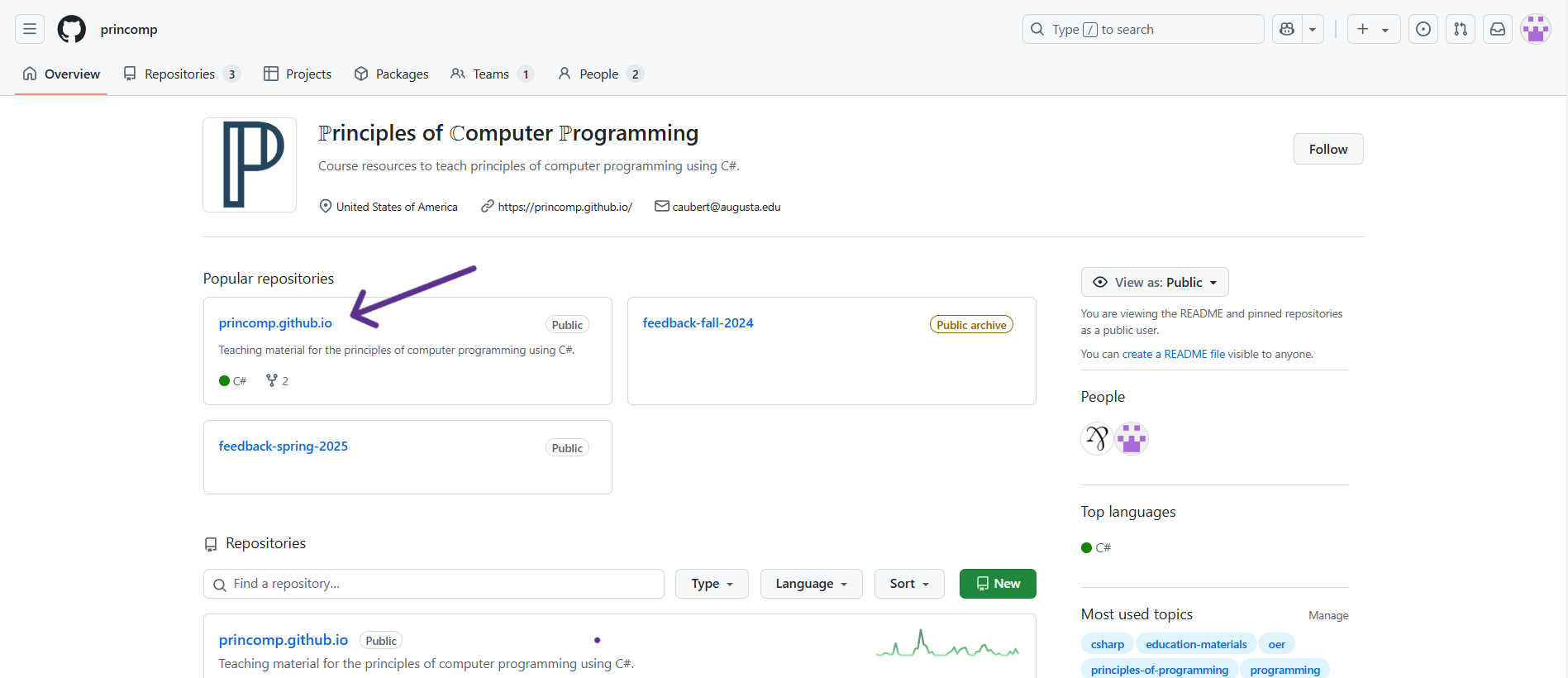
The ℙrinciples of ℂomputer ℙrogramming organization repository page on GitHub contains many “repositories”:
- The princomp.github.io contains most of the resources that will be used (so it will be where you will navigate to the most),
- The feedback-
<semester>-YYYY and similarly named repositories contain feedback submitted by students/users.
Under the Code section (next to Issues, Pull Requests, Actions, etc.), you will find various folders containing documents for the website.
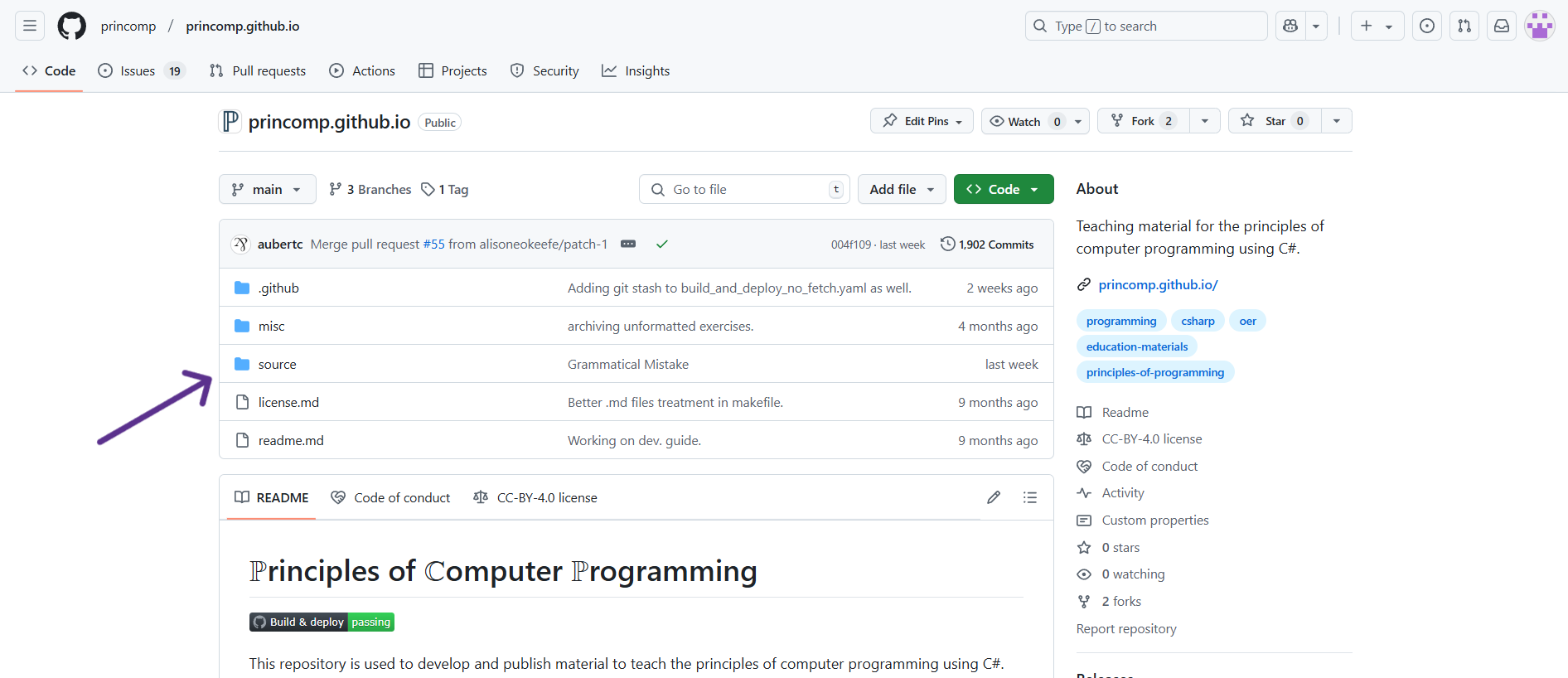
Typically, if there is some error or mistake, it will be under source/lectures,
in the lecture notes, so that will be where you will navigate to the
most:
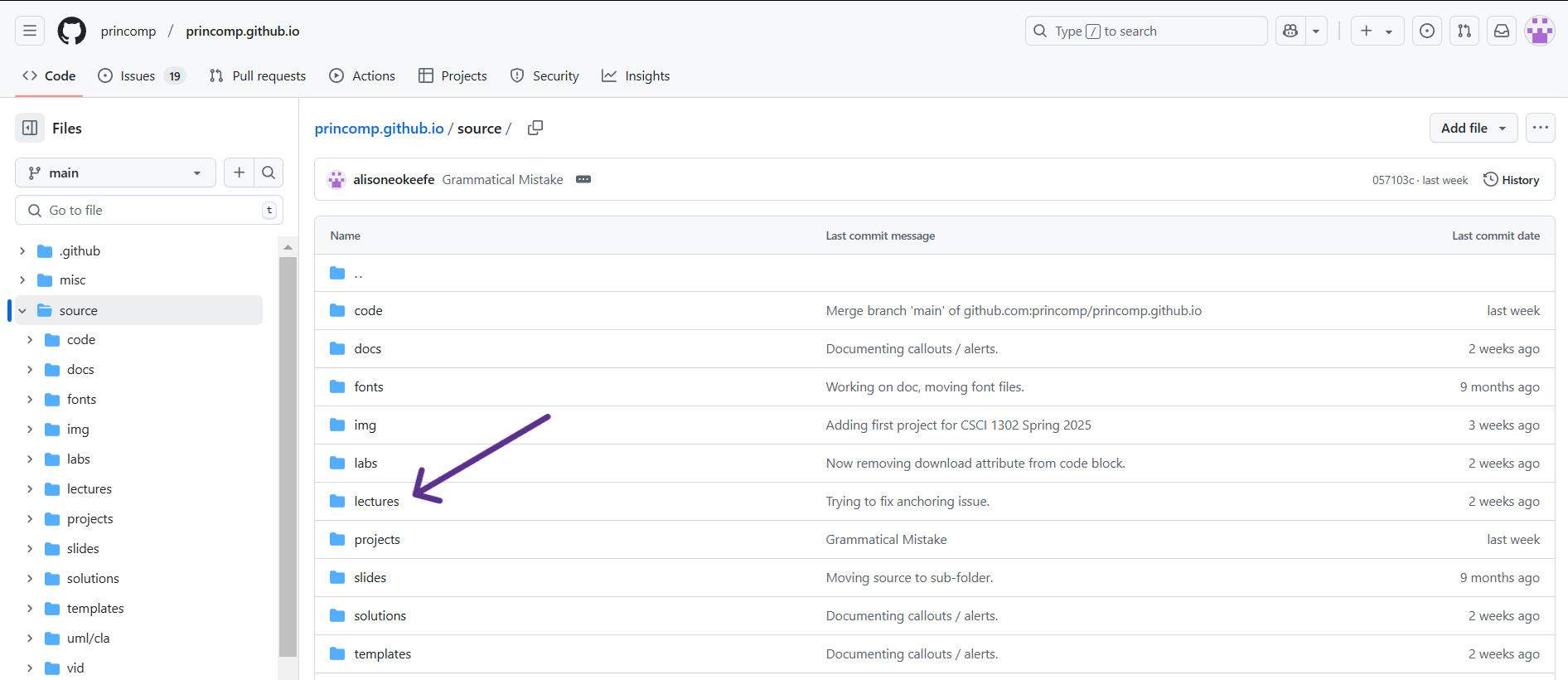
The way the resources are organized is explained here.
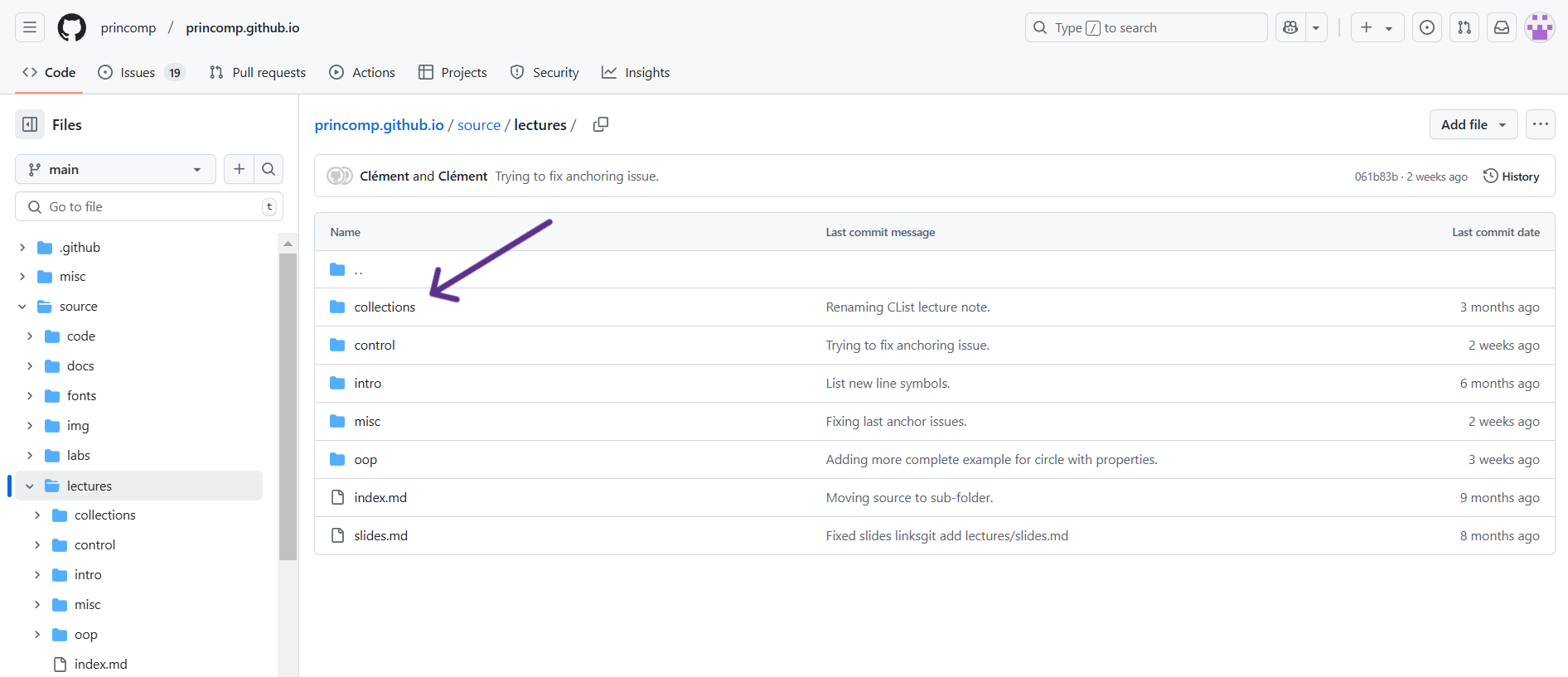
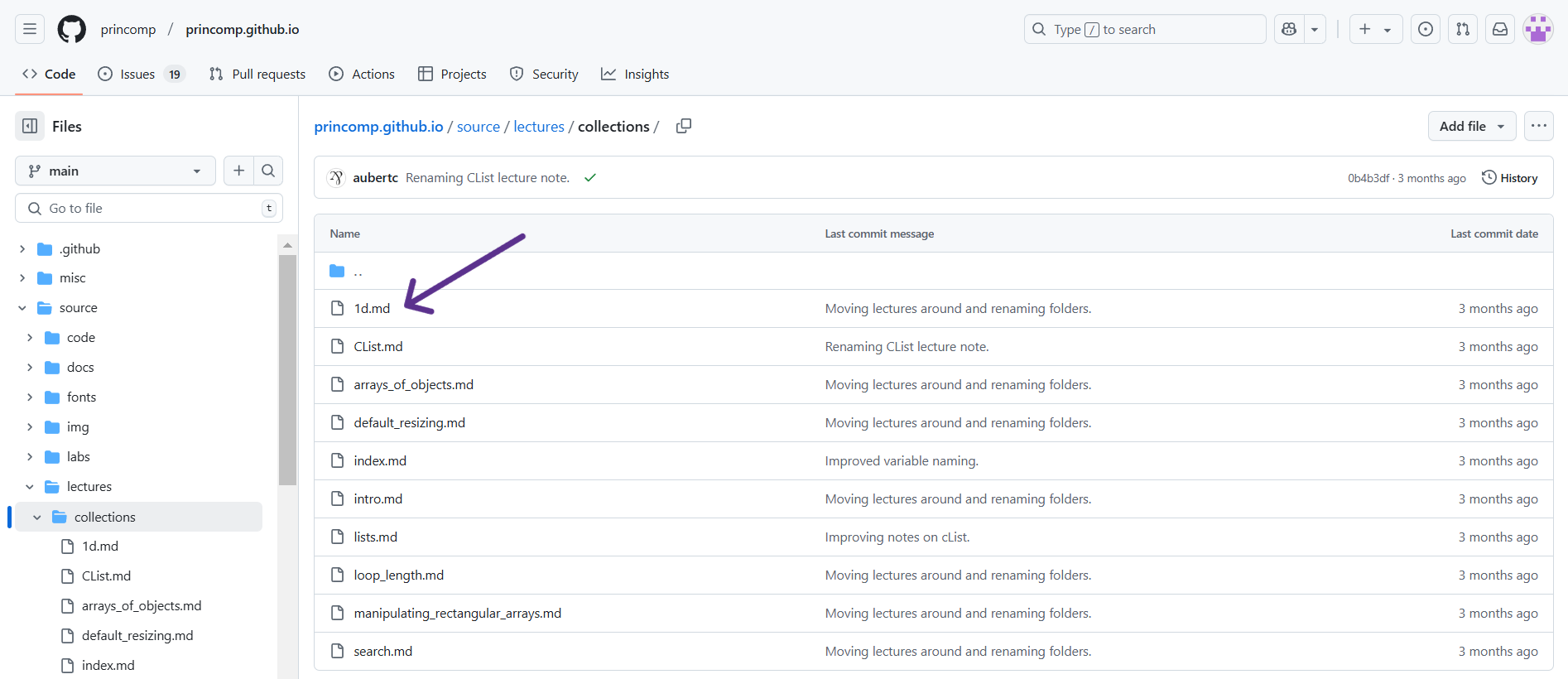
For this example, I just clicked on the “Collections,” then “1d”.
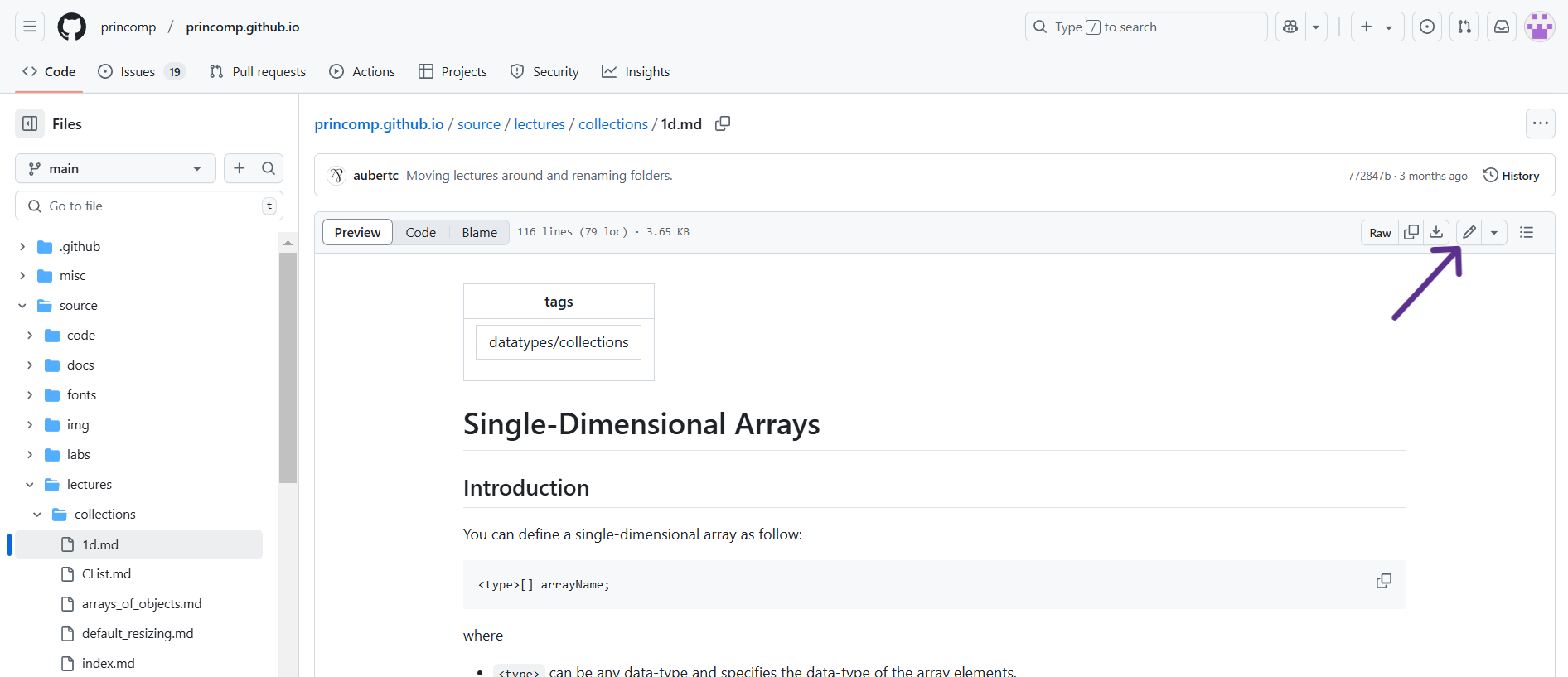
On this page, you can see the edit history of that specific document you clicked on. In the corner above the document and below the edit history, there is a pencil icon that will put you into editing mode for that document.
When you click on the pencil icon, you will see the document formatted as markdown with two sections at the top of the document: Edit file and Preview. If you have Edit file selected, then you will see the “code” version of the document whereas if you click on the Preview button, you will see the document in its “final” form, or how the website users should see it, without the “code”. To edit, make sure you have Edit file selected.
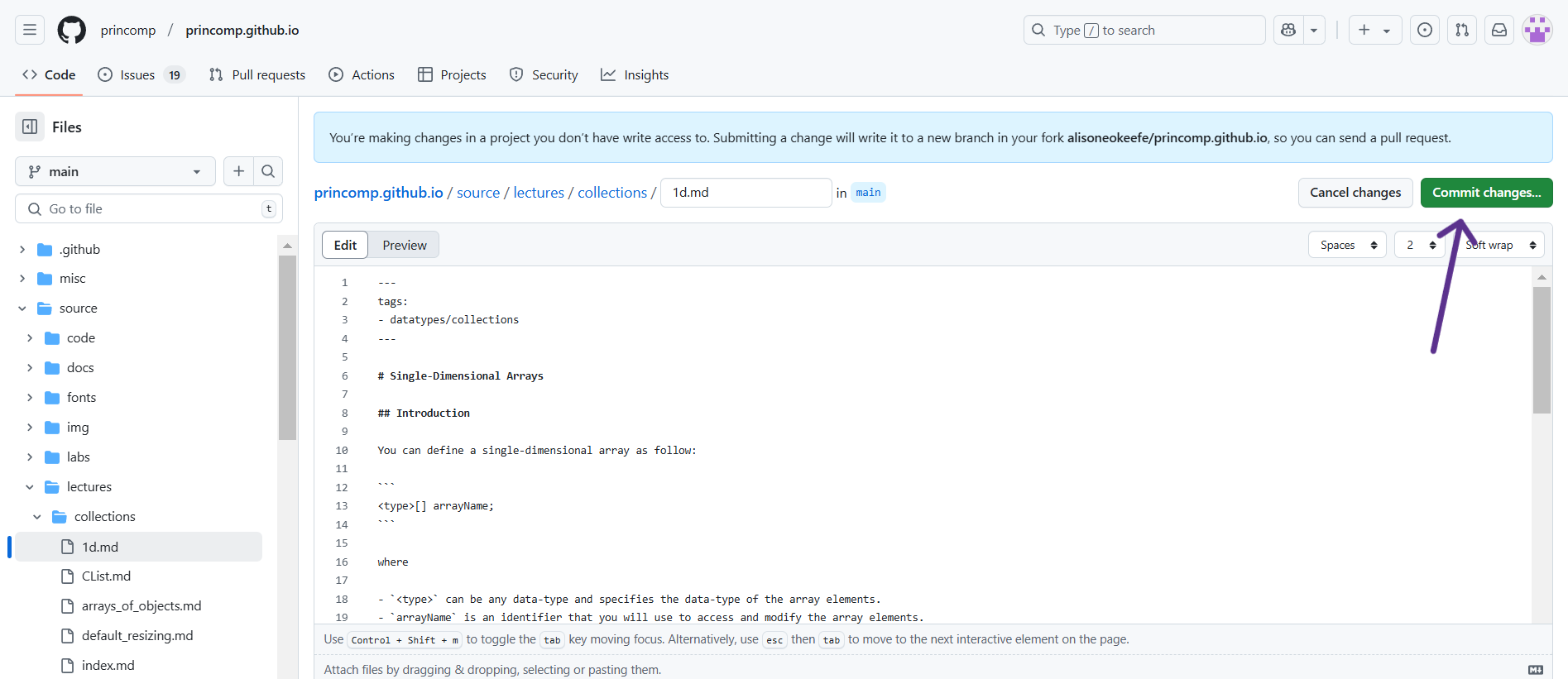
Once you have made the edits you wanted, you need to “commit” them; just like how you may write a paper, you need to submit it to the professor for them to see it. At the top right corner of the page, there is a button that says “Commit changes.” Then, a description box pops up for you to describe what you did so others will know the changes you made. (You do not need to go into every detail; just describe it generally, like “I fixed grammatical issues” or “Fixed code error.”)
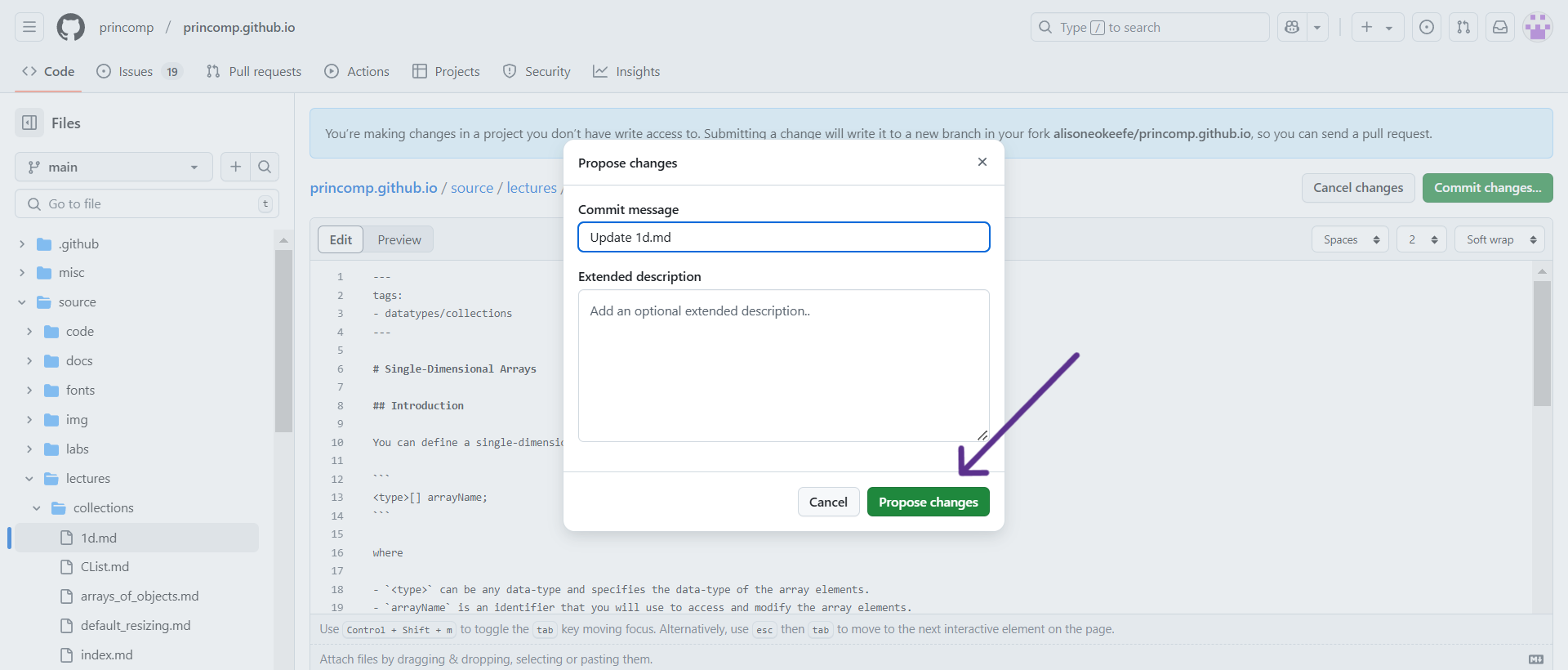 As a UCA,
you do not have write access to the princomp.github.io
repository, so submitting a change will write it to a new branch in your
fork
As a UCA,
you do not have write access to the princomp.github.io
repository, so submitting a change will write it to a new branch in your
fork <your github handle>/princomp.github.io,
so you can send a pull request. Given how Github works, after making the
necessary edits, click the “Propose Changes” button located at the
bottom. On this page and the next, there will be a “Create pull request”
button. Clicking on this will start a pull request. After you have
successfully created a new branch for your commit and started a pull
request, your edits will be checked by others so as to catch any
mistake(s) you may have introduced before your pull request is merged
into the base branch.
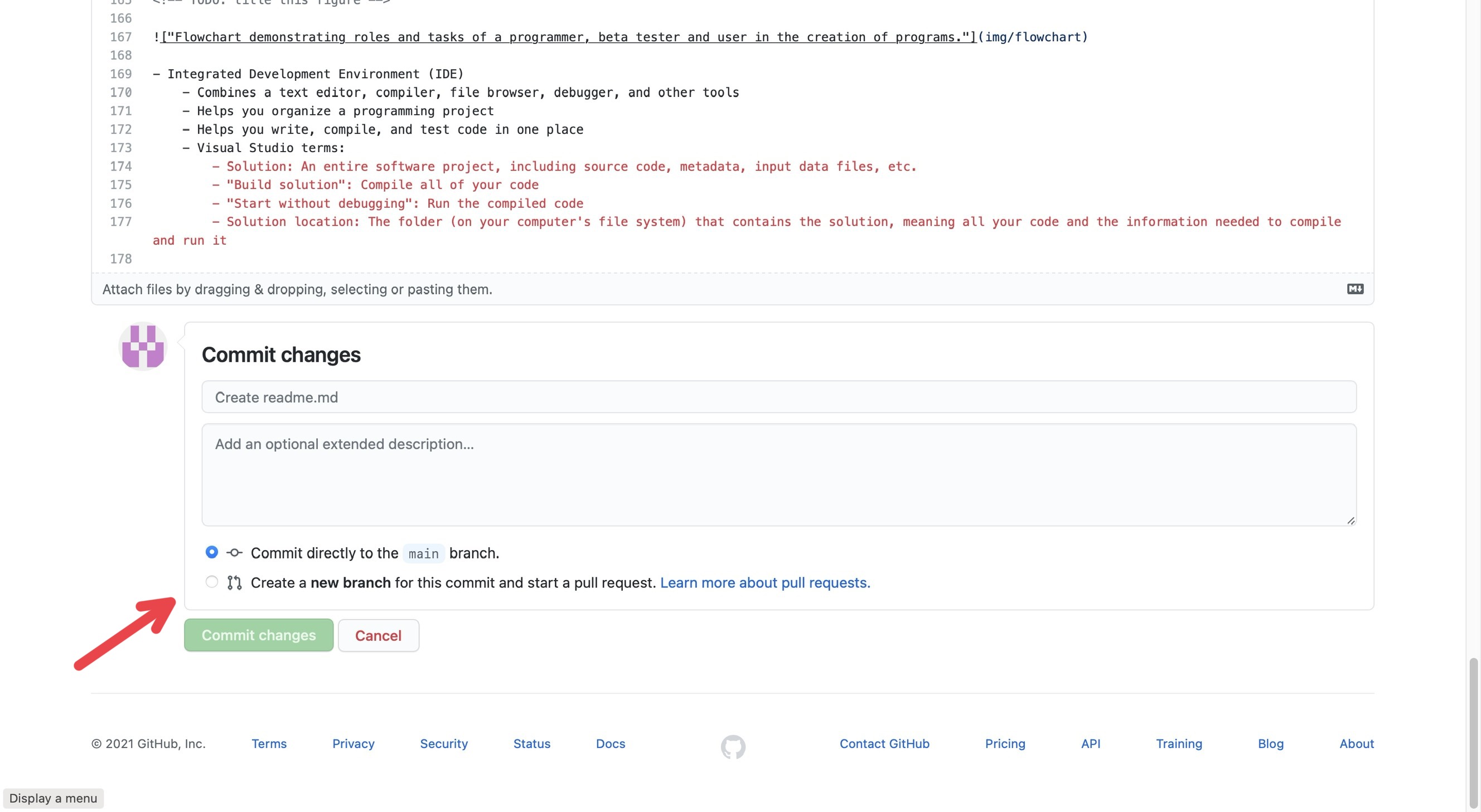
Uploading Images
Like the paragraph above states, UCAs don’t have write access to the
princomp.github.io repository, which also means they
are not able to add files to the img
folder. If you find that you need to add image files, you still can, but
you must upload them to your fork first. To access your fork, type github.com/<your github handle>/princomp.github.io
in the address bar. The page that appears will look nearly the same as
the one located at github.com/princomp/princomp.github.io.
The folders and files will be organized the same way as well. Navigating
to source/img
will bring you to the correct folder. In the top right corner, directly
above the edit history, there will be a button that says “Add file.” If
you click this, two options appear: “Create new file” and “Upload
files.”
If you click “Upload files,” you will be brought to a page where
you’ll be able to drag files onto it or choose your files manually. When
you’ve uploaded the files, select the radio button next to “Create a new
branch for this commit and start a pull request.” Then, select “Commit
changes” at the bottom of the page. You’ll then be prompted to submit a
pull request. After this, you should be brought back to the main page of
your fork. A yellow box will be at the top of the screen that says
“branch name had recent pushes x
minutes ago.” On the right of that box, there will be a button that says
“Compare & pull request.” From here, you can submit a pull request
as you would for any other commit!
Computer Requirements
| 🛈 Note |
|---|
| This page contains some recommendations on students wishing to buy a computer to complete their program in the School of Cyber and Computer Sciences. Note that possessing a computer is not required to complete CSCI 1301, but recommended. |
In Short
Anything less than 5 years old running Microsoft Windows, macOs or a Linux operating system is probably fine. Second hand and custom built are fine, but you will in all likelihood needs a portable computer (as opposed to a desktop computer) to present your work and work on projects.
In Terms of Hardware
Desktop, Laptop, or something else?
A laptop is generally recommended (to take notes in class, make presentations, work on projects at School, …) but technically possessing only a desktop should be ok (and will be more comfortable to use, in all likeliness). Tablets and other “small” handled devices (such as Netbooks, Chromebooks or Mini PCs) are not recommended and will in all likelihood prove challenging to use for some classes.
Specifications
| Component | Minimum | Suggested | Comfortable |
|---|---|---|---|
| CPU | 4 cores @ 2.66 GHz | 6 cores @ 3.8 GHz | 6 cores @ 4.4 GHz |
| RAM | 8GB | 16GB | 32GB |
| Hard Drive | 100GB | 500GB of SSD | 1TB of SSD |
GPU and other special equipment are not required, but recent USB-C connectors will be useful.
As An Example
Dr. Aubert uses a Dell Latitude 5480/5488 from 2017 (but in no way endorses it) with
- 4 cores @ 2.40 GHz CPU,
- 8GB of ram,
- 238 GB of hard drive,
and of courses wishes that it was a bit more responsive at times, but can conduct otherwise all his professional activities.
In Terms of Operating System
We will briefly consider four “families” of operating systems:
- Microsoft Windows (Windows 10, Windows 11, etc.)
- macOS (macOS Ventura, macOS Sonoma, etc.)
- Linux operating systems (Ubuntu, Debian, Gentoo, etc.)
- Operating systems that uses their web browsers as their principal user interface (essentially, ChromeOS).
Note we do not discuss Android or iOS since they are primarily mobile operating systems, and not easily suited for the development workload in our curriculum.
In Short
Anything but ChromeOS is (probably) fine.
Expanded
- If you are (planning on) using Visual Studio as your IDE, then windows is your best choice of operating system.
- If you need to use macOS for whatever reason, then you will probably be able to accommodate all the requirements, but it may require some tweaking at times.
- Using Linux-based operating systems are a great way to learn how to tinker with your computer (you have full control!), but will sometimes require you to be creative to meet courses expectations.
- Virtual machines allow you to simulate (almost) any operating system using (almost) any operating system, and is required for some courses. Using virtual machines means, essentially, that your choice of operating system does not matter at all.
- Remember that multi-boots (that is, installing multiple operating systems side-by-side) is an option.
Virtual Machines
Virtual machines allow you to simulate (almost) any operating system using (almost) any operating system: this means that, for instance, you can load the Windows 11 operating system from your computer running Debian 12.5, or the Debian 12.5 operating system from macOS 14.
Note that CSCI 4532 - Hardware and Embedded Systems and CSCI 4531 - Malware Analysis and Reverse Engineering require you to run virtual machines. If you are planning on taking one of those classes, make sure your computer can run virtual machines!
You can find on this page some indications on how to run a virtual machine on your computer, and you can check on-line the recommended specifications for Hyper-V, VirtualBox, kvm, vmware. Note that, as a student, you can obtain a free licence for Windows.
Where to Buy?
That is really up to you, but remember that, as a student (or employee), you are allowed to
Second-hand computers or even custom-built computers are probably fine, but requires more skills (such as how to factory-reset a computer and / or how to (re)install an operating system) and inspections on your end.
Is There Anything Else I Should Know?
- A well taken-care of computer can easily last 5 years, but laptops are harder to upgrade and preserve in good shape than desktops.
- Ergonomics is important: you will most likely spend many hours on your computer, so make sure your workstation is well organized.
- A programmer is first and foremost a typist: make sure you develop good habits and learn to type correctly. Exploring ergonomics keyboard layouts and ergonomics mice can save you later from carpal tunnel syndrome, arthritis, and other repetitive strain injuries.
Installing Software
Generalities on Installing Software
You probably already installed software in your life, be it VLC, Microsoft Teams, or Whatsapp. However, depending on whether you installed it on a phone, a tablet, a computer, and depending on the operating systems (Android, Windows 10, iOS, Ubuntu, etc.) your experience may have varied drastically.
Between the Play store, the command-line interface, homebrew and the act of downloading software using your browser and then installing it using the navigator, there can be a lot of differences, but in all those circumstances you should keep security in mind. In addition to making sure that you are downloading the software from a trusted source, you should also be vigilant about the information the software will be able to access about e.g., your private life.
As data can be lost or corrupted upon downloading, many platforms now use checksums to verify the integrity of the software you downloaded before installing it. This is an excellent practice that can also be performed “by hand”, as explained for instance for the database manager MySQL: the main idea is that the probability of the signature matching a tampered-with file is extremely low, and that as long as you are downloading the signature and the software from two different sources, you are considerably reducing the attack surface.
Executing Code Found on-line
As you progress in this class, you will be asked more and more to download and execute code hosted in our repository. How can you tell that you can trust this code?
We have not implemented checksum-matching (yet!), but you can trust this code as it was coded by your instructors, and hosted on a platform using two-factor authentication where every action is tracked using versioning. Concretely, this means that only somebody who manages to steal your instructor’s credentials and their phone, and thwart all the other instructors’ vigilance, would be able to host malicious code on our platform: while we certainly imagine that this is theoretically possible, we hope that you will agree that the probability is low enough for you to trust the code on this site.
As often, security is not absolute, but aims at providing reasonable confidence. Executing “blindly” code found on-line, on the other hand, gives you a good chance of facing unpleasant surprises: while there certainly is a lot of useful, good code on websites like stackoverflowyour instructor probably uses such websites, by the way!, copying-and-pasting it without understanding its purpose or general structure is almost guaranteed to, at best, not execute properly, at worst, make your system unstable or insecure.
Accessing an IDE
An IDE, for “Integrated development environment”, is the software or service you will be using to write, compile, execute and debug your code. There are many available IDEs, and some can accommodate multiple different programming languages.
For C#, there are many different possibilities: some are cross-platforms (meaning you can use them on macOS, Windows or Linux), some are provided free of charge, some have not been updated in a long time. Three natural choices are Visual Studio, MonoDevelop and Rider. While the last two are accessible on every operating systems, Visual Studio is available only for Windows, and in a slightly different version for macOS.
To access one or the other, you will need either
- a computer with the right to install software on it,
- to access one of the computers in the computer lab, or
- a computer with internet access.
The third solution is a backup plan, as instead you will access a very minimal version of an IDE to test small snippets of code. You should not rely on it for the duration of this course.
Installing an IDE On Your Own Computer
This part gathers some references for you to install Visual Studio, MonoDevelop and Rider on your own computer, regardless of your operating system. It is strongly encouraged that you do so, especially if you want to continue in a CS/IT/Cyber degree, but is not mandatory3.
The instructions are detailed, but there are plenty of ways this can go wrong: make sure you have read and followed those instructions carefully before asking for help!
Installing Visual Studio On Your Own Computer
Note that we are not installing “Visual Studio Code”, but simply “Visual Studio”.
For Windows
Visit Azure Dev Tools for Teaching.
Log in using your Augusta University credentials.
Select “Download software”.
Look for Visual Studio. The path is Education → Software → Visual Studio Enterprise 2019/2022. You can search “Services” for the “Education” group and then click “Software” if the education group is not immediately displayed. It should look like the following:
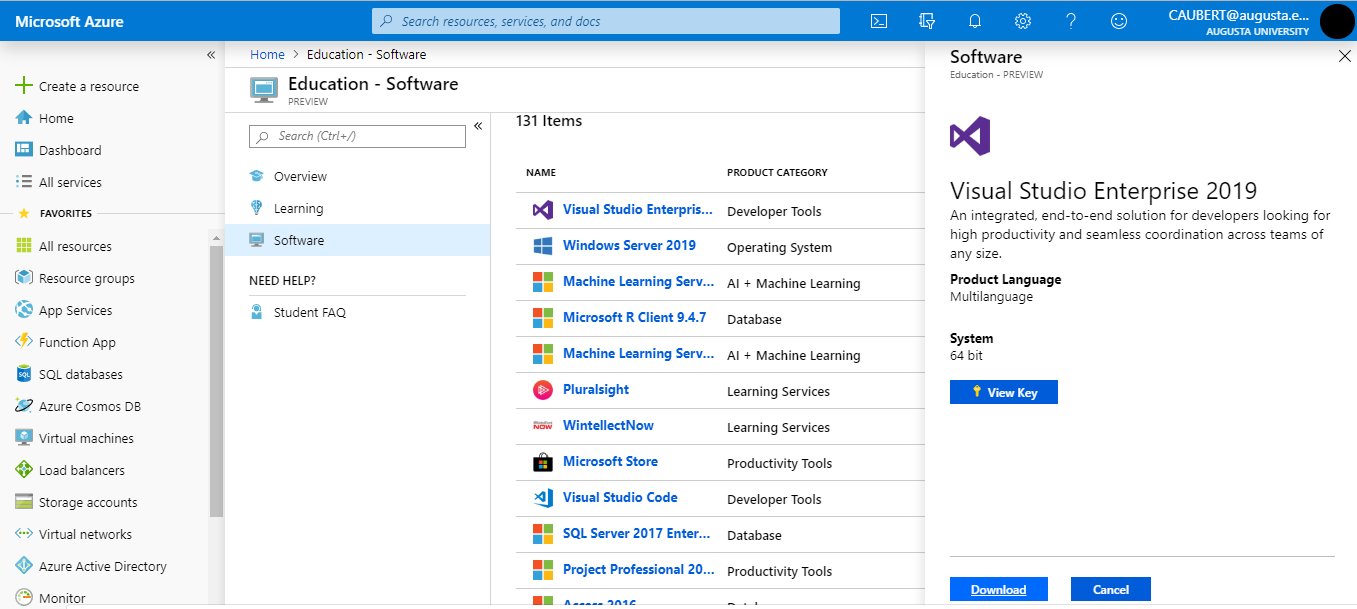
Normally, the following direct link should get you to the right page: https://portal.azure.com/?Microsoft_Azure_Education_correlationId=8ee63052-dc32-46f7-a109-e26793622dbf#view/Microsoft_Azure_Education/EducationMenuBlade/~/software. Type “Visual Studio Enterprise” in the search bar and you should find what you are looking for:
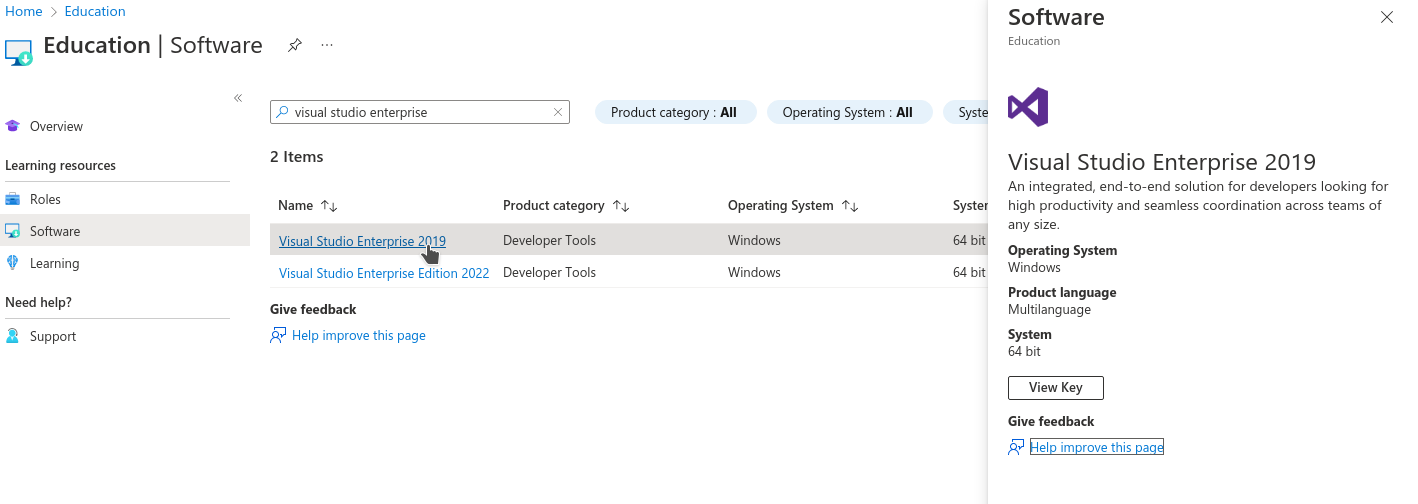
Download and install Visual Studio (leave all the options on their default settings).
Before clicking install, make sure to check “.NET Desktop Development”
If you are installing Visual Studio 2019, click the dropdown for .NET Desktop Development and check “.NET SDK (out of support)”. You do not have to do this for Visual Studio 2022
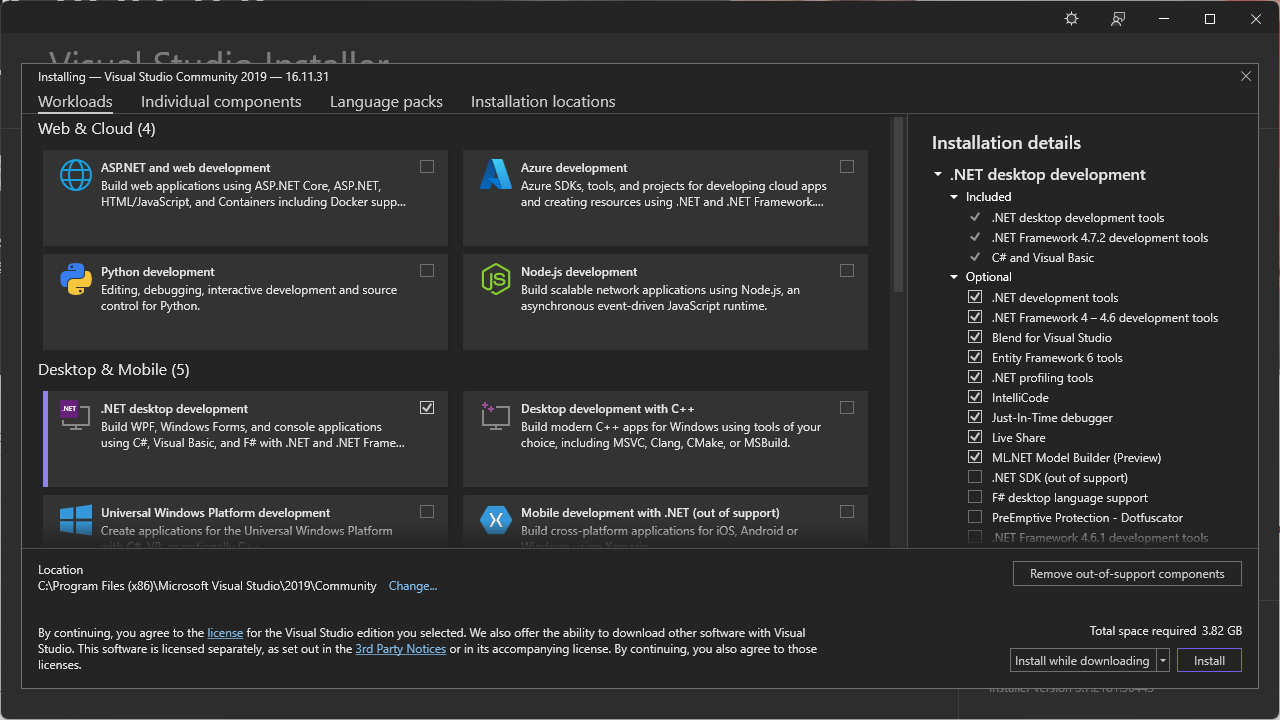
Enter the product key you obtained previously, following the instructions in the documentation. Normally, clicking on “View key” on the screen pictured in the fourth step above should give you access to a key, that you simply need to copy-and-paste in the menu you can access on Visual Studio by clicking on “Select File” → “Account Settings” → “License with a Product Key”.
For Mac
Download a version of Visual Studio at https://visualstudio.microsoft.com/vs/mac/. It differs a bit from the Windows version, but that should not impact your experience in this class. The only Visual Studio feature we rely on is the ability to create “Console Apps with C#”, which is equally available in both the Windows and Mac versions.
Installing MonoDevelop On Your Own Computer
Unfortunately, MonoDevelop offers pre-packaged release only for linux distributions
- If you are using linux (e.g. Ubuntu, Debian, etc.), then please head out to MonoDevelop’s download page.
- If you are using MacOS, you can have a look at the compilation instructions, but it is very likely that you will find them impossible to understand.
- If you are using Windows, you can have a look at the compilation instructions, but it is very likely that you will find them impossible to understand.
Installing Rider On Your Own Computer
You can download Rider from their website, for any operating system. Note that, as a student, you can obtain a licence for free: simply fill out this form, making sure you use your @augusta.edu email account, and you should receive a free licence instantaneously!
Note that Jetbrains offers to use a SHA-256 checksum (for instance, for the linux version) for you to check that your download has not been tampered with. In any case, you can consult their detailed instructions to install and execute Rider on any operating system.
Installing a Code Editor On Your Own Computer
IDE in general performs the operation of setting up the compiler for you, but if you are willing to try to do it yourself, you can then access a larger offering of editors. Indeed, an alternative to installing an IDE is to install a C# compiler on one hand, and a code editor on the other hand (which is just a text editor with some completion or visualization related to the programming language you are using).
Among other code editors suited for C# code, we can mention:
We give below some indications on how to set-up Geany.
Installing Geany On Your Own Computer
- Note:
- This method will only allow you edit and compile individual .cs files, and will not compile C# Solution Projects. To set-up Geany so that you can compile projects, could start by reading this exchange (which is about projects in Linux, but applies equally well to projects in C#) or this one.
You can download Geany from their website, for any operating system. To use Geany as a text editor for C#, we must download the Mono C# compiler from their website. Make sure to download the most recent version to assure your compiler has the most up-to-date version of “.NET”.
Once you installed Mono, locate the “csc.bat”, “csc.exe” or “csc” file in Mono’s “bin” folder and copy the file path. This path can be of the form
C:\Program Files (x86)\Mono\bin\csc.baton windows, or
/usr/bin/cscon Unix systems.
Now open a .cs file using Geany. Click the arrow next to the “Build” Button and click “Set Build Commands” from the dropdown menu.
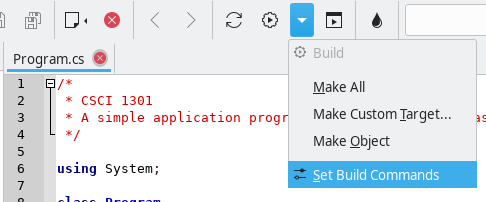
In the “Set Build Commands” window, erase the entry next to the “Compile” button and paste the file path to the “csc.bat” in quotation marks. After the file path, create a single space followed by “%f” with the quotaion marks. All in all, you should have something of the form
"C:\Program Files (x86)\Mono\bin\csc.bat" "%f"in the “Command” field of the “Compile” line.
Confirm the change by clicking OK and now you will be able to compile, build, and execute standalone .cs files.
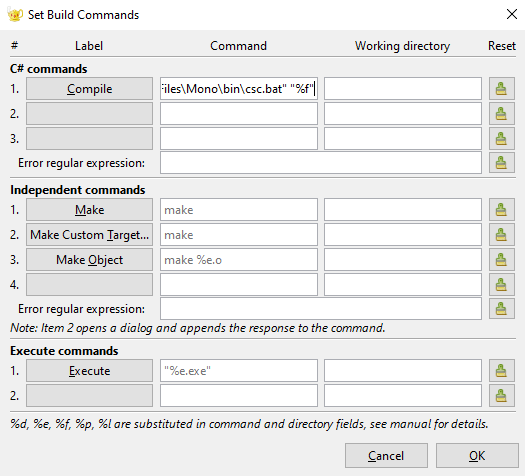
Installing Anything Anywhere
If the IDE you would like to adopt is not available for your operating system, you can use a Virtual Machine manager to execute a linux-based distribution or a Windows image on top of your operating system.
For this, and regardless of your current operating system, you will need a Virtual Machine manager.
- There are many (free) options to chose from, let us mention
- Virtual Box (for Windows, Linux and Mac),
- QEMU (for Windows, Linux and Mac),
- Hyper-V (for Windows),
- Download a version of “Microsoft Operating Systems” from Azure Dev Tools for Teaching, or a linux-based distribution (typically, ubuntu has a good reputation of being accessible and user-friendly).
- Install and execute your version of Windows or Linux from your virtual machine, and follow the corresponding instructions to install the IDE you are interested in.
Note that it is illegal to execute macOS in a virtual environment that is not hosted on a mac computer, which drastically reduces the interest for you to consider this option.
Accessing One of the Computers in a Computer Lab
Please refer to this page from AU’s Information Technology to know where the computer labs are located. Visual Studio should be pre-installed on every computer.
Compiling Code On-Line
As a backup or only to test snippets of code, you can compile C# code online. Multiple online platforms exist, such as:
- https://www.browxy.com/
- https://www.tutorialspoint.com/compile_csharp_online.php
- https://www.onlinegdb.com/online_csharp_compiler
- https://www.jdoodle.com/compile-c-sharp-online/
- https://dotnetfiddle.net/
- https://www.w3schools.com/CS/trycs.php?filename=demo_helloworld
Note that none of them are endorsed by the school and that they can pose security and privacy challenges: never enter any sensitive information and do not rely on them too heavily. However, they can be a good support if you would like to test a short snippet of code but do not have access at the moment to a computer with an IDE installed.
(Un)Zipping Archives
This short note explains how to
- Unzip files,
- Zip folders,
- Locate your project
for the three main operating systems (Windows, Linux and macOS).
Unzipping Files
Windows
Navigate your file explorer and navigate to your Downloads folder (or wherever you downloaded the file). From there, look for the file you downloaded, right-click, and select “Extract All…”. When the “Extract Compressed (Zipped) Folder” window opens, click the “Extract” button.
Linux
This guide is assuming you have Zip/Unzip installed on your Linux distribution. If this is not the case, first follow this install guide.
Using the graphical interface
Normally, a simple right click and choose “Extract” or “Open with Ark” should do it.
Using the Command-Line
Navigate to your command-line interface and execute the following
command (as a normal user, as indicated by $):
$ unzip [FileName].zipwhere “[FileName].zip” is the name of the zip file.
macOS
Simply double-click on the zip file to unzip it onto your desktop.
Zipping Files
Windows
Navigate to your file explorer and go to where your solution is stored on your system, the default file path being:
C:\Users\[UserName]\source\reposwhere “[UserName]” is your Windows username (on school computers, this should be your AU username). Right click the folder you want to zip, go down the list to the “Send to” option, and then click on the “Compressed (Zipped) Folder” option. This should then create a new zip file.
Linux
Using the graphical interface
Normally, a simple right click and choose “Compress” should do it.
Using the Command-Line
Navigate to your command-line interface and execute the following
command (as a normal user, as indicated by $):
$ zip -r [ZipFileName].zip [FileName]where “[ZipFileName].zip” is the name you want for the zip file, and “[FileName]” for the folder you want to zip.
macOS
Navigate to your file explorer and go to where your solution is stored on your system, the default file path being:
[UserName]\source\reposwhere “[UserName]” is your Mac username. Right-click on the folder that you want to zip up and click on the “Compress the Folder” option.
But Where Is My Project?
By default, it should be stored in a folder located in
C:\Users\[UserName]\source\reposfor Windows users,
[UserName]\source\reposfor macOS users,
/home/[UserName]/Projectsfor Linux users.
When in doubt, open your project in the IDE, right-click on the solution, and look for an option called “Open in File Explorer” or “Open Containing Folder”:
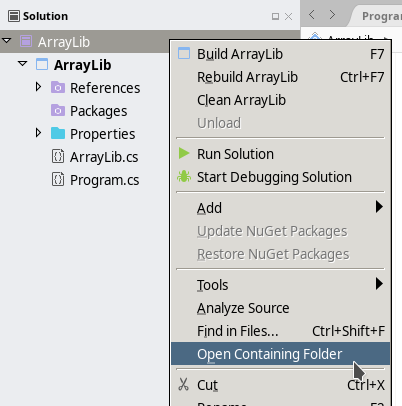
Keyboard Shortcuts
Foreword
This document contains useful keyboard shortcuts for different operating systems and IDEs. We use the following symbols:
| Symbol | Common Name |
|---|---|
| ⇧ | Shift |
| ⌥ | Option (or Alt) |
| ⌘ | Command (or Cmd) |
| ↵ | (Carriage) Return |
The sections labeled with the star symbol (“*”) work generally everywhere, beyond your IDE.
More advanced shortcuts may be available to your particular IDE:
- For Visual Studio for Windows, refer to the documentation,
- For Visual Studio for MacOS, refer to the documentation
- For Rider, refer to the documentation,
- For MonoDevelop, you can refer to this cheatsheet or directly access the key binding panel.
Useful Shortcuts
Build solution
| OS | Keys |
|---|---|
| Linux | Ctrl + ⇧ + B |
| MacOS | ⌘ + B |
| Windows | Ctrl + ⇧ + B |
Exit any program*
| OS | Keys |
|---|---|
| Linux | Alt + F4 or Ctrl + q |
| MacOS | ⌘ + q |
| Windows | Alt + F4 |
Redo*
| OS | Keys |
|---|---|
| Linux | Ctrl + y |
| MacOS | ⌘ + y |
| Windows | Ctrl + y |
Run/execute program
| OS | Keys |
|---|---|
| Linux | Ctrl + F5 |
| MacOS | F5 -or- ⌥ + ⌘ + ↵ |
| Windows | Ctrl + F5 |
Save*
| OS | Keys |
|---|---|
| Linux | Ctrl + s |
| MacOS | ⌘ + s |
| Windows | Ctrl + s |
Save All*
| OS | Keys |
|---|---|
| Linux | Ctrl + ⇧ + s |
| MacOS | ⌘ + ⇧ + s |
| Windows | Ctrl + ⇧ + s |
Undo*
| OS | Keys |
|---|---|
| Linux | Ctrl + z |
| MacOS | ⌘ + z |
| Windows | Ctrl + z |
Comment Code Selection
| OS | Keys |
|---|---|
| Linux | Ctrl + k + c |
| MacOS | ⌘ + k + c |
| Windows | Ctrl + k + c |
Uncomment Code Selection
| OS | Keys |
|---|---|
| Linux | Ctrl + k + u |
| MacOS | ⌘ + k + u |
| Windows | Ctrl + k + u |
Datatypes in C#
Value Types
Numeric
Signed Integer
| Type | Range | Size |
|---|---|---|
sbyte |
-128 to 127 | Signed 8-bit integer |
short |
-32,768 to 32,767 | Signed 16-bit integer |
int |
-2,147,483,648 to 2,147,483,647 | Signed 32-bit integer |
long |
-9,223,372,036,854,775,808 to 9,223,372,036,854,775,807 | Signed 64-bit integer |
Unsigned Integer
| Type | Range | Size |
|---|---|---|
byte |
0 to 255 | Unsigned 8-bit integer |
ushort |
0 to 65,535 | Unsigned 16-bit integer |
uint |
0 to 4,294,967,295 | Unsigned 32-bit integer |
ulong |
0 to 18,446,744,073,709,551,615 | Unsigned 64-bit integer |
Floating-point Numbers
| Type | Approximate Range | Precision |
|---|---|---|
float |
±1.5e−45 to ±3.4e38 | 7 digits |
double |
±5.0e−324 to ±1.7e308 | 15–16 digits |
decimal |
(-7.9 x 1028 to 7.9 x 1028)/(100 to 1028) | 28–29 significant digits |
Logical
| Type | Possible Values | Size |
|---|---|---|
bool |
true, false |
8-bit |
Character
| Type | Range | Size |
|---|---|---|
char |
U+0000 to U+ffff | Unicode 16-bit character |
Literals
| Name | Corresponding datatype | Examples |
|---|---|---|
| Integer Literal | int |
40, -39,
291838, 0, … |
| Float Literal | float |
3.5F, -43.5f,
309430.70006F,
… |
| Double Literal | double |
28.98, 239.0, -391.089,
0.0, … |
| Decimal Literal | decimal |
8.95m, 3283.9M, -30m,
… |
| Boolean Literal | bool |
true, false |
| Character Literal | char |
'Y', 'a', '0', '\n', '\x0058',
'\u0058', … |
Compatibility
This table is to be read as
✓ means that those values or variables from the datatypes in the row and column can be “operated together” (meaning, you can for instance multiply them), ✘ means that those values or variables from the datatypes in the row and column cannot be “operated together” (meaning, you cannot for instance multiply them).
| Integer Literal | Float Literal | Double Literal | Decimal Literal | |
|---|---|---|---|---|
int |
✓ | ✘ | ✘ | ✘ |
float |
✓ | ✓ | ✘ | ✘ |
double |
✓ | ✓ | ✓ | ✘ |
decimal |
✓ | ✘ | ✘ | ✓ |
Result Type of Operations
int |
float |
double |
decimal |
|
|---|---|---|---|---|
int |
int |
float |
double |
decimal |
float |
float |
float |
double |
illegal |
double |
double |
double |
double |
illegal |
decimal |
decimal |
illegal | illegal | decimal |
This table is to be read as
Values or variables from the datatypes in the row and column can be “operated together” and will produce the datatype indicated in the cell, or cannot be “operated together” if the value in the cell is “illegal”.
References
- https://docs.microsoft.com/en-us/dotnet/csharp/tour-of-csharp/types-and-variables
- https://docs.microsoft.com/en-us/dotnet/csharp/language-reference/keywords/integral-types-table
- https://docs.microsoft.com/en-us/dotnet/csharp/language-reference/keywords/floating-point-types-table
- https://docs.microsoft.com/en-us/dotnet/csharp/language-reference/keywords/value-types-table
- https://docs.microsoft.com/en-us/dotnet/csharp/language-reference/keywords/implicit-numeric-conversions-table
- https://docs.microsoft.com/en-us/dotnet/csharp/language-reference/keywords/explicit-numeric-conversions-table
UML Class Diagrams
General Rules
Attributes and Properties
| Type of Attribute or Property | |
|---|---|
| Public attribute | + attribute : [data type] |
| Private attribute | - attribute : [data type] |
| Public property | + «property» Property : [data type] |
| Private property | - «property» Property : [data type] |
Methods with Return Type
| Type of Method | |
|---|---|
| Public method with no arguments | + Method() : [return type] |
| Private method with no arguments | - Method() : [return type] |
| Public method with arguments | + Method(argument1 : [data type 1], …, argumentn : [data type n]) : [return type] |
| Private method with arguments | - Method(argument1 : [data type 1], …, argumentn : [data type n]) : [return type] |
Methods with Void or No Return Type
| Type of Method | |
|---|---|
| Public method with arguments | + Method(argument1 : [data type 1],…, argumentn : [data type n]) |
| Private method with arguments | - Method(argument1 : [data type 1],…, argumentn : [data type n]) |
Special Cases
| Case | How to Change UML Formatting |
|---|---|
| Static | Underline |
| Abstract | Italicize |
| Protected | #
instead of +
or - |
| Abstract class | Add «Abstract» above class name |
| Interface | Add «Interface» above class name |
Relationships (Arrows)
| Arrow Type | What It Means |
|---|---|
| Open arrow with solid line (⇽) | Inheritance |
| Open arrow with dashed line (◁┈) | Realization |
Examples
Simple Example
For example, in the following UML class diagram:
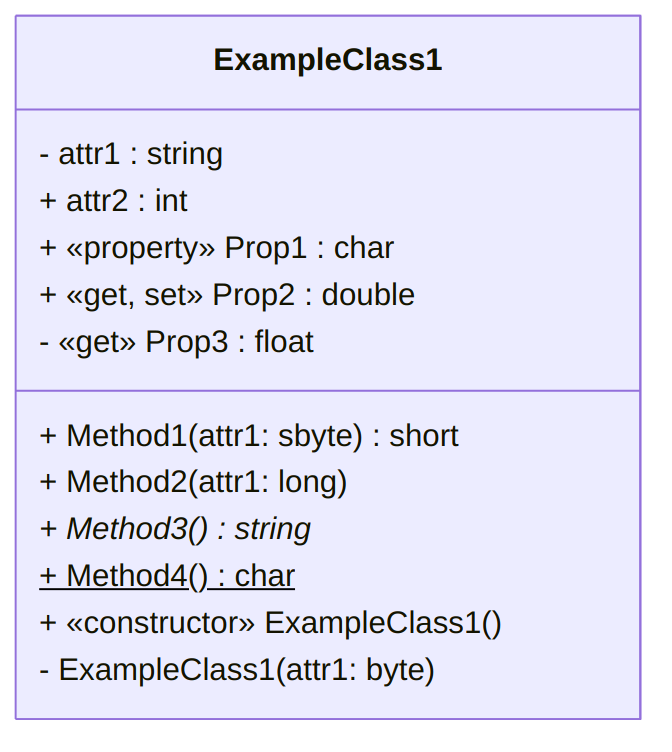
Attributes
attr1isprivateand of typestring,attr2ispublicand of typeint,
Properties
Prop1is apublicproperty of typechar(that may have both asetand aget, or only one of them),Prop2is apublicproperty of typedoublethat must contain both asetand aget,Prop3is aprivateproperty of typefloatthat contains only agetand noset,
Methods
Method1is apublicmethod that takes as an argument asbyteand returns ashort,Method2is apublicmethod that takes as an argument alongand does not return anything (that is, its return type isvoid, here omitted),Method3is apublicabstract method that does not take any argument and returns astring,Method4is apublicstatic method that does not take any argument and returns achar.
Constructors
- The first
ExampleClass1is apublicconstructor that does not take any argument (and does not have any return type), - The second
ExampleClass1is aprivateconstructor (we know it even if the indication «constructor» is missing, since it has the same name as the class) that takes as an argument abype(and does not have any return type)
Forbidden Combination
Note that the following does not make sense:
- A static method cannot be abstract,
- An attribute cannot be abstract,
Computers and Programming
Principles of Computer Programming
- Computer hardware changes frequently - from room-filling machines with punch cards and tapes to modern laptops and tablets - and will continue doing so.
- With these changes, the capabilities of computers increase rapidly (storage, speed, graphics, etc.)
- Computer programming languages also change
- Better programming language theory leads to new programming techniques
- Improved programming language implementations
- New languages are created, old ones updated
- There are hundreds
of programming languages, why?
- Different tools for different jobs
- Some languages are better suited for certain jobs
- For example, Python is best for scripting, Javascript is best for web pages, MySQL is best for databases, etc.
- Personal preference and popularity
- Different tools for different jobs
- This class is about “principles” of computer programming
- Common principles behind all languages will not change, even though hardware and languages do
- How to organize and structure data
- How to express logical conditions and relations
- How to solve problems with programs
Programming Language Concepts
We begin by discussing three categories of languages manipulated by computers. We will be studying and writing programs in high-level languages, but understanding their differences and relationships to other languages4 is of importance to become familiar with them.
- Machine language
- Computers are made of electronic circuits
- Circuits are components connected by wires
- Some wires carry data - e.g. numbers
- Some carry control signals - e.g. do an add or a subtract operation
- Instructions are settings on these control signals
- A setting is represented as a 0 or 1
- A machine language instruction is a group of settings - For example:
1000100111011000
- Most CPUs use one of two languages: x86 or ARM
- Computers are made of electronic circuits
- Assembly language
- Easier way for humans to write machine-language instructions
- Instead of 1s and 0s, it uses letters and “words” to represent an
instruction.
- Example x86 instruction:
which makes a copy of data stored in a component called AX and places it in one called BXMOV BX, AX - Assembler: Translates assembly language
instructions to machine language instructions
- For example:
MOV BX, AXtranslates into1000100111011000 - One assembly instruction = one machine-language instruction
- x86 assembly produces x86 machine code
- For example:
- Computers can only execute the machine code
- High-level language
- Hundreds including C#, C++, Java, Python, etc.
- Most programs are written in a high-level language since:
- More human-readable than assembly language
- High-level concepts such as processing a collection of items are easier to write and understand
- Takes less code since each statement might be translated into several assembly instructions
- Compiler: Translates high-level language to machine
code
- Finds “spelling” errors but not problem-solving errors
- Incorporates code libraries – commonly used pieces of code previously written such as Math.Sqrt(9)
- Optimizes high-level instructions – your code may look very different after it has been optimized
- Compiler is specific to both the source language and the target computer
- Compile high-level instructions into machine code then execute since computers can only execute machine code
A more subtle difference exists between high-level languages. Some (like C) are compiled (as we discussed above), some (like Python) are interpreted, and some (like C#) are in an in-between called managed.
- Compiled vs. Interpreted languages
- Not all high-level languages use a compiler - some use an interpreter
- Interpreter: Lets a computer “execute” high-level code by translating one statement at a time to machine code
- Advantage: Less waiting time before you can execute the program (no separate “compile” step)
- Disadvantage: Program executes slower since you wait for the high-level statements to be translated then the program is executed
- Managed high-level languages (like C#)
- Combine features of compiled and interpreted languages
- Compiler translates high-level statements to intermediate
language instructions, not machine code
- Intermediate language: Looks like assembly language, but not specific to any CPU
- run-time executes by interpreting the
intermediate language instructions - translates one at a time to machine
code
- Faster since translation is partially done already (by compiler), only a simple “last step” is done when executing the program
- Advantages of managed languages:
- In a “non-managed” language, a compiled program only works on one OS + CPU combination (platform) because it is machine code
- Managed-language programs can be reused on a different platform without recompiling - intermediate language is not machine code and not CPU-specific
- Still need to write an intermediate language interpreter for each platform (so it produces the right machine code), but, for a non-managed language, you must write a compiler for each platform
- Writing a compiler is more complicated and more work than writing an interpreter thus an interpreter is a quicker (and cheaper) way to put your language on different platforms
- Intermediate-language interpreter is much faster than a high-level language interpreter, so programs execute faster than an “interpreted language” like Python
- This still executes slower than a non-managed language (due to the interpreter), so performance-minded programmers use non-managed compiled languages (e.g. for video games)
Software Concepts
- Flow of execution in a program
- Program receives input from some source, e.g. keyboard, mouse, data in files
- Program uses input to make decisions
- Program produces output for the outside world to see, e.g. by displaying images on screen, writing text to console, or saving data in files
- Program interfaces
- GUI or Graphical User Interface: Input is from clicking mouse in visual elements on screen (buttons, menus, etc.), output is by drawing onto the screen
- CLI or Command Line Interface: Input is from text typed into “command prompt” or “terminal window,” output is text printed at same terminal window
- This class will use CLI because it is simple, portable, easy to work with – no need to learn how to draw images, just read and write text
Programming Concepts
Programming workflow
The workflow of the programmer will differ a bit depending on if the program is written in a compiled or an intprepreted programming language. From the distance, both looks like what is pictured in the the flowchart demonstrating roles and tasks of a programmer, beta tester and user in the creation of programs, but some differences remain:
- Compiled language workflow
- Writing down specifications
- Creating the source code
- Running the compiler
- Reading the compiler’s output, warning and error messages
- Fixing compile errors, if necessary
- Executing and testing the program
- Debugging the program, if necessary
- Interpreted language workflow
- Writing down specifications
- Creating the source code
- Executing the program in the interpreter
- Reading the interpreter’s output, determining if there is a syntax (language) error or the program finished executing
- Editing the program to fix syntax errors
- Testing the program (once it can execute with no errors)
- Debugging the program, if necessary
Interpreted languages have
- Advantages: Fewer steps between writing and executing, can be a faster cycle
- Disadvantages: All errors happen when you execute the program, no distinction between syntax errors (compile errors) and logic errors (bugs in executing program)
(Integrated) Development Environment
Programmers can either use a collection of tools to write, compile, debug and execute a program, or use an “all-in-one” solution called an Integrated Development Environment (IDE).
- The “Unix
philosophy” states that a program should do only one task, and do it
properly. For programmers, this means that
- One program will be needed to edit the source code, a text editor (it can be Geany, notepad, kwrite, emacs, sublime text, vi, etc.),
- One program will be needed to compile the source code, a compiler (for C#, it will be either mono or Roslyn,
- Other programs may be needed to debug, execute, or organize larger projects, such as makefile or MKBundle.
IDE “bundle” all of those functionality into a single interface, to ease the workflow of the programmer. This means sometimes that programmers have fewer control over their tools, but that it is easier to get started.
- Integrated Development Environment (IDE)
- Combines a text editor, compiler, file browser, debugger, and other tools
- Helps you organize a programming project
- Helps you write, compile, and test code in one place
In particular, Visual Studio is an IDE, and it uses its own vocabulary:
- Solution: An entire software project, including source code, metadata, input data files, etc.
- “Build solution”: Compile all of your code
- “Start without debugging”: Execute the compiled code
- Solution location: The folder (on your computer’s file system) that contains the solution, meaning all your code and the information needed to compile and execute it
C# Fundamentals
Introduction to the C# Language
- C# is a managed language (as discussed
previously)
- Write in a high-level language, compile to intermediate language, run intermediate language in interpreter
- Intermediate language is called CIL (Common Intermediate Language)
- Interpreter is called .NET run-time
- Standard library is called .NET Framework, comes with the compiler and run-time
- It is widespread and popular
- It is “programming language of the year 2023” in the very well-respected TIOBE Index.
- It was the first in the list of “3 Future Programming Languages You Should Learn Between 2022 and 2030”, because of the growing popularity of Unity.
- 7th most “desired / admired” language on StackOverflow
- .NET is the first most used “other” library/framework
- More insights on its evolution can be found in this blog post.
The Object-Oriented Paradigm
- C# is called an “object-oriented” language
- Programming languages have different paradigms: philosophies for organizing code, expressing ideas
- Object-oriented is one such paradigm, C# uses it
- Meaning of object-oriented: Program mostly consists of objects, which are reusable modules of code
- Each object contains some data (attributes) and some functions related to that data (methods)
- Object-oriented terms
- Class: A blueprint or template for an object. Code that defines what kind of data the object will contain and what operations (functions) you will be able to do with that data
- Object: A single instance of a class, containing
running code with specific values for the data. Each object is a
separate “copy” based on the template given by the class.
Analogy: A class is like a floorplan while an object is the house build from the floorplan. Plus, you can make as many houses as you would like from a single floorplan. - Attribute: A piece of data stored in an
object.
Example: A House class has a spot for a color property while an house object has a color (e.g. “Green”). - Method: A function that modifies an object. This
code is part of the class, but when it is executed, it modifies only a
specific object and not the class.
Example: A House class with a method to change the house color. Using this method changes the color a single house object but does not change the House class or the color on any other house objects.
- Examples:
- A Car Class
- Attributes: Color, engine status (on/off), gear position
- Methods: Press gas or brake pedal, turn key on/off, shift transmission
- A Car Object
Example: A Porsche911 object that is Red, Engine On, and in 1st gear - An “Audio File” Class represents a song being played in a
music player
- Attributes: Sound wave data, current playback position, target speaker device
- Methods: Play, pause, stop, fast-forward, rewind
- An Audio File Object
Example: A NeverGonnaGiveYouUp object that is “rolled wave data”, 0:00, speaker01
- A Car Class
First Program
It is customary to start the study of a programming language with a “Hello World” program, that simply displays “Hello World”. It is a simple way of seeing a first, simple example of the basic structure of a program. Here’s a simple “hello world” program in the C# language:
Hello World
/* I'm a multi-line comment,
* I can span over multiple lines!
*/
using System;
class Program
{
static void Main()
{
Console.WriteLine("Hello, world!"); // I'm an in-line comment.
}
}Features of this program:
A multi-line comment: everything between the
/*and*/is considered a comment, i.e. text for humans to read. It will be ignored by the C# compiler and has no effect on the program.A
usingstatement: This imports code definitions from the System namespace, which is part of the .NET Framework (the standard library).- In C#, code is organized into namespaces, which group related classes together
- If you want to use code from a different namespace, you need a
usingstatement to “import” that namespace - All the standard library code is in different namespaces from the
code you will be writing, so you’ll need
usingstatements to access it
A class declaration5
- Syntax:
class [name of class] { [body of the class] }- All code between opening
{and closing}is the body of the class named by theclass [name of class]statement
A method declaration
- A collection of instructions with a name
- Can be used by typing its name
- A method is similar to a paragraph, in that it can contain multiple statements, and a class is similar to a chapter, in that it can have multiple methods within its body.
- A C# program requires a method called
Main, and, in our example, is followed by empty parentheses (we will get to those later, but they are required) - Just like the class declaration, the body of the method beings with
{and ends with}
A statement inside the body of the method:
Console.WriteLine("Hello, world!"); // I'm an in-line comment.This is the part of the program that actually “does something”: It displays a line of text to the console:
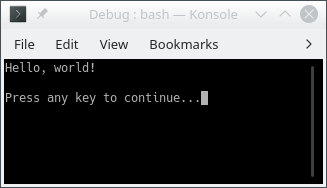
This statement contains a class name (
Console), followed by a method name (WriteLine). It calls theWriteLinemethod in theConsoleclass.The argument to the
WriteLinemethod is the text “Hello, world!”, which is in parentheses after the name of the method. This is the text that gets printed in the console: TheWriteLinemethod (which is in the standard library) takes an argument and prints it to the console.Note that the argument to
WriteLineis inside double-quotes. This means it is a string, i.e. textual data, not a piece of C# code. The quotes are required in order to distinguish between text and code.A statement must end in a semicolon (the class header and method header are not statements)
An in-line comment: All the text from the
//to the end of the line is considered a comment, and is ignored by the C# compiler.
Rules of C# Syntax
- Each statement must end in a semicolon (
;), except for some statements that we will study in the future that contains opening{and closing}, that do not end in a;.- Note that class and method declarations, as well as comments, are
not statements and hence do not need to ends with a
;. Typically, a method contains some statements, but it is not a statement.
- Note that class and method declarations, as well as comments, are
not statements and hence do not need to ends with a
- All words are case-sensitive
- A class named
Programis not the same as one namedprogram - A method named
writelineis not the same as one namedWriteLine
- A class named
- Braces and parentheses must always be matched
- Once you start a class or method definition with
{, you must end it with}
- Once you start a class or method definition with
- Blank space has almost no meaning
- Blank spaces refer to spaces (sometimes denoted “ ”, “␣” or “⌴”), tabs (which consists in 4 spaces), and new lines (sometimes denoted “↵”, “↩︎”, “←” or “⏎”)
- There must be at least 1 space between words
- Other than that, spaces and new lines are just to help humans read the code
- Spaces are counted exactly if they are inside string data,
e.g.
"Hello world!"is different from"Hello world!" - Otherwise, entire program could be written on one line6; it would have the same meaning
- All C# applications must have a
Mainmethod- Name must match exactly, otherwise .NET run-time will get confused
- This is the first code to execute when the application starts – any other code (in methods) will only execute when its method is called
Conventions of C# Programs
- Conventions: Not enforced by the compiler/language, but expected by
humans
- Program will still work if you break them, but other programmers will be confused
- Indentation
- After a class or method declaration (header), put the opening
{on a new line underneath it - Then indent the next line by 4 spaces, and all other lines “inside” the class or method body
- De-indent by 4 spaces at end of method body, so ending
}aligns vertically with opening{ - Method definition inside class definition: Indent body of method by another 4 spaces
- In general, any code between
{and}should be indented by 4 spaces relative to the{and}
- After a class or method declaration (header), put the opening
- Code files
- C# code is stored in files that end with the extension “.cs”
- Each “.cs” file contains exactly one class
- The name of the file is the same as the name of the class
(Program.cs contains
class Program)
Note that some of those conventions are actually rules in different programming languages (typically, the last two regarding code files are mandatory rules in java).
Reserved Words and Identifiers
- Reserved words: Keywords in the C# language
- Note they have a distinct color in the code sample and in your IDE
- Built-in commands/features of the language
- Can only be used for one specific purpose; meaning cannot be changed
- Examples:
usingclasspublicprivatenamespacethisifelseforwhiledoreturn
- There is no need to memorize the whole list of keywords, as we will only introduce the ones we need on a “per need” basis.
- Identifiers: Human-chosen names
- Names for classes (
Rectangle,ClassRoom, etc.), variables (age,name, etc.), methods (ComputeArea,GetLength, etc), namespaces, etc. - Some have already been chosen for the standard library (e.g.
system,Console,WriteLine,Main), but they are still identifiers, not keywords - Rules for identifiers:
- Must not be a reserved word
- Must contain only letters (lower case, from
atoz, or upper case, fromAtoZ), numbers (made of digits from0to9), and underscore (_). But they cannot contain spaces. - Must not begin with a number
- Are case sensitive
- Must be unique (you cannot re-use the same identifier twice in the same scope – a concept we will discuss later)
- Conventions for identifiers
- Should be descriptive, e.g. “
AudioFile” or “userInput” not “a” or “x” - Should be easy for humans to read and type
- If name is multiple words, use CamelCase (or its
variation Pascal
case) to distinguish words, e.g.
myHeightInMetersordistanceFromEarthToMoon. - Class and method names should start with capitals, e.g. “
class AudioFile” - Variable names should start with lowercase letters, then capitalize
subsequent words, e.g. “
myFavoriteNumber”
- Should be descriptive, e.g. “
- Names for classes (
Write and WriteLine
The
WriteLinemethodWe saw this in the “Hello World” program:
Console.WriteLine("Hello World!");results in “Hello World!” being displayed in the terminalIn general,
Console.WriteLine("text");will display the text but not the “’s in the terminal, then start a new lineThis means a second
Console.WriteLinewill display its text on the next line of the terminal. For example, this program:using System; class Welcome { static void Main() { Console.WriteLine("Hello"); Console.WriteLine("World!"); } }will display the following output in the terminal:
Hello World!
Methods with multiple statements
- Note that our two-line example has a
Mainmethod with multiple statements - In C#, each statement must end in a semicolon
- Class and method declarations are not statements
- Each line of code in your .cs file is not necessarily a statement
- A single invocation/call of the
WriteLinemethod is a statement
- Note that our two-line example has a
The
WritemethodConsole.WriteLine("text")prints the text, then starts a new line in the terminal – it effectively “hits enter” after printing the textConsole.Write("text")just prints the text, without starting a new line. It’s like typing the text without hitting “enter” afterwards.Even though two
Console.Writecalls are two statements, and appear on two lines, they will result in the text being printed on just one line. For example, this program:using System; class Welcome { static void Main() { Console.Write("Hello"); Console.Write("World!"); } }will display the following output in the terminal:
HelloWorld!Note that there is no space between “Hello” and “World!” because we did not type one in the argument to
Console.Write
Combining
WriteandWriteLineWe can use both
WriteLineandWritein the same programAfter a call to
Write, the “cursor” is on the same line after the printed text; after a call toWriteLinethe “cursor” is at the beginning of the next lineThis program:
using System; class Welcome { static void Main() { Console.Write("Hello "); Console.WriteLine("World!"); Console.Write("Welcome to "); Console.WriteLine("CSCI 1301!"); } }will display the following output in the terminal:
Hello world! Welcome to CSCI 1301!
Escape Sequences
Explicitly writing a new line
So far we’ve used
WriteLinewhen we want to create a new line in the outputThe escape sequence
\ncan also be used to create a new line – it represents the “newline character,” which is what gets printed when you type “enter”This program will produce the same output as our two-line “Hello World” example, with each word on its own line:
using System; class Welcome { static void Main() { Console.Write("Hello\nWorld!\n"); } }
Escape sequences in detail
An escape sequence uses “normal” letters to represent “special”, hard-to-type characters
\nrepresents the newline character, i.e. the result of pressing “enter”\trepresents the tab character, which is a single extra-wide space (you usually get it by pressing the “tab” key)\"represents a double-quote character that will get printed on the screen, rather than ending the text string in the C# code.Without this, you couldn’t write a sentence with quotation marks in a
Console.WriteLine, because the C# compiler would assume the quotation marks meant the string was endingThis program will not compile because
in quotesis not valid C# code, and the compiler thinks it is not part of the string:// Incorrect Code class Welcome { static void Main() { Console.WriteLine("This is "in quotes""); // This is parsed as if the string was "This is " // followed by in quotes, which is not valid C#, // followed by the empty string "". } }This program will display the sentence including the quotation marks:
using System; class Welcome { static void Main() { Console.WriteLine("This is \"in quotes\""); } }
Note that all escape sequences begin with a backslash character (
\), called the “escape character”General format is
\[key letter]– the letter after the backslash is like a “keyword” indicating which special character to display. You can refer to the full list on microsoft documentation.If you want to put an actual backslash in your string, you need the escape sequence
\\, which prints a single backslashThis will result in a compile error because
\Uis not a valid escape sequence:Console.WriteLine("Go to C:\Users\Edward");This will display the path correctly:
Console.WriteLine("Go to C:\\Users\\Edward");
Datatypes and Variables
Datatype Basics
- Recall the basic structure of a program
- Program receives input from some source, uses input to make decisions, produces output for the outside world to see
- In other words, the program reads some data, manipulates data, and writes out new data
- In C#, data is stored in objects during the program’s execution, and manipulated using the methods of those objects
- This data has types
- Numbers (the number 2) are different from text (the word “two”)
- Text data is called “strings” because each letter is a character and a word is a string of characters
- Within “numeric data,” there are different types of numbers
- Natural numbers (ℕ): 0, 1, 2, …
- Integers (ℤ): … -2, -1, 0, 1, 2, …
- Real numbers (ℝ): 0.5, 1.333333…, -1.4, etc.
- Basic Datatypes in C#
- C# uses keywords to name the types of data
- Text data:
string: a string of characters, like"Hello world!"char: a single character, like'e'or't'
- Numeric data:
int: An integer, as defined previouslyuint: An unsigned integer, in other words, a natural number (positive integers only)float: A “floating-point” number, which is a real number with a fractional part, such as 3.85double: A floating-point number with “double precision” – also a real number, but capable of storing more significant figuresdecimal: An “exact decimal” number – also a real number, but has fewer rounding errors thanfloatanddouble(we will explore the difference later) 7
Literals and Variables
Literals and their types
- A literal is a data value written in the code
- A form of “input” provided by the programmer rather than the user; its value is fixed throughout the program’s execution
- Literal data must have a type, indicated by syntax:
stringliteral: text in double quotes, like"hello"charliteral: a character in single quotes, like'a'intliteral: a number without a decimal point, with or without a minus sign (e.g.52)longliteral: just like anintliteral but with the suffixlorL, e.g.4Ldoubleliteral: a number with a decimal point, with or without a minus sign (e.g.-4.5)floatliteral: just like adoubleliteral but with the suffixforF(for “float”), e.g.4.5fdecimalliteral: just like adoubleliteral but with the suffixmorM(for “deciMal”), e.g.6.01m
Variables overview
Variables store data that can vary (change) during the program’s execution
They have a type, just like literals, and also a name
You can use literals to write data that gets stored in variables
Sample program with variables:
using System; class MyFirstVariables { static void Main() { // Declaration int myAge; string myName; // Assignment myAge = 29; myName = "Edward"; // Displaying Console.WriteLine( $"My name is {myName} and I am {myAge} years old." ); } }This program shows three major operations you can do with variables.
- First it declares two variables, an
int-type variable named “myAge” and astring-type variable named “myName” - Then, it assigns values to each of those variables,
using literals of the same type.
myAgeis assigned the value 29, using theintliteral29, andmyNameis assigned the value “Edward”, using thestringliteral"Edward" - Finally, it displays the current value of each
variable by using the
Console.WriteLinemethod and string interpolation, in which the values of variables are inserted into a string by writing their names with some special syntax (a$character at the beginning of the string, and braces around the variable names)
- First it declares two variables, an
Variable Operations
Declaration
- This is when you specify the name of a variable and its type
- The syntax is the type keyword, a space, the name of the variable, then a semi-colon.
- Examples:
int myAge;,string myName;,double winChance;. - A variable name is an identifier, so it should follow the rules and
conventions
- Can only contain letters and numbers
- Must be unique among all variable, method, and class names
- Should use CamelCase if it contains multiple words
- Note that the variable’s type is not part of its name: two variables cannot have the same name even if they are different types
- Multiple variables can be declared in the same statement:
string myFirstName, myLastName;would declare two strings called respectivelymyFirstNameandmyLastName
Assignment
- The act of changing the value of a variable
- Uses the symbol
=, which is the assignment operator, not a statement of equality – it does not mean “equals” - Direction of assignment is right to left: the
variable goes on the left side of the
=symbol, and its new value goes on the right - Syntax:
variable_name = value; - Example:
myAge = 29; - Value must match the type of the variable. If
myAgewas declared as anint-type variable, you cannot writemyAge = "29";because"29"is astring
Initialization (Declaration + Assignment)
- Initialization statement combines declaration and assignment in one single statement (it is just a shortcut, a.k.a. some “syntactical sugar”, and not something new)
- Creates a new variable and also gives it an initial value
- The syntax is the datatype of the variable, the name of the
variable, the
=sign, the value we want to store, and a semi-colon - Example:
string myName = "Edward"; - Can only be used once per variable, since you can only declare a variable once
Assignment Details
Assignment replaces the “old” value of the variable with a “new” one; it is how variables vary
- If you initialize a variable with
int myAge = 29;and then writemyAge = 30;, the variablemyAgenow stores the value 30
- If you initialize a variable with
You can assign a variable to another variable: just write a variable name on both sides of the
=operatorThis will take a “snapshot” of the current value of the variable on the right side, and store it into the variable on the left side
For example, in this code:
int a = 12; int b = a; a = -5;the variable
bgets the value 12, because that’s the value thatahad when the statementint b = awas executed. Even thoughawas then changed to -5 afterward,bis still12.
Displaying
- Only text (strings) can be displayed in the console
- When we want to print a mixture of text and variables with
Console.WriteLine, we need to convert all of them to a string - String interpolation: a mechanism for converting a
variable’s value to a
stringand inserting it into the main string- Syntax:
$"text {variable} text"– begin with a$symbol, then put variable’s name inside brackets within the string - Example:
$"I am {myAge} years old" - When this line of code is executed, it reads the variable’s current
value, converts it to a string (
29becomes"29"), and inserts it into the surrounding string - Displayed:
I am 29 years old
- Syntax:
- If the argument to
Console.WriteLineis the name of a variable, it will automatically convert that variable to astringbefore displaying it - For example,
Console.WriteLine(myAge);will display “29” in the console, as if we had writtenConsole.WriteLine($"{myAge}"); - When string interpolation converts a variable to a string, it must
call a “string conversion” method supplied with the data type (
int,double, etc.). All built-in C# datatypes come with string conversion methods, but when you write your own data types (classes), you’ll need to write your own string conversions – string interpolation will not magically “know” how to convertMyClassvariables tostrings
On a final note, observe that you can write statements mixing
multiple declarations and assignments, as in int myAge = 10, yourAge, ageDifference;
that declares three variables of type int and set the
value of the first one. It is generally recommended to separate those
instructions in different statements as you begin, to ease debugging and
have a better understanding of the “atomic steps” your program should
perform.
Format Specifiers
- Formats for displaying numbers
There are lots of possible ways to display a number, especially a fraction (how many decimal places to use?)
String interpolation has a default way to format numbers, but it might not always be the best
For example, consider this program:
decimal price = 19.99m; decimal discount = 0.25m; decimal salePrice = price – discount * price; Console.WriteLine($"{price} with a discount of " + $"{discount} is {salePrice}");It will display this output:
19.99 with a discount of 0.25 is 14.9925But this isn’t the best way to display prices and discounts. Obviously, the prices should have dollar signs, but also, it does not make sense to show a price with fractional cents (14.9925) – it should be rounded to two decimal places. You might also prefer to display the discount as 25% instead of 0.25, since people usually think of discounts as percentages.
- Improving interpolation with format specifiers
You can change how numbers are displayed by adding a format specifier to a variable’s name in string interpolation
Format specifier: A special letter indicating how a numeric value should be converted to a string
General format is
{[variable]:[format specifier]}, e.g.{numVar:N}Common format specifiers:
Format specifier Description N or n Adds a thousands separator, displays 2 decimal places (by default) E or e Uses scientific notation, displays 6 decimal places (by default) C or c Formats as currency: Adds a currency symbol, adds thousands separator, displays 2 decimal places (by default) P or p Formats as percentage with 2 decimal places (by default) Example usage with our “discount” program:
decimal price = 19.99m; decimal discount = 0.25m; decimal salePrice = price – discount * price; Console.WriteLine($"{price:C} with a discount of " + $"{discount:P} is {salePrice:C}");will display
$19.99 with a discount of 25.00% is $14.99
- Format specifiers with custom rounding
- Each format specifier uses a default number of decimal places, but you can change this with a precision specifier
- Precision specifier: A number added after a format specifier indicating how many digits past the decimal point to display
- Format is
{[variable]:[format specifier][precision specifier]}, e.g.{numVar:N3}. Note there is no space or other symbol between the format specifier and the precision specifier, and the number can be more than one digit ({numVar:N12}is valid) - Examples:
Given the declarations
double bigNumber = 1537963.666; decimal discount = 0.1337m;Statement Display Console.WriteLine($"{bigNumber:N}");1,537,963.67Console.WriteLine($"{bigNumber:N3}");1,537,963.666Console.WriteLine($"{bigNumber:N1}");1,537,963.7Console.WriteLine($"{discount:P1}");13.4%Console.WriteLine($"{discount:P4}");13.3700%Console.WriteLine($"{bigNumber:E}");1.537964E+006Console.WriteLine($"{bigNumber:E2}");1.54E+006
Variables in Memory
- A variable names a memory location
- Data is stored in memory (RAM), so a variable “stores data” by storing it in memory
- Declaring a variable reserves a memory location (address) and gives it a name
- Assigning to a variable stores data to the memory location (address) named by that variable
Sizes of Numeric Datatypes
- Numeric datatypes have different sizes
- Amount of memory used/reserved by each variable depends on the variable’s type
- Amount of memory needed for an integer data type depends on the size
of the number
intuses 4 bytes of memory, can store numbers in the range [−231, 231 − 1]longuses 8 bytes of memory can store numbers in the range [−263, 263 − 1]shortuses 2 bytes of memory, can store numbers in the range [−215, 215 − 1]sbyteuses only 1 bytes of memory, can store numbers in the range [−128, 127]
- Unsigned versions of the integer types use the same amount of
memory, but can store larger positive numbers
byteuses 1 byte of memory, can store numbers in the range [0, 255]ushortuses 2 bytes of memory, can store numbers in the range [0, 216 − 1]uintuses 4 bytes of memory, can store numbers in the range [0, 232 − 1]ulonguses 8 bytes of memory, can store numbers in the range [0, 264 − 1]- This is because in a signed integer, one bit (digit) of the binary number is needed to represent the sign (+ or -). This means the actual number stored must be 1 bit smaller than the size of the memory (e.g. 31 bits out of the 32 bits in 4 bytes). In an unsigned integer, there is no “sign bit”, so all the bits can be used for the number.
- Amount of memory needed for a floating-point data type depends on
the precision (significant figures) of the number
floatuses 4 bytes of memory, can store positive or negative numbers in a range of approximately [10−45, 1038], with 7 significant figures of precisiondoubleuses 8 bytes of memory, and has both a wider range (10−324 to 10308) and more significant figures (15 or 16)decimaluses 16 bytes of memory, and has 28 or 29 significant figures of precision, but it actually has the smallest range (10−28 to 1028) because it stores decimal fractions exactly
- Difference between binary fractions and decimal fractions
floatanddoublestore their data as binary (base 2) fractions, where each digit represents a power of 2- The binary number 101.01 represents 4 + 1 + 1/4, or 5.25 in base 10
- More specifically, they use binary scientific notation: A mantissa
(a binary integer), followed by an exponent assumed to be a power of 2,
which is applied to the mantissa
- 10101e-10 means a mantissa of 10101 (i.e. 21 in base 10) with an exponent of -10 (i.e. 2−2 in base 10), which also produces the value 101.01 or 5.25 in base 10
- Binary fractions cannot represent all base-10 fractions, because they can only represent fractions that are negative powers of 2. 1/10 is not a negative power of 2 and cannot be represented as a sum of 1/16, 1/32, 1/64, etc.
- This means some base-10 fractions will get “rounded” to the nearest finite binary fraction, and this will cause errors when they are used in arithmetic
- On the other hand,
decimalstores data as a base-10 fraction, using base-10 scientific notation - This is slower for the computer to calculate with (since computers work only in binary) but has no “rounding errors” with fractions that include 0.1
- Use
decimalwhen working with money (since money uses a lot of 0.1 and 0.01 fractions),doublewhen working with non-money fractions
Summary of numeric data types and sizes:
| Type | Size | Range of Values | Precision |
|---|---|---|---|
sbyte |
1 bytes | −128…127 | N/A |
byte |
1 bytes | 0…255 | N/A |
short |
2 bytes | −215…215 − 1 | N/A |
ushort |
2 bytes | 0…216 − 1 | N/A |
int |
4 bytes | −231…231 − 1 | N/A |
uint |
4 bytes | 0…232 − 1 | N/A |
long |
8 bytes | −263…263 − 1 | N/A |
ulong |
8 bytes | 0…264 − 1 | N/A |
float |
4 bytes | ±1.5 ⋅ 10−45… ± 3.4 ⋅ 1038 | 7 digits |
double |
8 bytes | ±5.0 ⋅ 10−324… ± 1.7 ⋅ 10308 | 15-16 digits |
decimal |
16 bytes | ±1.0 ⋅ 10−28… ± 7.9 ⋅ 1028 | 28-29 digits |
Value and Reference types
Value and reference types are different ways of storing data in memory
Variables name memory locations, but the data that gets stored at the named location is different for each type
For a value type variable, the named memory location stores the exact data value held by the variable (just what you’d expect)
Value types: all the numeric types (
int,float,double,decimal, etc.),char, andboolFor a reference type variable, the named memory location stores a reference to the data, not the data itself
- The contents of the memory location named by the variable are the address of another memory location
- The other memory location is where the variable’s data is stored
- To get to the data, the computer first reads the location named by the variable, then uses that information (the memory address) to find and read the other memory location where the data is stored
Reference types:
string,object, and all objects you create from your own classesAssignment works differently for reference types
Assignment always copies the value in the variable’s named memory location - but in the case of a reference type that’s just a memory address, not the data
Assigning one reference-type variable to another copies the memory address, so now both variables “refer to” the same data
Example:
string word = "Hello"; string word2 = word;Both
wordandword2contain the same memory address, pointing to the same memory location, which contains the string “Hello”. There is only one copy of the string “Hello”;word2does not get its own copy.
Operators
Arithmetic Operators
Variables can be used to do math. All the usual arithmetic operations are available in C#:
| Operation | C# Operator | C# Expression |
|---|---|---|
| Addition | + |
myVar + 7 |
| Subtraction | - |
myVar - 7 |
| Multiplication | * |
myVar * 7 |
| Division | / |
myVar / 7 |
| Remainder (a.k.a. modulo) | % |
myVar % 7 |
Note: the “remainder” or “modulo” operator represents the remainder
after doing integer division between its two operands.
For example, 44 % 7 = 2 because 44/7 = 6 when rounded down, then do 7*6
to get 42 and 44 - 42 = 2.
Arithmetic and variables
The result of an arithmetic expression (like those shown in the table) is a numeric value
- For example, the C# expression
3 * 4has the value12, which isintdata
- For example, the C# expression
A numeric value can be assigned to a variable of the same type, just like a literal:
int myVar = 3 * 4;initializes the variablemyVarto contain the value12A numeric-type variable can be used in an arithmetic expression
When a variable is used in an arithmetic expression, its current value is read, and the math is done on that value
Example:
int a = 4; int b = a + 5; a = b * 2;- To execute the second line of the code, the computer will first
evaluate the expression on the right side of the
=sign. It reads the value of the variablea, which is 4, and then computes the result of4 + 5, which is 9. Then, it assigns this value to the variableb(remember assignment goes right to left). - To execute the third line of code, the computer first evaluates the
expression on the right side of the
=sign, which means reading the value ofbto use in the arithmetic operation.bcontains 9, so the expression is9 * 2, which evaluates to 18. Then it assigns the value 18 to the variablea, which now contains 18 instead of 4.
- To execute the second line of the code, the computer will first
evaluate the expression on the right side of the
A variable can appear on both sides of the
=sign, like this:int myVar = 4; myVar = myVar * 2;This looks like a paradox because
myVaris assigned to itself, but it has a clear meaning because assignment is evaluated right to left. When executing the second line of code, the computer evaluates the right side of the=before doing the assignment. So it first reads the current (“old”) value ofmyVar, which is 4, and computes4 * 2to get the value 8. Then, it assigns the new value tomyVar, overwriting its old value.
Compound assignment operators
- The pattern of “compute an expression with a variable, then assign the result to that variable” is common, so there are shortcuts for doing it
- The compound assignment operators change the value of a variable by adding, subtracting, etc. from its current value, equivalent to an assignment statement that has the value on both sides:
| Statement | Equivalent |
|---|---|
x += 2; |
x = x + 2; |
x -= 2; |
x = x - 2; |
x *= 2; |
x = x * 2; |
x /= 2; |
x = x / 2; |
x %= 2; |
x = x % 2; |
Increment and Decrement Operators
Increment and decrement basics
- In C#, we have already seen multiple ways to add 1 to a numeric variable:
int myVar = 1;
myVar = myVar + 1;
myVar += 1These two lines of code have the same effect; the += operator is
“shorthand” for “add and assign”
- The increment operator,
++, is an even shorter way to add 1 to a variable. It can be used in two ways:
myVar++;
++myVar;Writing
++after the name of the variable is called a postfix increment, while writing++before the name of the variable is called a prefix increment. They both have the same effect on the variable: its value increases by 1.Similarly, there are multiple ways to subtract 1 from a numeric variable:
int myVar = 10;
myVar = myVar - 1;
myVar -= 1;- The decrement operator,
--, is a shortcut for subtracting 1 from a variable, and is used just like the increment operator:
myVar--;
--myVar;- To summarize, the increment and decrement operators both have a prefix and postfix version:
| Increment | Decrement | |
|---|---|---|
| Postfix | myVar++ |
myVar-- |
| Prefix | ++myVar |
--myVar |
Difference between prefix and postfix
The prefix and postfix versions of the increment and decrement operators both have the same effect on the variable: Its value increases or decreases by 1
The difference between prefix and postfix is whether the “old” or “new” value of the variable is returned by the expression
With postfix increment/decrement, the operator returns the value of the variable, then increases/decreases it by 1
This means the value of the increment/decrement expression is the old value of the variable, before it was incremented/decremented
Consider this example:
int a = 1;
Console.WriteLine(a++);
Console.WriteLine(a--);The expression
a++returns the current value ofa, which is 1, to be used in Console.WriteLine. Then it incrementsaby 1, giving it a new value of 2. Thus, the first Console.WriteLine displays “1” on the screen.The expression
a--returns the current value ofa, which is 2, to be used in Console.WriteLine, and then decrementsaby 1. Thus, the second Console.WriteLine displays “2” on the screen.With prefix increment/decrement, the operator increases/decreases the value of the variable by 1, then returns its value
This means the value of the increment/decrement expression is the new value of the variable, after the increment/decrement
Consider the same code, but with prefix instead of postfix operators:
int a = 1;
Console.WriteLine(++a);
Console.WriteLine(--a);The expression
++aincrementsaby 1, then returns the value ofafor use in Console.WriteLine. Thus, the first Console.WriteLine displays “2” on the screen.The expression
--adecrementsaby 1, then returns the value ofafor use in Console.WriteLine. Thus, the second Console.WriteLine displays “1” on the screen.
Using increment/decrement in expressions
The
++and--operators have higher precedence than the other math operators, so if you use them in an expression they will get executed firstThe “result” of the operator, i.e. the value that will be used in the rest of the math expression, depends on whether it is the prefix or postfix increment/decrement operator: The prefix operator returns the variable’s new value, while the postfix operator returns the variable’s old value
Consider these examples:
int a = 1;
int b = a++;
int c = ++a * 2 + 4;
int d = a-- + 1;The variable
bgets the value 1, becausea++returns the “old” value ofa(1) and then incrementsato 2In the expression
++a * 2 + 4, the operator++aexecutes first, and it returns the new value ofa, which is 3. Then the multiplication executes (3 * 2, which is 6), then the addition (6 + 4, which is 10). Thuscgets the value 10.In thee expression
a-- + 1, the operatora--executes first, and it returns the old value ofa, which is 3 (even thoughais now 2). Then the addition executes, sodgets the value 4.
Arithmetic on Mixed Data Types
- The math operators (
+,-,*,/) are defined separately for each data type: There is anintversion of+that addsints, afloatversion of+that addsfloats, etc. - Each operator expects to get two values of the same type on each
side, and produces a result of that same type. For example,
2.25 + 3.25uses thedoubleversion of+, which adds the twodoublevalues to produce adouble-type result, 5.5. - Most operators have the same effect regardless of their type, except
for
/ - The
int/short/longversion of/does integer division, which returns only the quotient and drops the remainder: In the statementint result = 21 / 5;, the variableresultgets the value 4, because 21 ÷ 5 is 4 with a remainder of 1. If you want the fractional part, you need to use the floating-point version (forfloat,double, anddecimal):double fracDiv = 21.0 / 5.0;will initializefracDivto 4.2.
Implicit conversions in math
- If the two operands/arguments to a math operator are not the same type, they must become the same type – one must be converted
- C# will first try implicit conversion to “promote” a less-precise or smaller value to a more precise, larger type
- Example: with the expression
double fracDiv = 21 / 2.4;- Operand types are
intanddouble intis smaller/less-precise thandouble- 21 gets implicitly converted to 21.0, a
doublevalue - Now the operands are both
doubletype, so thedoubleversion of the/operator gets executed - The result is 8.75, a
doublevalue, which gets assigned to the variablefracDiv
- Operand types are
- Implicit conversion also happens in assignment statements, which happen after the math expression is computed
- Example: with the expression
double fraction = 21 / 5;- Operand types are
intandint - Since they match, the
intversion of/gets executed - The result is 4, an
intvalue - Now this value is assigned to the variable
fraction, which isdoubletype - The
intvalue is implicitly converted to thedoublevalue 4.0, andfractionis assigned the value 4.0
- Operand types are
Explicit conversions in math
If the operands are
inttype, theintversion of/will get called, even if you assign the result to adoubleYou can “force” floating-point division by explicitly converting one operand to
doubleorfloatExample:
int numCookies = 21; int numPeople = 6; double share = (double) numCookies / numPeople;Without the cast,
sharewould get the value 3.0 becausenumCookiesandnumPeopleare bothinttype (just like thefractionexample above). With the cast,numCookiesis converted to the value 21.0 (adouble), which means the operands are no longer the same type. This will causenumPeopleto be implicitly converted todoublein order to make them match, and thedoubleversion of/will get called to evaluate21.0 / 6.0. The result is 3.5, sosharegets assigned 3.5.You might also need a cast to ensure the operands are the same type, if implicit conversion does not work
Example:
decimal price = 3.89; double shares = 47.75; decimal total = price * (decimal) shares;In this code,
doublecannot be implicitly converted todecimal, anddecimalcannot be implicitly converted todouble, so the multiplicationprice * shareswould produce a compile error. We need an explicit cast todecimalto make both operands the same type (decimal).
Order of Operations
- Math operations in C# follow PEMDAS from math class: Parentheses,
Exponents, Multiplication, Division, Addition, Subtraction
- Multiplication/division are evaluated together, as are addition/subtraction
- Expressions are evaluated left-to-right
- Example:
int x = 4 = 10 * 3 - 21 / 2 - (3 + 3);- Parentheses:
(3 + 3)is evaluated, returns 6 - Multiplication/Division:
10 * 3is evaluated to produce 30, then21 / 2is evaluated to produce 10 (left-to-right) - Addition/Subtraction: 4 + 30 - 10 - 6 is evaluated, result is 18
- Parentheses:
- Cast operator is higher priority than all binary operators
- Example:
double share = (double) numCookies / numPeople;- Cast operator is evaluated first, converts
numCookiesto adouble - Division is evaluated next, but operand types do not match
numPeopleis implicitly converted todoubleto make operand types match- Then division is evaluated, result is 21.0 / 6.0 = 3.5
- Cast operator is evaluated first, converts
- Example:
- Parentheses always increase priority, even with casts
An expression in parentheses gets evaluated before the cast “next to” it
Example:
int a = 5, b = 4; double result = (double) (a / b);The expression in parentheses gets evaluated first, then the result has the
(double)cast applied to it. That meansa / bis evaluated to produce 1, sinceaandbare bothinttype, and then that result is cast to adouble, producing 1.0.
Conversions
We now discuss implicit and explicit conversions between datatypes: how C# can (or not!) convert a value from one datatype to another, and how we can “force” this conversion if C# does not do it automatically.
Assignments from different types
- The “proper” way to initialize a variable is to assign it a literal of the same type:
int myAge = 29;
double myHeight = 1.77;
float radius = 2.3f;Note that 1.77 is a double literal,
while 2.3f is
a float
literal
If the literal is not the same type as the variable, you will sometimes get an error – for example,
float radius = 2.3will result in a compile error – but sometimes, it appears to work fine: for examplefloat radius = 2;compiles and executes without error even though 2 is anintvalue.In fact, the value being assigned to the variable must be the same type as the variable, but some types can be implicitly converted to others
Implicit conversions
Implicit conversion allows variables to be assigned from literals of the “wrong” type: the literal value is first implicitly converted to the right type
In the statement
float radius = 2;, theintvalue 2 is implicitly converted to an equivalentfloatvalue,2.0f. Then the computer assigns2.0fto theradiusvariable.Implicit conversion also allows variables to be assigned from other variables that have a different type:
int length = 2;
float radius = length;When the computer executes the second line of this code, it reads the
variable length to get an int value 2. It
then implicitly converts that value to 2.0f, and then
assigns 2.0f
to the float-type variable
radius.
Implicit conversion only works between some data types: a value will only be implicitly converted if it is “safe” to do so without losing data
Summary of possible implicit conversions:
| Type | Possible Implicit Conversions |
|---|---|
short |
int,
long, float, double, decimal |
int |
long,
float, double, decimal |
long |
float,
double, decimal |
ushort |
uint,
int, ulong, long, decimal, float, double |
uint |
ulong,
long, decimal, float, double |
ulong |
decimal,
float, double |
float |
double |
In general, a data type can only be implicitly converted to one with a larger range of possible values
Since an
intcan store any integer between −231 and 231 − 1, but afloatcan store any integer between −3.4 × 1038 and 3.4 × 1038 (as well as fractional values), it is always safe to store anintvalue in afloatYou cannot implicitly convert a
floatto anintbecause anintstores fewer values than afloat– it cannot store fractions – so converting afloatto anintwill lose dataNote that all integer data types can be implicitly converted to
floatordoubleEach integer data type can be implicitly converted to a larger integer type:
short→int→longUnsigned integer data types can be implicitly converted to a larger signed integer type, but not the same signed integer type:
uint→long, but notuint→intThis is because of the “sign bit”: a
uintcan store larger values than anintbecause it does not use a sign bit, so converting a largeuintto anintmight lose data
Explicit conversions
Any conversion that is “unsafe” because it might lose data will not happen automatically: you get a compile error if you assign a
doublevariable to afloatvariableIf you want to do an unsafe conversion anyway, you must perform an explicit conversion with the cast operator
Cast operator syntax:
([type name]) [variable or value]– the cast is “right-associative”, so it applies to the variable to the right of the type nameExample:
(float) 2.8or(int) radiusExplicit conversions are often used when you (the programmer) know the conversion is actually “safe” – data will not actually be lost
For example, in this code, we know that 2.886 is within the range of a
float, so it is safe to convert it to afloat:
float radius = (float) 2.886;The variable radius will be
assigned the value 2.886f.
- For example, in this code, we know that 2.0 is safe to convert to an
intbecause it has no fractional part:
double length = 2.0;
int height = (int) length;The variable height will be
assigned the value 2.
Explicit conversions only work if there exists code to perform the conversion, usually in the standard library. The cast operator isn’t “magic” – it just calls a method that is defined to convert one type of data (e.g.
double) to another (e.g.int).All the C# numeric types have explicit conversions to each other defined
stringdoes not have explicit conversions defined, so you cannot writeint myAge = (int) "29";If the explicit conversion is truly unsafe (will lose data), data is lost in a specific way
Casting from floating-point (e.g.
double) types to integer types: fractional part of number is truncated (ignored/dropped)In
int length = (int) 2.886;, the value 2.886 is truncated to 2 by the cast toint, so the variablelengthgets the value 2.Casting from more-precise to less-precise floating point type: number is rounded to nearest value that fits in less-precise type:
decimal myDecimal = 123456789.999999918m;
double myDouble = (double) myDecimal;
float myFloat = (float) myDouble;In this code, myDouble gets the
value 123456789.99999993, while myFloat gets the value 123456790.0f, as
the original decimal value is
rounded to fit types with fewer significant figures of precision.
Casting from a larger integer to a smaller integer: the most significant bits are truncated – remember that numbers are stored in binary format
This can cause weird results, since the least-significant bits of a number in binary do not correspond to the least significant digits of the equivalent base-10 number
Casting from another floating point type to
decimal: Either value is stored precisely (no rounding), or program crashes withSystem.OverflowExceptionif value is larger thandecimal’s maximum value:
decimal fromSmall = (decimal) 42.76875;
double bigDouble = 2.65e35;
decimal fromBig = (decimal) bigDouble;In this code, fromSmall will get
the value 42.76875m, but the
program will crash when attempting to cast bigDouble to a decimal because
2.65 × 1035 is larger than
decimal’s
maximum value of 7.9 × 1028
decimalis more precise than the other two floating-point types (thus does not need to round), but has a smaller range (only 1028, vs. 10308)
Summary of implicit and explicit conversions for the numeric datatypes:
Refer to the “Result Type of Operations” chart from the cheatsheet for more detail.
Inputs and Outputs
Reading Input from the User
- Input and output in CLI
- Our programs use a command-line interface, where input and output come from text printed in a “terminal” or “console”
- We’ve already seen that
Console.WriteLineprints text from your program on the screen to provide output to the user - The equivalent method for reading input is
Console.ReadLine(), which waits for the user to type some text in the console and then returns it to your program - In general, the
Consoleclass represents the command-line interface
- Using
Console.ReadLine()Example usage:
using System; class PersonalizedWelcomeMessage { static void Main() { string firstName; Console.WriteLine("Enter your first name:"); firstName = Console.ReadLine(); Console.WriteLine($"Welcome, {firstName}!"); } }This program first declares a
stringvariable namedfirstName. On the second line, it usesConsole.WriteLineto display a message (instructions for the user). On the third line, it calls theConsole.ReadLine()method, and assigns its return value (result) to thefirstNamevariable. This means the program waits for the user to type some text and press “Enter”, and then stores that text infirstName. Finally, the program uses string interpolation inConsole.WriteLineto display a message including the contents of thefirstNamevariable.Console.ReadLineis the “inverse” ofConsole.WriteLine, and the way you use it is also the “inverse”While
Console.WriteLinetakes an argument, which is the text you want to display on the screen,Console.ReadLine()takes no arguments because it does not need any input from your program – it will always do the same thingConsole.WriteLinehas no “return value” - it does not give any output back to your program, and the only effect of calling it is that text is displayed on the screenConsole.ReadLine()does have a return value, specifically astring. This means you can use the result of this method to assign astringvariable, just like you can use the result of an arithmetic expression to assign a numeric variable.The
stringthatConsole.ReadLine()returns is one line of text typed in the console. When you call it, the computer will wait for the user to type some text and then press “Enter”, and everything the user typed before pressing “Enter” gets returned fromConsole.ReadLine()
Parsing user input
Console.ReadLine()always returns the same type of data, astring, regardless of what the user enters- If you ask the user to enter a number,
ReadLinewill output that number as astring - For example, if you ask the user to enter his/her age, and the user
enters 21,
Console.ReadLine()will return the string"21"
- If you ask the user to enter a number,
If we want to do any kind of arithmetic with a number provided by the user, we will need to convert that
stringto a numeric type likeintordouble. Remember that casting cannot be used to convert numeric data to or fromstringdata.When converting numeric data to
stringdata, we use string interpolation:int myAge = 29; //This does not work: //string strAge = (string) myAge; string strAge = $"{myAge}";In the other direction, we use a method called
Parseto convertstrings to numbers:string strAge = "29"; //This does not work: //int myAge = (int) strAge; int myAge = int.Parse(strAge);The
int.Parsemethod takes astringas an argument, and returns anintcontaining the numeric value written in thatstringEach built-in numeric type has its own
Parsemethodint.Parse("42")returns the value 42long.Parse("42")returns the value42Ldouble.Parse("3.65")returns the value 3.65float.Parse("3.65")returns the value3.65fdecimal.Parse("3.65")returns the value3.65m
The Parse methods are useful for converting user input to useable data. For example, this is how to get the user’s age as an
int:Console.WriteLine("Enter your age:"); string ageString = Console.ReadLine(); int age = int.Parse(ageString);
More detail on the Parse methods
Console.WriteLineis a method that takes input from your program, in the form of an argument, but does not return any output. Meanwhile,Console.ReadLineis a method that does not have any arguments, but it returns output to your program (the user’s string).int.Parseis a method that both takes input (thestringargument) and returns output (the convertedintvalue)When executing a statement such as
int answer = int.Parse("42");the computer must evaluate the expression on the right side of the
=operator before it can do the assignment. This means it calls theint.Parsemethod with the string"42"as input. The method’s code then executes, converting"42"to an integer, and it returns a result, theintvalue42. This value can now be assigned to the variableanswer.Since the return value of a
Parsemethod is a numeric type, it can be used in arithmetic expressions just like a numeric-type variable or literal. For example, in this statement:double result = double.Parse("3.65") * 4;To evaluate the expression on the right side of the
=operator, the computer must first call the methoddouble.Parsewith the input"3.65". Then the method’s return value,3.65, is used the math operation as if it was written3.65 * 4. So the computer implicitly converts4to adoublevalue, performs the multiplication ondoubles, and gets the resulting value14.6, which it assigns to the variableresult.Another example of using the result of
Parseto do math:Console.WriteLine("Please enter the year."); string userInput = Console.ReadLine(); int curYear = int.Parse(userInput); Console.WriteLine($"Next year it will be {curYear + 1}");Note that in order to do arithmetic with the user’s input (i.e. add 1), it must be a numeric type (i.e.
int), not astring. This is why we often call aParsemethod on the data returned byConsole.ReadLine().The previous example can be made shorter and simpler by combining the
ParseandReadLinemethods in one statement. Specifically, you can write:int curYear = int.Parse(Console.ReadLine());In this statement, the return value (output) of one method is used as the argument (input) to another method. When the computer executes the statement, it starts by evaluating the
int.Parse(...)method call, but it cannot actually execute theParsemethod yet because its argument is an expression, not a variable or value. In order to determine what value to send to theParsemethod as input, it must first evaluate theConsole.ReadLine()method call. Since this method has no arguments, the computer can immediately start executing it; theReadLinemethod waits for the user to type a line of text, then returns that text as astringvalue. This return value can now be used as the argument toint.Parse, and the computer starts executingint.Parsewith the user-provided string as input. When theParsemethod returns anintvalue, this value becomes the value of the entire expressionint.Parse(Console.ReadLine()), and the computer assigns it to the variablecurYear.Notice that by placing the call to
ReadLineinside the argument toParse, we have eliminated the variableuserInputentirely. Thestringreturned byReadLinedoes not need to be stored anywhere (i.e. in a variable); it only needs to exist long enough to be sent to theParsemethod as input.
Correct input formatting
- The Parse methods assume that the string they are given as an argument (i.e. the user input) actually contains a valid number. But the user may not follow directions, and invalid input can cause a variety of errors.
- If the string does not contain a number at all – e.g.
int badIdea = int.Parse("Hello");– the program will fail with the errorSystem.FormatException - If the string contains a number with a decimal point, but the
Parsemethod is for an integer datatype, the program will also fail withSystem.FormatException. For example,int fromFraction = int.Parse("52.5");will cause this error. This will happen even if the number in the string ends in “.0” (meaning it has no fractional part), such asint wholeNumber = int.Parse("45.0");. - If the string has extraneous text before or after the number, such
as
"$18.95"or1999!, the program will fail with the errorSystem.FormatException - If the string contains a number that cannot fit in the desired
datatype (due to overflow or underflow), the behavior depends on the
datatype:
- For the integer types (
intandlong), the program will fail with the errorSystem.OverflowException. For example,int.Parse("3000000000")will cause this error because 3000000000 is larger than 231 − 1 (the maximum value anintcan store). - For the floating-point types (
floatanddouble), no error will be produced. Instead, the result will be the same as if an overflow or underflow had occurred during normal program execution: an overflow will produce the valueInfinity, and an underflow will produce the value0. For example,float tooSmall = float.Parse("1.5e-55");will assigntooSmallthe value 0, whiledouble tooBig = double.Parse("1.8e310");will assigntooBigthe valuedouble.Infinity.
- For the integer types (
- Acceptable string formats vary slightly between the numeric types,
due to the different ranges of values they can contain
int.Parseandlong.Parsewill accept strings in the format([ws])([sign])[digits]([ws]), where[ws]represents empty spaces and groups in parentheses are optional. This means that a string with leading or trailing spaces will not cause an error, unlike a string with other extraneous text around the number.decimal.Parsewill accept strings in the format([ws])([sign])([digits],)[digits](.[digits])([ws]). Note that you can optionally include commas between groups of digits, and the decimal point is also optional. This means a string like"18,999"is valid fordecimal.Parsebut not forint.Parse.float.Parseanddouble.Parsewill accept strings in the format([ws])([sign])([digits],)[digits](.[digits])(e[sign][digits])([ws]). As withdecimal, you can include commas between groups of digits. In addition, you can write the string in scientific notation with the letter “e” or “E” followed by an exponent, such as"-9.44e15".
Output with Variables
Converting from numbers to strings
As we saw in a previous lecture (Datatypes and Variables), the
Console.WriteLinemethod needs astringas its argumentIf the variable you want to display is not a
string, you might think you could cast it to astring, but that will not work – there is no explicit conversion fromstringto numeric typesThis code:
double fraction = (double) 47 / 6; string text = (string) fraction;will produce a compile error
You can convert numeric data to a
stringusing string interpolation, which we’ve used before inConsole.WriteLinestatements:int x = 47, y = 6; double fraction = (double) x / y; string text = $"{x} divided by {y} is {fraction}";After executing this code,
textwill contain “47 divided by 6 is 7.8333333”String interpolation can convert any expression to a
string, not just a single variable. For example, you can write:Console.WriteLine($"{x} divided by {y} is {(double) x / y}"); Console.WriteLine($"{x} plus 7 is {x + 7}");This will display the following output:
47 divided by 6 is 7.8333333 47 plus 7 is 54Note that writing a math expression inside a string interpolation statement does not change the values of any variables. After executing this code,
xis still 47, andyis still 6.
The ToString()
method
String interpolation does not “magically know” how to convert numbers to strings – it delegates the task to the numbers themselves
This works because all data types in C# are objects, even the built-in ones like
intanddouble- Since they are objects, they can have methods
All objects in C# are guaranteed to have a method named
ToString(), whose return value (result) is astringMeaning of
ToString()method: “Convert this object to astring, and return thatstring”This means you can call the
ToString()method on any variable to convert it to astring, like this:int num = 42; double fraction = 33.5; string intText = num.ToString(); string fracText = fraction.ToString();After executing this code,
intTextwill contain the string “42”, andfracTextwill contain the string “33.5”String interpolation calls
ToString()on each variable or expression within braces, asking it to convert itself to a stringIn other words, these three statements are all the same:
Console.WriteLine($"num is {num}"); Console.WriteLine($"num is {intText}"); Console.WriteLine($"num is {num.ToString()}");Putting
numwithin the braces is the same as callingToString()on it.
String Concatenation
- Now that we’ve seen
ToString(), we can introduce another operator: the concatenation operator - Concatenation basics
Remember, the
+operator is defined separately for each data type. The “double + double” operator is different from the “int + int” operator.If the operand types are
string(i.e.string + string), the+operator performs concatenation, not additionYou can concatenate
stringliterals orstringvariables:string greeting = "Hi there, " + "John"; string name = "Paul"; string greeting2 = "Hi there, " + name;After executing this code,
greetingwill contain “Hi there, John” andgreeting2will contain “Hi there, Paul”
- Concatenation with mixed types
Just like with the other operators, both operands (both sides of the
+) must be the same typeIf one operand is a
stringand the other is not astring, theToString()method will automatically be called to convert it to astringExample: In this code:
int bananas = 42; string text = "Bananas: " + bananas;The
+operator has astringoperand and anintoperand, so theintwill be converted to astring. This means the computer will callbananas.ToString(), which returns the string “42”. Then thestring + stringoperator is called with the operands “Bananas:” and “42”, which concatenates them into “Bananas: 42”.
Output with concatenation
We now have two different ways to construct a string for
Console.WriteLine: Interpolation and concatenationConcatenating a string with a variable will automatically call its
ToString()method, just like interpolation will. These twoWriteLinecalls are equivalent:int num = 42; Console.WriteLine($"num is {num}"); Console.WriteLine("num is " + num);It’s usually easier to use interpolation, since when you have many variables the
+signs start to add up. Compare the length of these two equivalent lines of code:Console.WriteLine($"The variables are {a}, {b}, {c}, {d}, and {e}"); Console.WriteLine("The variables are " + a + ", " + b + ", " + c + ", " + d + ", and " + e);Be careful when using concatenation with numeric variables: the meaning of
+depends on the types of its two operandsIf both operands are numbers, the
+operator does additionIf both operands are strings, the
+operator does concatenationIf one argument is a string, the other argument will be converted to a string using
ToString()Expressions in C# are always evaluated left-to-right, just like arithmetic
Therefore, in this code:
int var1 = 6, var2 = 7; Console.WriteLine(var1 + var2 + " is the result"); Console.WriteLine("The result is " + var1 + var2);The first
WriteLinewill display “13 is the result”, becausevar1andvar2are bothints, so the first+operator performs addition on twoints (the resulting number,13, is then converted to astringfor the second+operator). However, the secondWriteLinewill display “The result is 67”, because both+operators perform concatenation: The first one concatenates a string withvar1to produce a string, and then the second one concatenates this string withvar2If you want to combine addition and concatenation in the same line of code, use parentheses to make the order and grouping of operations explicit. For example:
int var1 = 6, var2 = 7; Console.WriteLine((var1 + var2) + " is the result"); Console.WriteLine("The result is " + (var1 + var2));In this code, the parentheses ensure that
var1 + var2is always interpreted as addition.
Introduction
Class and Object Basics
- Classes vs. Objects
- A class is a specification, blueprint, or template for an object; it is the code that describes what data the object stores and what it can do
- An object is a single instance of a class, created using its “template.” It is executing code, with specific values stored in each variable
- To instantiate an object is to create a new object from a class
- Object design basics
- Objects have attributes: data stored in the object. This data is different in each instance, although the type of data is defined in the class.
- Objects have methods: functions that use or modify the object’s data. The code for these functions is defined in the class, but it is executed on (and modifies) a specific object
- Encapsulation: An important principle in class/object design
- Attribute data is stored in instance variables, a special kind of variable
- Called “instance” because each instance, i.e. object, has its own copy of them
- Encapsulation means instance variables (attributes)
are “hidden” inside an object: other code cannot access them directly
- Only the object’s own methods can access the instance variables
- Other code must “ask permission” from the object in order to read or write the variables
Writing Our First Class
- Designing the class
- Our first class will be used to represent rectangles; each instance (object) will represent one rectangle
- Attributes of a rectangle:
- Length
- Width
- Methods that will use the rectangle’s attributes
- Get length
- Get width
- Set length
- Set width
- Compute the rectangle’s area
- Note that the first four are a specific type of method called “getters” and “setters” because they allow other code to read (get) or write (set) the rectangle’s instance variables while respecting encapsulation
The Rectangle class:
class Rectangle
{
private int length;
private int width;
public void SetLength(int lengthParameter)
{
length = lengthParameter;
}
public int GetLength()
{
return length;
}
public void SetWidth(int widthParameter)
{
width = widthParameter;
}
public int GetWidth()
{
return width;
}
public int ComputeArea()
{
return length * width;
}
}Let’s look at each part of this code in order.
- Attributes
- Each attribute (length and width) is stored in an instance variable
- Instance variables are declared similarly to “regular” variables, but with one additional feature: the access modifier
- Syntax:
[access modifier] [type] [variable name] - The access modifier can have several values, the most common of
which are
publicandprivate. (There are other access modifiers, such asprotectedandinternal, but in this class we will only be usingpublicandprivate). - An access modifier of
privateis what enforces encapsulation: when you use this access modifier, it means the instance variable cannot be accessed by any code outside theRectangleclass - The C# compiler will give you an error if you write code that
attempts to use a
privateinstance variable anywhere other than a method of that variable’s class
- SetLength method, an example of a “setter” method
- This method will allow code outside the
Rectangleclass to modify aRectangleobject’s “length” attribute - Note that the header of this method has an access modifier, just like the instance variable
- In this case the access modifier is
publicbecause we want to allow other code to call theSetLengthmethod - Syntax of a method declaration:
[access modifier] [return type] [method name]([parameters]) - This method has one parameter, named
lengthParameter, whose type isint. This means the method must be called with one argument that isinttype.- Similar to how
Console.WriteLinemust be called with one argument that isstringtype – theConsole.WriteLinedeclaration has one parameter that isstringtype. - Note that it is declared just like a variable, with a type and a name
- Similar to how
- A parameter works like a variable: it has a type and a value, and you can use it in expressions and assignment
- When you call a method with a particular argument, like 15, the parameter is assigned this value, so within the method’s code you can assume the parameter value is “the argument to this method”
- The body of the
SetLengthmethod has one statement, which assigns the instance variablelengthto the value contained in the parameterlengthParameter. In other words, whatever argumentSetLengthis called with will get assigned tolength - This is why it is called a “setter”:
SetLength(15)will setlengthto 15.
- This method will allow code outside the
- GetLength method, an example of a “getter” method
- This method will allow code outside the
Rectangleclass to read the current value of aRectangleobject’s “length” attribute - The return type of this method is
int, which means that the value it returns to the calling code is anintvalue - Recall that
Console.ReadLine()returns astringvalue to the caller, which is why you can writestring userInput = Console.ReadLine(). TheGetLengthmethod will do the same thing, only with anintinstead of astring - This method has no parameters, so you do not provide any arguments when calling it. “Getter” methods never have parameters, since their purpose is to “get” (read) a value, not change anything
- The body of
GetLengthhas one statement, which uses a new keyword:return. This keyword declares what will be returned by the method, i.e. what particular value will be given to the caller to use in an expression. - In a “getter” method, the value we return is the instance variable
that corresponds to the attribute named in the method.
GetLengthreturns thelengthinstance variable.
- This method will allow code outside the
- SetWidth method
- This is another “setter” method, so it looks very similar to
SetLength - It takes one parameter (
widthParameter) and assigns it to thewidthinstance variable - Note that the return type of both setters is
void. The return typevoidmeans “this method does not return a value.”Console.WriteLineis an example of avoidmethod we’ve used already. - Since the return type is
void, there is noreturnstatement in this method
- This is another “setter” method, so it looks very similar to
- GetWidth method
- This is the “getter” method for the width attribute
- It looks very similar to
GetLength, except the instance variable in thereturnstatement iswidthrather thanlength
- The ComputeArea method
- This is not a getter or setter: its goal is not to read or write a single instance variable
- The goal of this method is to compute and return the rectangle’s area
- Since the area of the rectangle will be an
int(it is the product of twoints), we declare the return type of the method to beint - This method has no parameters, because it does not need any arguments. Its only “input” is the instance variables, and it will always do the same thing every time you call it.
- The body of the method has a
returnstatement with an expression, rather than a single variable - When you write
return [expression], the expression will be evaluated first, then the resulting value will be used by thereturncommand - In this case, the expression
length * widthwill be evaluated, which computes the area of the rectangle. Since bothlengthandwidthareints, theintversion of the*operator executes, and it produces anintresult. This resultingintis what the method returns.
Using Our Class
- We’ve written a class, but it does not do anything yet
- The class is a blueprint for an object, not an object
- To make it “do something” (i.e. execute some methods), we need to instantiate an object using this class
- The code that does this should be in a separate file (e.g. Program.cs), not in Rectangle.cs
- Here is a program that uses our
Rectangleclass:
using System;
class Program
{
static void Main(string[] args)
{
Rectangle myRectangle = new Rectangle();
myRectangle.SetLength(12);
myRectangle.SetWidth(3);
int area = myRectangle.ComputeArea();
Console.WriteLine(
"Your rectangle's length is "
+ $"{myRectangle.GetLength()}, and its width is "
+ $"{myRectangle.GetWidth()}, so its area is {area}."
);
}
}- Instantiating an object
- The first line of code creates a
Rectangleobject - The left side of the
=sign is a variable declaration – it declares a variable of typeRectangle- Classes we write become new data types in C#
- The right side of the
=sign assigns this variable a value: aRectangleobject - We instantiate an object by writing the keyword
newfollowed by the name of the class (syntax:new [class name]()). The empty parentheses are required, but we will explain why later. - This statement is really an initialization statement: It declares and assigns a variable in one line
- The value of the
myRectanglevariable is theRectangleobject that was created bynew Rectangle()
- The first line of code creates a
- Calling setters on the object
- The next two lines of code call the
SetLengthandSetWidthmethods on the object - Syntax:
[object name].[method name]([argument]). Note the “dot operator” between the variable name and the method name. SetLengthis called with an argument of 12, solengthParametergets the value 12, and the rectangle’slengthinstance variable is then assigned this value- Similarly,
SetWidthis called with an argument of 3, so the rectangle’swidthinstance variable is assigned the value 3
- The next two lines of code call the
- Calling ComputeArea
- The next line calls the
ComputeAreamethod and assigns its result to a new variable namedarea - The syntax is the same as the other method calls
- Since this method has a return value, we need to do something with the return value – we assign it to a variable
- Similar to how you must do something with the result (return value)
of
Console.ReadLine(), i.e.string userInput = Console.ReadLine()
- The next line calls the
- Calling getters on the object
- The last line of code displays some information about the rectangle object using string interpolation
- One part of the string interpolation is the
areavariable, which we’ve seen before - The other interpolated values are
myRectangle.GetLength()andmyRectangle.GetWidth() - Looking at the first one: this will call the
GetLengthmethod, which has a return value that is anint. Instead of storing the return value in anintvariable, we put it in the string interpolation brackets, which means it will be converted to a string usingToString. This means the rectangle’s length will be inserted into the string and displayed on the screen
Flow of Control with Objects
Consider what happens when you have multiple objects in the same program, like this:
class Program { static void Main(string[] args) { Rectangle rect1; rect1 = new Rectangle(); rect1.SetLength(12); rect1.SetWidth(3); Rectangle rect2 = new Rectangle(); rect2.SetLength(7); rect2.SetWidth(15); } }- First, we declare a variable of type
Rectangle - Then we assign
rect1a value, a newRectangleobject that we instantiate - We call the
SetLengthandSetWidthmethods usingrect1, and theRectangleobject thatrect1refers to gets itslengthandwidthinstance variables set to 12 and 3 - Then we create another
Rectangleobject and assign it to the variablerect2. This object has its own copy of thelengthandwidthinstance variables, not 12 and 3 - We call the
SetLengthandSetWidthmethods again, usingrect2on the left side of the dot instead ofrect1. This means theRectangleobject thatrect2refers to gets its instance variables set to 7 and 15, while the otherRectangleremains unmodified
- First, we declare a variable of type
The same method code can modify different objects at different times
- Calling a method transfers control from the current line of code (i.e. in Program.cs) to the method code within the class (Rectangle.cs)
- The method code is always the same, but the specific object that gets modified can be different each time
- The variable on the left side of the dot operator determines which object gets modified
- In
rect1.SetLength(12),rect1is the calling object, soSetLengthwill modifyrect1SetLengthbegins executing withlengthParameterequal to 12- The instance variable
lengthinlength = lengthParameterrefers torect1’s length
- In
rect2.SetLength(7),rect2is the calling object, soSetLengthwill modifyrect2SetLengthbegins executing withlengthParameterequal to 7- The instance variable
lengthinlength = lengthParameterrefers torect2’s length
Accessing object members
The “dot operator” that we use to call methods is technically the member access operator
A member of an object is either a method or an instance variable
When we write
objectName.methodName(), e.g.rect1.SetLength(12), we are using the dot operator to access the “SetLength” member ofrect1, which is a method; this means we want to call (execute) theSetLengthmethod ofrect1We can also use the dot operator to access instance variables, although we usually do not do that because of encapsulation
If we wrote the
Rectangleclass like this:class Rectangle { public int length; public int width; }Then we could write a
Mainmethod that uses the dot operator to access thelengthandwidthinstance variables, like this:static void Main(string[] args) { Rectangle rect1 = new Rectangle(); rect1.length = 12; rect1.width = 3; }But this code violates encapsulation, so we will not do this.
Method calls in more detail
Now that we know about the member access operator, we can explain how method calls work a little better
When we write
rect1.SetLength(12), theSetLengthmethod is executed withrect1as the calling object – we are accessing theSetLengthmember ofrect1in particular (even though every Rectangle has the sameSetLengthmethod)This means that when the code in
SetLengthuses an instance variable, i.e.length, it will automatically accessrect1’s copy of the instance variableYou can imagine that the
SetLengthmethod “changes” to this when you callrect1.SetLength():public void SetLength(int lengthParameter) { rect1.length = lengthParameter; }Note that we use the “dot” (member access) operator on
rect1to access itslengthinstance variable.Similarly, you can imagine that the
SetLengthmethod “changes” to this when you callrect2.SetLength():public void SetLength(int lengthParameter) { rect2.length = lengthParameter; }The calling object is automatically “inserted” before any instance variables in a method
The keyword
thisis an explicit reference to “the calling object”Instead of imagining that the calling object’s name is inserted before each instance variable, you could write the
SetLengthmethod like this:public void SetLength(int lengthParameter) { this.length = lengthParameter; }This is valid code (unlike our imaginary examples) and will work exactly the same as our previous way of writing
SetLengthWhen
SetLengthis called withrect1.SetLength(12),thisbecomes equal torect1, just likelengthParameterbecomes equal to 12When
SetLengthis called withrect2.SetLength(7),thisbecomes equal torect2andlengthParameterbecomes equal to 7
Methods and instance variables
Using a variable in an expression means reading its value
A variable only changes when it is on the left side of an assignment statement; this is writing to the variable
A method that uses instance variables in an expression, but does not assign to them, will not modify the object
For example, consider the
ComputeAreamethod:public int ComputeArea() { return length * width; }It reads the current values of
lengthandwidthto compute their product, but the product is returned to the method’s caller. The instance variables are not changed.After executing the following code:
Rectangle rect1 = new Rectangle(); rect1.SetLength(12); rect1.SetWidth(3); int area = rect1.ComputeArea();rect1has alengthof 12 and awidthof 3. The call torect1.ComputeArea()computes 12 ⋅ 3 = 36, and theareavariable is assigned this return value, but it does not changerect1.
Methods and return values
Recall the basic structure of a program: receive input, compute something, produce output
A method has the same structure: it receives input from its parameters, computes by executing the statements in its body, then produces output by returning a value
For example, consider this method defined in the Rectangle class:
public int LengthProduct(int factor) { return length * factor; }Its input is the parameter
factor, which is anint. In the method body, it computes the product of the rectangle’s length andfactor. The method’s output is the resulting product.
The
returnstatement specifies the output of the method: a variable, expression, etc. that produces some valueA method call can be used in other code as if it were a value. The “value” of a method call is the method’s return value.
In previous examples, we wrote
int area = rect1.ComputeArea();, which assigns a variable (area) a value (the return value ofComputeArea())The
LengthProductmethod can be used like this:Rectangle rect1 = new Rectangle(); rect1.SetLength(12); int result = rect1.LengthProduct(2) + 1;When executing the third line of code, the computer first executes the
LengthProductmethod with argument (input) 2, which computes the product 12 ⋅ 2 = 24. Then it uses the return value ofLengthProduct, which is 24, to evaluate the expressionrect1.LengthProduct(2) + 1, producing a result of 25. Finally, it assigns the value 25 to the variableresult.
When writing a method that returns a value, the value in the
returnstatement must be the same type as the method’s return typeIf the value returned by
LengthProductis not anint, we will get a compile errorThis will not work:
public int LengthProduct(double factor) { return length * factor; }Now that
factorhas typedouble, the expressionlength * factorwill need to implicitly convertlengthfrominttodoublein order to make the types match. Then the product will also be adouble, so the return value does not match the return type (int).We could fix it by either changing the return type of the method to
double, or adding a cast tointto the product so that the return value is still anint
Not all methods return a value, but all methods must have a return type
The return type
voidmeans “nothing is returned”If your method does not return a value, its return type must be
void. If the return type is notvoid, the method must return a value.This will cause a compile error because the method has a return type of
intbut no return statement:public int SetLength(int lengthP) { length = lengthP; }This will cause a compile error because the method has a return type of
void, but it attempts to return something anyway:public void GetLength() { return length; }
Introduction to UML
UML is a specification language for software
- UML: Unified Modeling Language
- Describes design and structure of a program with graphics
- Does not include “implementation details,” such as code statements
- Can be used for any programming language, not just C#
- Used in planning/design phase of software creation, before you start writing code
- Process: Determine program requirements → Make UML diagrams → Write code based on UML → Test and debug program
UML Class Diagram elements
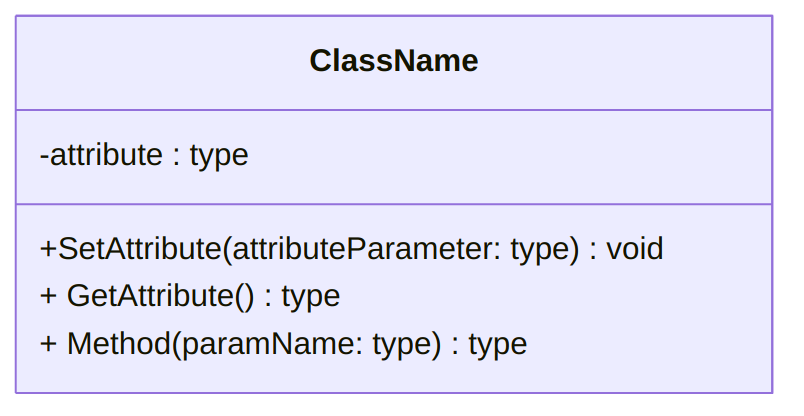
- Top box: Class name, centered
- Middle box: Attributes (i.e. instance variables)
- On each line, one attribute, with its name and type
- Syntax:
[+/-] [name]: [type] - Note this is the opposite order from C# variable declaration: type comes after name
- Minus sign at beginning of line indicates “private member”
- Bottom box: Operations (i.e. methods)
- On each line, one method header, including name, parameters, and return type
- Syntax:
[+/-] [name]([parameter name]: [parameter type]): [return type] - Also backwards compared to C# order: parameter types come after parameter names, and return type comes after method name instead of before it
- Plus sign at beginning of line indicates “public”, which is what we want for methods
UML Diagram for the Rectangle class
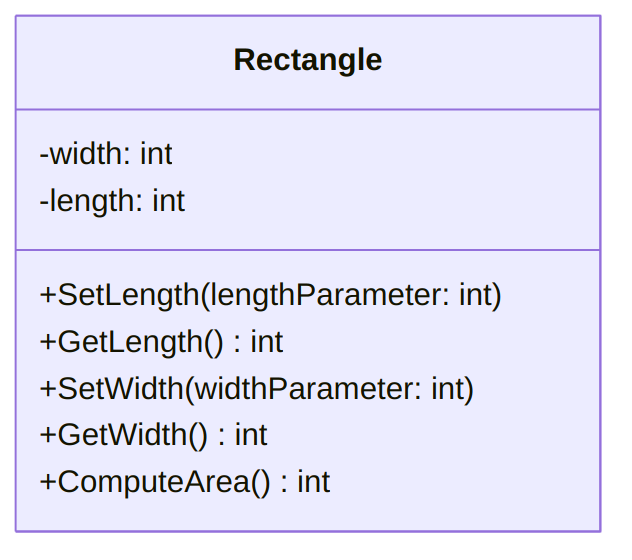
- Note that when the return type of a method is
void, we can omit it in UML - In general, attributes will be private (
-sign) and methods will be public (+sign), so you can expect most of your classes to follow this pattern (-s in the upper box,+s in the lower box) - Note that there is no code or “implementation” described here: it
does not say that
ComputeAreawill multiplylengthbywidth
- Note that when the return type of a method is
Writing code based on a UML diagram
- Each diagram is one class, everything within the box is between the class’s header and its closing brace
- For each attribute in the attributes section, write an instance
variable of the right name and type
- See “- width: int”, write
private int width; - Remember to reverse the order of name and type
- See “- width: int”, write
- For each method in the methods section, write a method header with
the matching return type, name, and parameters
- Parameter declarations are like the instance variables: in UML they have a name followed by a type, in C# you write the type name first
- Now the method bodies need to be filled in - UML just defined the interface, now you need to write the implementation
Variable Scope
Instance variables vs. local variables
Instance variables: Stored (in memory) with the object, shared by all methods of the object. Changes made within a method persist after method finishes executing.
Local variables: Visible to only one method, not shared. Disappear after method finishes executing. Variables we’ve created before in the
Mainmethod (they are local to theMainmethod!).Example: In class Rectangle, we have these two methods:
public void SwapDimensions() { int temp = length; length = width; width = temp; } public int GetLength() { return length; }tempis a local variable withinSwapDimensions, whilelengthandwidthare instance variables- The
GetLengthmethod cannot usetemp; it is visible only toSwapDimensions - When
SwapDimensionschangeslength, that change is persistent – it will still be different whenGetLengthexecutes, and the next call toGetLengthafterSwapDimensionswill return the new length - When
SwapDimensionsassigns a value totemp, it only has that value within the current call toSwapDimensions– afterSwapDimensionsfinishes,tempdisappears, and the next call toSwapDimensionscreates a newtemp
Definition of scope
Variables exist only in limited time and space within the program
Outside those limits, the variable cannot be accessed – e.g. local variables cannot be accessed outside their method
Scope of a variable: The region of the program where it is accessible/visible
- A variable is “in scope” when it is accessible
- A variable is “out of scope” when it does not exist or cannot be accessed
Time limits to scope: Scope begins after the variable has been declared
- This is why you cannot use a variable before declaring it
Space limits to scope: Scope is within the same code block where the variable is declared
- Code blocks are defined by curly braces: everything between matching
{and}is in the same code block - Instance variables are declared in the class’s code block (they are
inside
class Rectangle’s body, but not inside anything else), so their scope extends to the entire class - Code blocks nest: A method’s code block is inside the class’s code block, so instance variables are also in scope within each method’s code block
- Local variables are declared inside a method’s code block, so their scope is limited to that single method
- Code blocks are defined by curly braces: everything between matching
The scope of a parameter (which is a variable) is the method’s code block - it is the same as a local variable for that method
Scope example:
public void SwapDimensions() { int temp = length; length = width; width = temp; } public void SetWidth(int widthParam) { int temp = width; width = widthParam; }- The two variables named
temphave different scopes: One has a scope limited to theSwapDimensionsmethod’s body, while the other has a scope limited to theSetWidthmethod’s body - This is why they can have the same name: variable names must be unique within the variable’s scope. You can have two variables with the same name if they are in different scopes.
- The scope of instance variables
lengthandwidthis the body of classRectangle, so they are in scope for both of these methods
- The two variables named
Variables with overlapping scopes
This code is legal (compiles) but does not do what you want:
class Rectangle { private int length; private int width; public void UpdateWidth(int newWidth) { int width = 5; width = newWidth; } }The instance variable
widthand the local variablewidthhave different scopes, so they can have the same nameBut the instance variable’s scope (the class
Rectangle) overlaps with the local variable’s scope (the methodUpdateWidth)If two variables have the same name and overlapping scopes, the variable with the closer or smaller scope shadows the variable with the farther or wider scope: the name will refer only to the variable with the smaller scope
In this case, that means
widthinsideUpdateWidthrefers only to the local variable namedwidth, whose scope is smaller because it is limited to theUpdateWidthmethod. The linewidth = newWidthactually changes the local variable, not the instance variable namedwidth.Since instance variables have a large scope (the whole class), they will always get shadowed by variables declared within methods
You can prevent shadowing by using the keyword
this, like this:class Rectangle { private int length; private int width; public void UpdateWidth(int newWidth) { int width = 5; this.width = newWidth; } }Since
thismeans “the calling object”,this.widthmeans “access thewidthmember of the calling object.” This can only mean the instance variablewidth, not the local variable with the same nameIncidentally, you can also use
thisto give your parameters the same name as the instance variables they are modifying:class Rectangle { private int length; private int width; public void SetWidth(int width) { this.width = width; } }Without
this, the body of theSetWidthmethod would bewidth = width;, which does not do anything (it would assign the parameterwidthto itself).
Constants
Classes can also contain constants
Syntax:
[public/private] const [type] [name] = [value];This is a named value that never changes during program execution
Safe to make it
publicbecause it cannot change – no risk of violating encapsulationCan only be built-in types (
int,double, etc.), not objectsCan make your program more readable by giving names to “magic numbers” that have some significance
Convention: constants have names in ALL CAPS
Example:
class Calendar { public const int MONTHS = 12; private int currentMonth; //... }The value “12” has a special meaning here, i.e. the number of months in a year, so we use a constant to name it.
Constants are accessed using the name of the class, not the name of an object – they are the same for every object of that class. For example:
Calendar myCal = new Calendar(); decimal yearlyPrice = 2000.0m; decimal monthlyPrice = yearlyPrice / Calendar.MONTHS;
Reference Types: More Details
- Data types in C# are either value types or reference types
- This difference was introduced in an earlier lecture (Datatypes and Variables)
- For a value type variable (
int,long,float,double,decimal,char,bool) the named memory location stores the exact data value held by the variable - For a reference type variable, such as
string, the named memory location stores a reference to the value, not the value itself - All objects you create from your own classes, like
Rectangle, are reference types
- Object variables are references
When you have a variable for a reference type, or “reference variable,” you need to be careful with the assignment operation
Consider this code:
using System; class Program { static void Main(string[] args) { Rectangle rect1 = new Rectangle(); rect1.SetLength(8); rect1.SetWidth(10); Rectangle rect2 = rect1; rect2.SetLength(4); Console.WriteLine( $"Rectangle 1: {rect1.GetLength()} " + $"by {rect1.GetWidth()}" ); Console.WriteLine( $"Rectangle 2: {rect2.GetLength()} " + $"by {rect2.GetWidth()}" ); } }The output is:
Rectangle 1: 4 by 10 Rectangle 2: 4 by 10The variables
rect1andrect2actually refer to the sameRectangleobject, sorect2.SetLength(4)seems to change the length of “both” rectanglesThe assignment operator copies the contents of the variable, but a reference variable contains a reference to an object – so that’s what gets copied (in
Rectangle rect2 = rect1), not the object itselfIn more detail:
Rectangle rect1 = new Rectangle()creates a new Rectangle object somewhere in memory, then creates a reference variable namedrect1somewhere else in memory. The variable namedrect1is initialized with the memory address of the Rectangle object, i.e. a reference to the objectrect1.SetLength(8)reads the address of the Rectangle object from therect1variable, finds the object in memory, and executes theSetLengthmethod on that object (changing its length to 8)rect1.SetWidth(10)does the same thing, finds the same object, and sets its width to 10Rectangle rect2 = rect1creates a reference variable namedrect2in memory, but does not create a new Rectangle object. Instead, it initializesrect2with the same memory address that is stored inrect1, referring to the same Rectangle objectrect2.SetLength(4)reads the address of a Rectangle object from therect2variable, finds that object in memory, and sets its length to 4 – but this is the exact same Rectangle object thatrect1refers to
- Reference types can also appear in method parameters
When you call a method, you provide an argument (a value) for each parameter in the method’s declaration
Since the parameter is really a variable, the computer will then assign the argument to the parameter, just like variable assignment
- For example, when you write
rect1.SetLength(8), there is an implicit assignmentlengthParameter = 8that gets executed before executing the body of theSetLengthmethod
- For example, when you write
This means if the parameter is a reference type (like an object), the parameter will get a copy of the reference, not a copy of the object
When you use the parameter to modify the object, you will modify the same object that the caller provided as an argument
This means objects can change other objects!
For example, imagine we added this method to the Rectangle class:
public void CopyToOther(Rectangle otherRect) { otherRect.SetLength(length); otherRect.SetWidth(width); }It uses the
SetLengthandSetWidthmethods to modify its parameter,otherRect. Specifically, it sets the parameter’s length and width to its own length and width.The
Mainmethod of a program could do something like this:Rectangle rect1 = new Rectangle(); Rectangle rect2 = new Rectangle(); rect1.SetLength(8); rect1.SetWidth(10); rect1.CopyToOther(rect2); Console.WriteLine($"Rectangle 2: {rect2.GetLength()} " + $"by {rect2.GetWidth()}");- First it creates two different
Rectangleobjects (note the two calls tonew), then it sets the length and width of one object, usingrect1.SetLengthandrect1.SetWidth - Then it calls the
CopyToOthermethod with an argument ofrect2. This transfers control to the method and (implicitly) makes the assignmentotherRect = rect2 - Since
otherRectandrect2are now reference variables referring to the same object, the calls tootherRect.SetLengthandotherRect.SetWidthwithin the method will modify that object - After the call to
CopyToOther, the object referred to byrect2has a length of 8 and a width of 10, even though we never calledrect2.SetLengthorrect2.SetWidth
- First it creates two different
Constructors and Methods
Default Values and the ClassRoom Class
In lab, you were asked to execute a program like this:
using System; class Program { static void Main(string[] args) { Rectangle myRect = new Rectangle(); Console.WriteLine($"Length is {myRect.GetLength()}"); Console.WriteLine($"Width is {myRect.GetWidth()}"); } }Note that we create a Rectangle object, but do not use the
SetLengthorSetWidthmethods to assign values to its instance variables. It displays the following output:Length is 0 Width is 0This works because the instance variables
lengthandwidthhave a default value of 0, even if you never assign them a valueLocal variables, like the ones we write in the
Mainmethod, do not have default values. You must assign them a value before using them in an expression.For example, this code will produce a compile error:
int myVar1; int myVar2 = myVar1 + 5;You cannot assume
myVar1will be 0; it has no value at all until you use an assignment statement.
When you create (instantiate) a new object, its instance variables will be assigned specific default values based on their type:
Type Default Value Numeric types 0 stringnullobjects nullboolfalsechar'\0'Remember,
nullis the value of a reference-type variable that refers to “nothing” - it does not contain the location of any object at all. You cannot do anything with a reference variable containingnull.
A class we will use for subsequent examples
ClassRoom: Represents a room in a building on campus
UML Diagram:
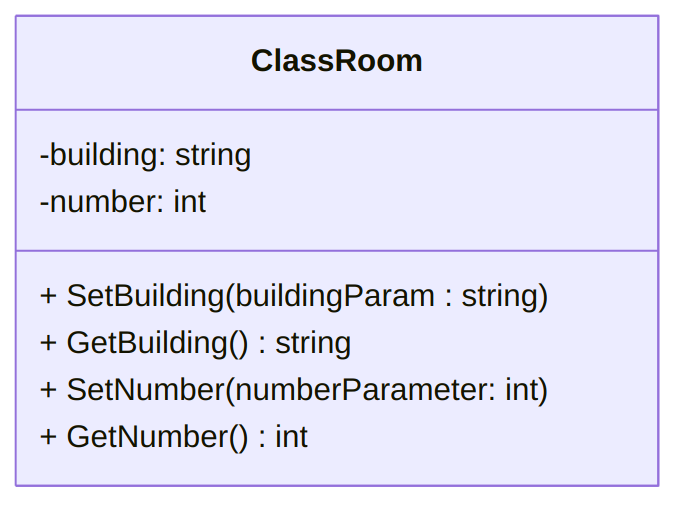
- There are two attributes: the name of the building (a string) and
the room number (an
int) - Each attribute will have a “getter” and “setter” method
- There are two attributes: the name of the building (a string) and
the room number (an
Implementation:
class ClassRoom { private string building; private int number; public void SetBuilding(string buildingParam) { building = buildingParam; } public string GetBuilding() { return building; } public void SetNumber(int numberParam) { number = numberParam; } public int GetNumber() { return number; } }- Each attribute is implemented by an instance variable with the same name
- To write the “setter” for the building attribute, we write a method
whose return type is
void, with a singlestring-type parameter. Its body assigns thebuildinginstance variable to the value in the parameterbuildingParam - To write the “getter” for the building attribute, we write a method
whose return type is
string, and whose body returns the instance variablebuilding
Creating an object and using its default values:
using System; class Program { static void Main(string[] args) { ClassRoom english = new ClassRoom(); Console.WriteLine( $"Building is {english.GetBuilding()}" ); Console.WriteLine( $"Room number is {english.GetNumber()}" ); } }This will print the following output:
Building is Room number is 0Remember that the default value of a
stringvariable isnull. When you use string interpolation onnull, you get an empty string.
Constructors
Instantiation syntax requires you to write parentheses after the name of the class, like this:
ClassRoom english = new ClassRoom();Parentheses indicate a method call, like in
Console.ReadLine()orenglish.GetBuilding()In fact, the instantiation statement
new ClassRoom()does call a method: the constructorConstructor: A special method used to create an object. It “sets up” a new instance by initializing its instance variables.
If you do not write a constructor in your class, C# will generate a “default” constructor for you – this is what’s getting called when we write
new ClassRoom()hereThe default constructor initializes each instance variable to its default value – that’s where default values come from
Writing a constructor
Example for ClassRoom:
public ClassRoom(string buildingParam, int numberParam) { building = buildingParam; number = numberParam; }To write a constructor, write a method whose name is exactly the same as the class name
This method has no return type, not even
void. It does not have areturnstatement eitherFor
ClassRoom, this means the constructor’s header starts withpublic ClassRoom- You can think of this method as “combining” the return type and
name. The name of the method is
ClassRoom, and its output is of typeClassRoom, since the return value ofnew ClassRoom()is always aClassRoomobject - You do not actually write a
returnstatement, though, becausenewwill always return the new object after calling the constructor
- You can think of this method as “combining” the return type and
name. The name of the method is
A custom constructor usually has parameters that correspond to the instance variables: for
ClassRoom, it has astringparameter namedbuildingParam, and anintparameter namednumberParam- Note that when we write a method with two parameters, we separate the parameters with a comma
The body of a constructor must assign values to all instance variables in the object
Usually this means assigning each parameter to its corresponding instance variable: initialize the instance variable to equal the parameter
- Very similar to calling both “setters” at once
Using a constructor
An instantiation statement will call a constructor for the class being instantiated
Arguments in parentheses must match the parameters of the constructor
Example with the
ClassRoomconstructor:using System; class Program { static void Main(string[] args) { ClassRoom csci = new ClassRoom("Allgood East", 356); Console.WriteLine($"Building is {csci.GetBuilding()}"); Console.WriteLine($"Room number is {csci.GetNumber()}"); } }This program will produce this output:
Building is Allgood East Room number is 356The instantiation statement
new ClassRoom("Allgood East", 356)first creates a new “empty” object of typeClassRoom, then calls the constructor to initialize it. The first argument, “Allgood East”, becomes the constructor’s first parameter (buildingParam), and the second argument, 356, becomes the constructor’s second parameter (numberParam).After executing the instantiation statement, the object referred to by
cscihas its instance variables set to these values, even though we never calledSetBuildingorSetNumber
Methods with multiple parameters
The constructor we wrote is an example of a method with two parameters
The same syntax can be used for ordinary, non-constructor methods, if we need more than one input value
For example, we could write this method in the
Rectangleclass:public void MultiplyBoth(int lengthFactor, int widthFactor) { length *= lengthFactor; width *= widthFactor; }The first parameter has type
intand is named lengthFactor. The second parameter has typeintand is namedwidthFactorYou can call this method by providing two arguments, separated by a comma:
Rectangle myRect = new Rectangle(); myRect.SetLength(5); myRect.SetWidth(10); myRect.MultiplyBoth(3, 5);The first argument, 3, will be assigned to the first parameter,
lengthFactor. The second argument, 5, will be assigned to the second parameter,widthFactorThe order of the arguments matters when calling a multi-parameter method. If you write
myRect.MultiplyBoth(5, 3), thenlengthFactorwill be 5 andwidthFactorwill be 3.The type of each argument must match the type of the corresponding parameter. For example, when you call the
ClassRoomconstructor we just wrote, the first argument must be astringand the second argument must be anint
Writing multiple constructors
Remember that if you do not write a constructor, C# generates a “default” one with no parameters, so you can write
new ClassRoom()Once you add a constructor to your class, C# will not generate a default constructor
- This means once we write the
ClassRoomconstructor (as shown earlier), this statement will produce a compile error:ClassRoom english = new ClassRoom(); - The constructor we wrote has 2 parameters, so now you always need 2
arguments to instantiate a
ClassRoom
- This means once we write the
If you still want the option to create an object with no arguments (i.e.
new ClassRoom()), you must write a constructor with no parametersA class can have more than one constructor, so it would look like this:
class ClassRoom { //... public ClassRoom(string buildingParam, int numberParam) { building = buildingParam; number = numberParam; } public ClassRoom() { building = null; number = 0; } //... }The “no-argument” constructor must still initialize all the instance variables, even though it has no parameters
- You can pick any “default value” you want, or use the same ones that
C# would use (0 for numeric variables,
nullfor object variables, etc.)
- You can pick any “default value” you want, or use the same ones that
C# would use (0 for numeric variables,
When a class has multiple constructors, the instantiation statement must decide which constructor to call
The instantiation statement will call the constructor whose parameters match the arguments you provide
For example, each of these statements will call a different constructor:
ClassRoom csci = new ClassRoom("Allgood East", 356); ClassRoom english = new ClassRoom();The first statement calls the two-parameter constructor we wrote, since it has a
stringargument and anintargument (in that order), and those match the parameters(string buildingParam, int numberParam). The second statement calls the zero-parameter constructor since it has no arguments.If the arguments do not match any constructor, it is still an error:
ClassRoom csci = new ClassRoom(356, "Allgood East");This will produce a compile error, because the instantiation statement has two arguments in the order
int,string, but the only constructor with two parameters needs the first parameter to be astring.
Writing ToString Methods
ToStringrecap- String interpolation automatically calls the
ToStringmethod on each variable or value ToStringreturns a string “equivalent” to the object; for example, ifnumis anintvariable containing 42,num.ToString()returns “42”.- C# datatypes already have a
ToStringmethod, but you need to write aToStringmethod for your own classes to use them in string interpolation
- String interpolation automatically calls the
- Writing a
ToStringmethodTo add a
ToStringmethod to your class, you must write this header:public override string ToString()The access modifier must be
public(so other code, like string interpolation, can call it)The return type must be
string(ToString must output a string)It must have no parameters (the string interpolation code will not know what arguments to supply)
The keyword
overridemeans your class is “overriding,” or providing its own version of, a method that is already defined elsewhere –ToStringis defined by the baseobjecttype, which is why string interpolation “knows” it can callToStringon any object- If you do not use the keyword
override, then the pre-existingToStringmethod (defined by the baseobjecttype) will be used instead, which only returns the name of the class
- If you do not use the keyword
The goal of
ToStringis to return a “string representation” of the object, so the body of the method should use all of the object’s attributes and combine them into a string somehowExample
ToStringmethod forClassRoom:public override string ToString() { return building + " " + number; }- There are two instance variables,
buildingandnumber, and we use both of them - A natural way to write the name of a classroom is the building name followed by the room number, like “University Hall 124”, so we concatenate the variables in that order
- Note that we add a space between the variables
- Note that
buildingis already a string, butnumberis anint, so string concatenation will implicitly callnumber.ToString()–ToStringmethods can call otherToStringmethods - Another way to write the body would be
return $"{building} {number}";
- There are two instance variables,
- Using a
ToStringmethodAny time an object is used in string interpolation or concatenation, its
ToStringmethod will be calledYou can also call
ToStringby name using the “dot operator,” like any other methodThis code will call the
ToStringmethod we just wrote forClassRoom:ClassRoom csci = new ClassRoom("Allgood East", 356); Console.WriteLine(csci); Console.WriteLine($"The classroom is {csci}"); Console.WriteLine("The classroom is " + csci.ToString());
Method Signatures and Overloading
Name uniqueness in C#
- In general, variables, methods, and classes must have unique names, but there are several exceptions
- Variables can have the same name if they are in
different scopes
- Two methods can each have a local variable with the same name
- A local variable (scope limited to the method) can have the same name as an instance variable (scope includes the whole class), but this will result in shadowing
- Classes can have the same name if they are in
different namespaces
This is one reason C# has namespaces: you can name your classes anything you want. Otherwise, if a library (someone else’s code) used a class name, you would be prevented from using that name
For example, imagine you were using a “shapes library” that provided a class named
Rectangle, but you also wanted to write your own class namedRectangleThe library’s code would use its own namespace, like this:
namespace ShapesLibrary { class Rectangle { //instance variables, methods, etc. } }Then your own code could have a
Rectangleclass in your own namespace:namespace MyProject { class Rectangle { //instance variables, methods, etc. } }You can use both
Rectangleclasses in the same code, as long as you specify the namespace, like this:MyProject.Rectangle rect1 = new MyProject.Rectangle(); ShapesLibrary.Rectangle rect2 = new ShapesLibrary.Rectangle();
- Methods can have the same name if they have
different signatures; this is called
overloading
We’ll explain signatures in more detail in a minute
Briefly, methods can have the same name if they have different parameters
For example, you can have two methods named Multiply in the Rectangle class, as long as one has one parameter and the other has two parameters:
public void Multiply(int factor) { length *= factor; width *= factor; } public void Multiply(int lengthFactor, int widthFactor) { length *= lengthFactor; width *= widthFactor; }C# understands that these are different methods, even though they have the same name, because their parameters are different. If you write
myRect.Multiply(2)it can only mean the first “Multiply” method, not the second one, because there is only one argument.We have used overloading already when we wrote multiple constructors – constructors are methods too. For example, these two constructors have the same name, but different parameters:
public ClassRoom(string buildingParam, int numberParam) { building = buildingParam; number = numberParam; } public ClassRoom() { building = null; number = 0; }
Method signatures
- A method’s signature has 3 components: its name, the type of each parameter, and the order the parameters appear in
- Methods are unique if their signatures are unique, which is why they can have the same name
- Signature examples:
public void Multiply(int lengthFactor, int widthFactor)– the signature isMultiply(int, int)(name isMultiply, parameters areintandinttype)public void Multiply(int factor)– signature isMultiply(int)public void Multiply(double factor)– signature isMultiply(double)- These could all be in the same class since they all have different signatures
- Parameter names are not part of the signature, just their
types
Note that the parameter names are omitted when I write down the signature
That means these two methods are not unique and could not be in the same class:
public void SetWidth(int widthInMeters) { //... } public void SetWidth(int widthInFeet) { //... }Both have the same signature,
SetWidth(int), even though the parameters have different names. You might intend the parameters to be different (i.e. represent feet vs. meters), but anyint-type parameter is the same to C#
- The method’s return type is not part of the signature
- So far all the examples have the same return type (
void), but changing it would not change the signature - The signature of
public int Multiply(int factor)isMultiply(int), which is the same aspublic void Multiply(int factor) - The signature “begins” with the name of the method; everything
“before” that does not count (i.e.
public,int)
- So far all the examples have the same return type (
- The order of parameters is part of the signature, as long as the
types are different
Since parameter name is not part of the signature, only the type can determine the order
These two methods have different signatures:
public int Update(int number, string name) { //... } public int Update(string name, int number) { //.. }The signature of the first method is
Update(int, string). The signature of the second method isUpdate(string, int).These two methods have the same signature, and could not be in the same class:
public void Multiply(int lengthFactor, int widthFactor) { //... } public void Multiply(int widthFactor, int lengthFactor) { //... }The signature for both methods is
Multiply(int, int), even though we switched the order of the parameters – the name does not count, and they are bothinttype
- Constructors have signatures too
- The constructor
ClassRoom(string buildingParam, int numberParam)has the signatureClassRoom(string, int) - The constructor
ClassRoom()has the signatureClassRoom() - Constructors all have the same name, but they are unique if their signatures (parameters) are different
- The constructor
Calling overloaded methods
- Previously, when you used the dot operator and wrote the name of a
method, the name was enough to determine which method to execute –
myRect.GetLength()would call theGetLengthmethod - When a method is overloaded, you must use the entire signature to determine which method gets executed
- A method call has a “signature” too: the name of the method, and the type and order of the arguments
- C# will execute the method whose signature matches the signature of the method call
- Example:
myRect.Multiply(4);has the signatureMultiply(int), so C# will look for a method in the Rectangle class that has the signatureMultiply(int). This matches the methodpublic void Multiply(int factor) - Example:
myRect.Multiply(3, 5);has the signatureMultiply(int, int), so C# will look for a method with that signature in the Rectangle class. This matches the methodpublic void Multiply(int lengthFactor, int widthFactor) - The same process happens when you instantiate a class with multiple constructors: C# calls the constructor whose signature matches the signature of the instantiation
- If no method or constructor matches the signature of the method
call, you get a compile error. You still cannot write
myRect.Multiply(1.5)if there is no method whose signature isMultiply(double).
Constructors in UML
Now that we can write constructors, they should be part of the UML diagram of a class
- No need to include the default constructor, or one you write yourself that takes no arguments
- Non-default constructors go in the operations section (box 3) of the UML diagram
- Similar syntax to a method:
[+/-] <<constructor>> [name]([parameter name]: [parameter type])(where <> is sometimes replaced with «constructor») - Note that the name will always match the class name
- No return type, ever
- Annotation “<<constructor>>” is nice, but not necessary: if the method name matches the class name, it is a constructor
Example for ClassRoom:
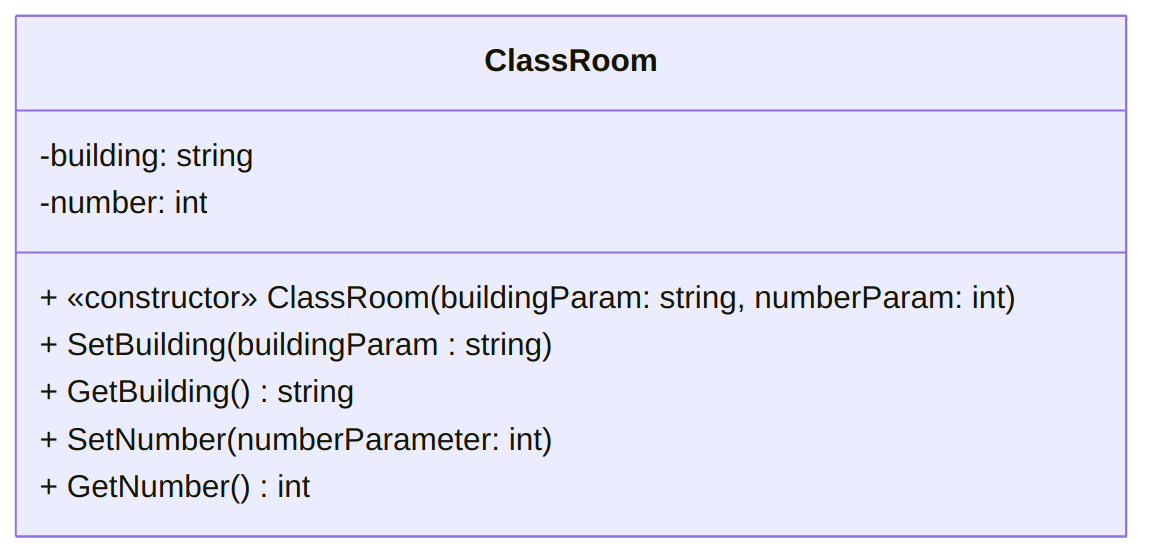
Properties
Introduction
Attributes are implemented with a standard “template” of code
Remember, “attribute” is the abstract concept of some data stored in an object; “instance variable” is the way that data is actually stored
First, declare an instance variable for the attribute
Then write a “getter” method for the instance variable
Then write a “setter” method for the instance variable
With this combination of instance variable and methods, the object has an attribute that can be read (with the getter) and written (with the setter)
For example, this code implements a “width” attribute for the class Rectangle:
class Rectangle { private int width; public void SetWidth(int value) { width = value; } public int GetWidth() { return width; } }Note that there is a lot of repetitive or “obvious” code here:
- The name of the attribute is intended to be “width,” so you must
name the instance variable
width, and the methodsGetWidthandSetWidth, repeating the name three times. - The attribute is intended to be type
int, so you must ensure that the instance variable, the getter return type, and the setter parameter type are allint. Similarly, this repeats the data type three times. - You need to come up with a name for the setter’s parameter, even though it also represents the width (i.e. the new value you want to assign to the width attribute). We usually end up naming it “widthParameter” or “widthParam” or “newWidth” or “newValue.”
- The name of the attribute is intended to be “width,” so you must
name the instance variable
Properties are a “shorthand” way of writing this code: They implement an attribute with less repetition.
Note that properties are not present in every object-oriented programming language: for example, Java does not have properties.
Writing properties
Declare an instance variable for the attribute, like before
A property declaration has 3 parts:
- Header, which gives the property a name and type (very similar to variable declaration)
getaccessor, which declares the “getter” method for the propertysetaccessor, which declares the “setter” method for the property
Example code, implementing the “width” attribute for Rectangle (this replaces the code in the previous example):
class Rectangle { private int width; public int Width { get { return width; } set { width = value; } } }Header syntax:
[public/private] [type] [name]Convention (not rule) is to give the property the same name as the instance variable, but capitalized – C# is case sensitive
getaccessor: Starts with the keywordget, then a method body inside a code block (between braces)getis like a method header that always has the same name, and its other features are implied by the property’s header- Imagine that it says
public int get(): the access modifier (public) and the return type (int) are the same as in the property header - Body of
getsection is exactly the same as body of a “getter”: return the instance variable
setaccessor: Starts with the keywordset, then a method body inside a code block- Also a method header with a fixed name, access modifier, return type, and parameter
- Imagine that it says
public void set (int value): the access modifier (public), the return type (void), and the parameter (int value) are the same as in the property header - The return type is always
void(like a setter) - The parameter name is always “value”. In this case, that means the
parameter is
int value - Body of
setsection looks just like the body of a setter: Assign the parameter to the instance variable (and the parameter is always named “value”). In this case, that meanswidth = value
Using properties
Properties are members of an object, just like instance variables and methods
Access them with the “member access” operator, aka the dot operator
- For example,
myRect.Widthwill access the property we wrote, assumingmyRectis a Rectangle
- For example,
A complete example (available as a complete solution), where the “length” and “width” attributes are implemented with properties:
class Rectangle { private int width; public int Width { get { return width; } set { width = value; } } private int length; public int Length { get { return length; } set { length = value; } } }Properties “act like” variables: you can assign to them and read from them
Reading from a property will automatically call the
getaccessor for that property- For example,
Console.WriteLine( $"The width is {myRectangle.Width}");will call the
getaccessor inside theWidthproperty, which in turn executesreturn widthand returns the current value of the instance variable- This is equivalent to
Console.WriteLine( $"The width is {myRectangle.GetWidth()}");using the “old” Rectangle code
Assigning to (writing) a property will automatically call the
setaccessor for that property, with an argument equal to the right side of the=operator- For example,
myRectangle.Width = 15;will call thesetaccessor inside theWidthproperty, withvalueequal to 15 - This is equivalent to
myRectangle.SetWidth(15);using the “old” Rectangle code
- For example,
In More Details
Note that in a property,
valueis what is called a contextual keyword: it is not a reserved word in C# (it could be used as an identifier), but inside a property it refers to something special, the name of the set method parameter.In the following code:
private int width; public int Width { get { return width; } set { width = value; } }The attribute
widthis called the Width property’s backing field: it holds the data assigned to the property.When the property’s get and set accessors are trivial (like the ones above), we can simply omit their bodies completely. That is, the previous
Widthproperty could be implemented usingpublic int Width { get; set; }This is called automatic properties (or auto-properties). Note that in this case, we do not need to declare the property’s backing field (that is, no need to have
private int width;), but cannot refer to it!Conversely, the get and set accessors can contain arbitrarily convoluted code:
public int Length { get { return length; } set { if (value < 0) { length = -value; } else if (value == 0) { length = 1; } else { length = value; } } }Note however that if either the set or get accessor is not the “trivial” one, then automatic properties cannot be used and the other accessor must be specified.
- For example, in the above code, simply writing
get;instead ofget { return length; }would give a compilation error.
- For example, in the above code, simply writing
Note that properties can exist without backing field, and they can be read-only (that is, without a set accessor) or write-only (that is, without a get accessor, but this is rarer).
An example of read-only property is as follows:
class Circle { public decimal Diameter { get; set; } // The constructor below sets the value // of the property's backing field through // the property's set accessor. public Circle(decimal dP) { Diameter = dP; } // The Radius property below is // 1. read-only (no set accessor), // 2. without a backing field. public decimal Radius { get { return Diameter / 2; } } }
It is possible to set a “custom default value” for properties using a property initializer, as follows:
public double Diameter { get; set; } = -1;In this case, the property’s backing field value will be -1 by default. Properties with an initializer can be read-only:
public int MaximumValue { get; } = 999;Finally, properties can be
staticas well:public static string Explanation { get; set; } = "A Circle has for radius its diameter divided by 2.";This means that the property is shared among all instances of the class. It also means that the property can be accessed without creating an object (instantiating the class) first. For example, you might access the above property this way:
Console.WriteLine(Circle.Explanation);and its value can be changed, for instance by appending a
stringto it:Circle.Explanation += "\nIts circumference is π multiplied by its diameter.";
Putting together some of the elements discussed above, we can get for example the following:
class Circle
{
public decimal Diameter { get; set; }
// The constructor below sets the value
// of the property's backing field through
// the property's set accessor.
public Circle(decimal dP)
{
Diameter = dP;
}
// The Radius property below is
// 1. read-only (no set accessor),
// 2. without a backing field.
public decimal Radius
{
get { return Diameter / 2; }
}
// The Circumference property below
// is also read-only, and without
// a backing field.
public decimal Circumference
{
get { return Diameter * PI; }
}
// Using properties with a *static* attribute:
private static string explanation =
"The diameter is the radius times 2, the circumference is the diameter times pi.";
public static string Explanation
{
get { return explanation; }
set { explanation = value; }
}
// Using static, read-only property:
public static decimal PI { get; } = 3.1415926535897931M;
// Pretty much the same as
// public const decimal PI = 3.1415926535897931M;
public override string ToString()
{
return "Your circle has a diameter of "
+ Diameter
+ "\nA radius of "
+ Radius
+ "\nCircumference of "
+ Circumference;
}
}Properties in UML Class Diagrams
Simple Notation
Since properties represent (or, rather, allow to access) attributes, they go in the “attributes” box (the second box)
If a property will simply “get” and “set” an instance variable of the same name, you do not need to write the instance variable in the box
- No need to write both the property
Widthand the instance variablewidth
- No need to write both the property
Syntax:
[+/-] «property» [name]: [type](where “«property»” is sometimes used in place of «property»).Note that the access modifier (+ or -) is for the property, not the instance variable, so it is + if the property is
public(which it usually is)Example for
Rectangle, assuming we converted both attributes to use properties instead of getters and setters: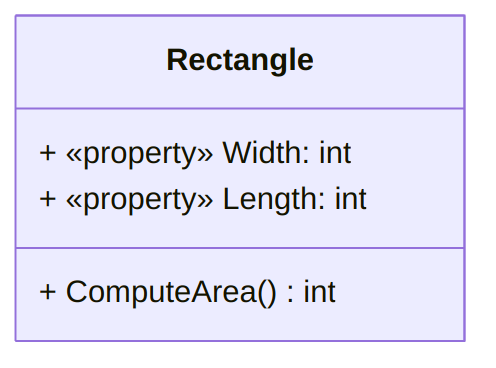
We no longer need to write all those setter and getter methods, since they are “built in” to the properties
More Accurate Notation
In general, instead of writing for example
+ «properties» Explanation: stringone can write
+ «get, set» Explanation: stringor even
+ «set» Explanation: string
+ «get» Explanation: stringThe benefit of this notation is that read-only properties can easily
be integrated in the UML class diagram, by simply omitting the «set» line:
+ «get» Radius : decimalProperties and Security
The following discussion is related to the general topic of try-catch-finally
scope but can be read independently.
Properties are extremely useful to insure that an attribute will never receive a “forbidden” value (for example, outside a range). Since every access to the attribute is “safeguarded” by the property, it can provide some security only if used correctly.
For example, consider the following code:
!include code/projects/PropertySafety/PropertySafety/PropertySafety.csIt may be easy to consider that sensibleData will never receive
the value "Forbidden word"
if every access to sensibleData is
made through the property SensibleData. However, this is
plain wrong! Indeed, consider the following (where you may
replace the exception bit with return;
if you are not familiar with this concept yet).
!include code/projects/PropertySafety/PropertySafety/Program.csIt will display
Intrusion detected, aborting!
Attempted to read or write protected memory. This is often an indication that other memory is corrupt.
Forbidden wordWhere the last line indicate that the attribute was set to "Forbidden word"!
The correct fix is to first test, then set, so that
an incorrect value would never be assigned. In the
previous example, simply moving sensibleData = value;
to the end of the set would fix this
issue.
The static Keyword
Static Methods
Different ways of calling methods
Usually you call a method by using the “dot operator” (member access operator) on an object, like this:
Rectangle rect = new Rectangle(); rect.SetLength(12);The
SetLengthmethod is defined in theRectangleclass. In order to call it, we need an instance of that class, which in this case is the objectrect.However, sometimes we have written code where we call a method using the dot operator on the name of a class, not an object. For example, the familiar
WriteLinemethod:Console.WriteLine("Hello!");Notice that we have never needed to write
new Console()to instantiate aConsoleobject before calling this method.More recently, we learned about the
Array.Resizemethod, which can be used to resize an array. Even though arrays are objects, we call theResizemethod on theArrayclass, not the particular array object we want to resize:int[] myArray = {10, 20, 30}; Array.Resize(ref myArray, 6);Methods that are called using the name of the class rather than an instance of that class are static methods
Declaring static methods
Static methods are declared by adding the
statickeyword to the header, like this:class Console { public static void WriteLine(string value) { ... } }The
statickeyword means that this method belongs to the class “in general,” rather than an instance of the classThus, you do not need an object (instance of the class) to call a static method; you only need the name of the class
static methods and
instances
Normal, non-static methods are always associated with a particular instance (object)
When a normal method modifies an instance variable, it always “knows” which object to modify, because you need to specify the object when calling it
For example, the
SetLengthmethod is defined like this:class Rectangle { private int length; private int width; public void SetLength(int lengthParameter) { length = lengthParameter; } }When you call the method with
rect.SetLength(12), thelengthvariable automatically refers to thelengthinstance variable stored inrect.
Static methods are not associated with any instance, and thus cannot use instance variables
For example, we could attempt to declare the
ComputeAreamethod ofRectangleas a static method, but this would not compile:class Rectangle { private int length; private int width; public void SetLength(int lengthParameter) { length = lengthParameter; } public static int ComputeArea() { return length * width; } }- To call this static method, you would write
Rectangle.ComputeArea(); - Since no
Rectangleobject is specified, which object’s length and width should be used in the computation?
- To call this static method, you would write
Uses for static methods
Since static methods cannot access instance variables, they do not seem very useful
One reason to use them: when writing a function that does not need to “save” any state, and just computes an output (its return value) based on some input (its parameters)
Math-related functions are usually written as static methods. The .NET library comes with a class named
Maththat defines several static methods, like these:public static double Pow(double x, double y) { //Computes and returns x^y } public static double Sqrt(double x) { //Computes and returns the square root of x } public static int Max(int x, int y) { //Returns the larger of the two numbers x and y } public static int Min(int x, int y) { //Returns the smaller of the two numbers x and y }Note that none of them need to use any instance variables.
Defining several static methods in the same class (like in class
Math) helps to group together similar or related functions, even if you never create an object of that classStatic methods are also useful for providing the program’s “entry point.” Remember that your program must always have a
Mainmethod declared like this:class Program { static void Main(string[] args) { ... } }- When your program first starts, no objects exist yet, which means no “normal” methods can be called
- The .NET run-time (the interpreter that runs a C# program) must decide what code to execute to make your program start running
- It can call
Program.Main()without creating an object, or knowing anything else about your program, becauseMainis a static method
Static methods can be used to “help” other methods, both static and non-static
It’s easy to call a static method from within the same class: You can just write the name of the method, without the class name, i.e.
MethodName(args)instead ofClassName.MethodName(args)For example, the
Arrayclass has a static method namedCopythat copies the contents of one array into another array. This makes it very easy to write theResizemethod:class Array { public static void Copy(Array source, Array dest, int length) { //Copy [length] elements from source to dest, in the same order } public static void Resize<T>(ref T[] array, int newSize) { T[] newArray = new T[newSize] Copy(array, newArray, Math.Min(array.Length, newSize)); array = newArray; } }Since arrays are fixed-size, the only way to resize an array is to create a new array of the new size and copy the data from the old array into the new array. This Resize method is easy to read because the act of copying the data (which would involve a
forloop) is written separately, in theCopymethod, and Resize just needs to callCopy.Similarly, you can add additional static methods to the class that contains
Main, and call them from withinMain. This can help you separate a long program into smaller, easier-to-read chunks. It also allows you to re-use the same code multiple times without copying and pasting it.class Program { static void Main(string[] args) { int userNum1 = InputPositiveNumber(); int userNum2 = InputPositiveNumber(); int part1Result = DoPart1(userNum1, userNum2); DoPart2("Bananas", part1Result); } static int InputPositiveNumber() { int number; bool success; do { Console.WriteLine("Please enter a positive number"); success = int.TryParse(Console.ReadLine(), out number); } while(!success || number < 0); return number; } static int DoPart1(int a, int b) { ... } static void DoPart2(string x, int y) { ... } }In this example, our program needs to read two different numbers from the user, so we put the input-validation loop into the
InputPositiveNumbermethod instead of writing it twice in theMainmethod. It then has two separate “parts” (computing some result with the two user-input numbers, and combining that computed number with a string to display some output), which we write in the two methodsDoPart1andDoPart2. This makes our actualMainmethod only 4 lines long.
Static Variables
Defining static
variables
The
statickeyword can be used in something that looks like an instance variable declaration:class Rectangle { private static int NumRectangles = 0; ... }This declares a variable that is stored with the class definition, not inside an object (it is not an instance variable)
Unlike an instance variable, there is only one copy in the entire program, and any method that refers to
NumRectangleswill access the same variable, no matter which object the method is called onSince it is not an instance variable, it does not get initialized in the constructor. Instead, you must initialize it with a value when you declare it, more like a local variable (in this case,
NumRectanglesis initialized to 0).It’s OK to declare a
staticvariable with thepublicaccess modifier, because it is not part of any object’s state. Thus, accessing the variable from outside the class will not violate encapsulation, the principle that an object’s state should only be modified by that object.For example, we could use the
NumRectanglesvariable to count the number of rectangles in a program by making itpublic. We could define it like this:class Rectangle { public static int NumRectangles = 0; ... }and use it like this, in a
Mainmethod:Rectangle myRect = new Rectangle(); Rectangle.NumRectangles++; Rectangle myOtherRect = new Rectangle(); Rectangle.NumRectangles++;
Using static
variables
Since all instances of a class share the same static variables, you can use them to keep track of information about “the class as a whole” or “all the objects of this type”
A common use for static variables is to count the number of instances of an object that have been created so far in the program
Instead of “manually” incrementing this counter, like in our previous example, we can increment it inside the constructor:
class Rectangle { public static int NumRectangles = 0; private int length; private int width; public Rectangle(int lengthP, int widthP) { length = lengthP; width = widthP; NumRectangles++; } }Each time this constructor is called, it initializes a new
Rectangleobject with its own copy of thelengthandwidthvariables. It also increments the single copy of theNumRectanglesvariable that is shared by allRectangleobjects.The variable can still be accessed from the
Mainmethod (because it is public), where it could be used like this:Rectangle rect1 = new Rectangle(2, 4); Rectangle rect2 = new Rectangle(7, 5); Console.WriteLine(Rectangle.NumRectangles + " rectangle objects have been created");When
rect1is instantiated, its copy oflengthis set to 2 and its copy ofwidthis set to 4, then the singleNumRectanglesvariable is incremented to 1. Then, whenrect2is instantiated, its copy oflengthis set to 7 and its copy ofwidthis set to 5, and theNumRectanglesvariable is incremented to 2.
Static variables are also useful for constants
- The
constkeyword, which we learned about earlier, is actually very similar tostatic - A
constvariable is just astaticvariable that cannot be modified - Like a
staticvariable, it can be accessed using the name of the class where it is defined (e.g.Math.PI), and there is only one copy for the entire program
- The
Static methods and variables
Static methods cannot access instance variables, but they can access static variables
There is no ambiguity when accessing a static variable: you do not need to know which object’s variable to access, because there is only one copy of the static variable shared by all objects
This means you can write a “getter” or “setter” for a static variable, as long as it is a static method. For example, we could improve our
NumRectanglescounter by ensuring that theMainmethod can only read it through a getter method, like this:class Rectangle { private static int NumRectangles = 0; private int length; private int width; public Rectangle(int lengthP, int widthP) { length = lengthP; width = widthP; NumRectangles++; } public static int GetNumRectangles() { return NumRectangles; } }The
NumRectanglesvariable is now declaredprivate, which means only the Rectangle constructor will be able to increment it. Before, it would have been possible for theMainmethod to execute something liekRectangle.NumRectangles = 1;and throw off the count.The
GetNumRectanglesmethod cannot accesslengthorwidthbecause they are instance variables, but it can accessNumRectanglesThe static method would be called from the
Mainmethod like this:Rectangle rect1 = new Rectangle(2, 4); Rectangle rect2 = new Rectangle(7, 5); Console.WriteLine(Rectangle.GetNumRectangles() + " rectangle objects have been created");
Summary of static access
rules
Static variables and instance variables are both fields of a class; they can also be called “static fields” and “non-static fields”
This table summarizes how methods are allowed to access them:
Static Field Non-static Field Static method Yes No Non-static method Yes Yes
Static Classes
The
statickeyword can also be used in a class declarationIf a class is declared
static, all of its members (fields and methods) must be staticThis is useful for classes that serve as “utility libraries” containing a collection of functions, and are not supposed to be instantiated and used as objects
For example, the
Mathclass is declared like this:static class Math { public static double Sqrt(double x) { ... } public static double Pow(double x, double y) { ... } }There is no need to ever create a
Mathobject, but all of these methods belong together (within the same class) because they all implement standard mathematical functions.
Generic Type Parameter
Introduction
Imagine that you want to write a method that takes as an argument an array and returns an array of the same type, but with the values reversed. You may write the following code:
public class Helper{
public static int[] Reverse(int[] arrayP)
{
int[] result = new int[arrayP.Length];
int j = 0;
for (int i = arrayP.Length - 1; i >= 0; i--)
{
result[j] = arrayP[i];
j++;
}
return result;
}
}Then, this method could be used as follows:
int[] array1 = {0, 2, 3, 6};
int[] array1reversed = Helper.Reverse(array1);And then array1reversed would
contain 6, 3, 2, 0.
This method works as intended, but you can use it only with arrays of
integers. If you want to use a similar method with arrays of,
say, char,
then you need to copy-and-paste the code above and to replace every
occurrence of int by char. This is not
very efficient, and it is error-prone.
Generic Types
There is a tool in C# to avoid having to be too specific,
and to be able to tell the compiler that the method will work “with some
type”, called generic
type parameter, using the keyword T. In essence, <T>
is affixed after the name of the method to signal that the method will
additionally require to instantiate T
with a particular type.
The previous method would become:
public class Helper{
public static T[] Reverse<T>(T[] arrayP)
{
T[] result = new T[arrayP.Length];
int j = 0;
for (int i = arrayP.Length - 1; i >= 0; i--)
{
result[j] = arrayP[i];
j++;
}
return result;
}
}where three occurrences of int[]
were replaced by T[], and <T>
was additionally added between the name of the method and its
parameters. This method is used as follows:
int[] array1 = {0, 2, 3, 6};
int[] array1reversed = Helper.Reverse<int>(array1);
char[] array2 = {'a', 'b', 'c'};
char[] array2reversed = Helper.Reverse<char>(array2);In essence, Reverse<int>
tells C# that Reverse will be used
with T being int (not int[],
as the method uses T[] for its
argument and return type). Note that to use the same method
with char, we
simply use Reverse<char>,
and then we provide an array of char as parameters,
and obtain an array of char in return.
Implicitly Typed Local Variables
Sometimes, the body of the method needs to declare variable with the
same type as T. Indeed, imagine, for
example, that we want to add to our Helper class a method that returns a string description
of an array. We can write the following:
public static string Description(int[] arrayP)
{
string returned = "";
foreach (int element in arrayP)
{
returned += element + " ";
}
return returned;
}but this method is specific to arrays of int, and we would
have to write another one for char, for example.
Making the header generic is “easy”, as we can use, as before:
public static string Description<T>(T[] arrayP)but the body is problematic: what should be the type of the element variable in the header of the foreach? We cannot
simply use T, but we can use
implicitly typed variable. This technique, that uses the
keyword var essentially tells C# to …
figure out the type of the variable. In that case, since C# knows the
type of the array you are passing, it can easily infer the type of its
elements.
We can then rewrite the previous method as follows:
public static string Description<T>(T[] arrayP)
{
string returned = "";
foreach (var element in arrayP)
{
returned += element + " ";
}
return returned;
}and use it with
Console.WriteLine(Helper.Display<char>(array2);for example.
Inheritance
Motivation
- One of the benefit of Object-Oriented Programming is to re-use the same class to handle multiple instantiations. This saves the programmer having to repeat or copy the same code again and again.
- But classes can themselves re-use code from other classes: this similarly saves the programmer from having to copy the same code again and again.
- Consider for example that a programmer has to write a class for
cars, a class for bikes, and a class for planes.
- All classes will share some attributes: they will all need, for example, an attribute for their number of wheels, one for their passenger capacity, one for their average speed, one for their average price per mile, and so on.
- All classes may also share some method: typically, how the number of wheels can be accessed, or how to convert their price per mile to a price per kilometer.
- However, some attributes will be proper to some classes: fork length makes sense only for bikes8, maximum altitude only makes sense for planes, trunk size only make sense for cars, etc.
- This is an example of inheritance: the programmer will implement one class for vehicle containing all the shared attributes and methods, and will have the class for e.g., bikes, inherits from the vehicle class.
- The most general class is called the base class (or superclass). The most particular class is called the derived class (or subclass).
Vehicle Example
Consider the following class:
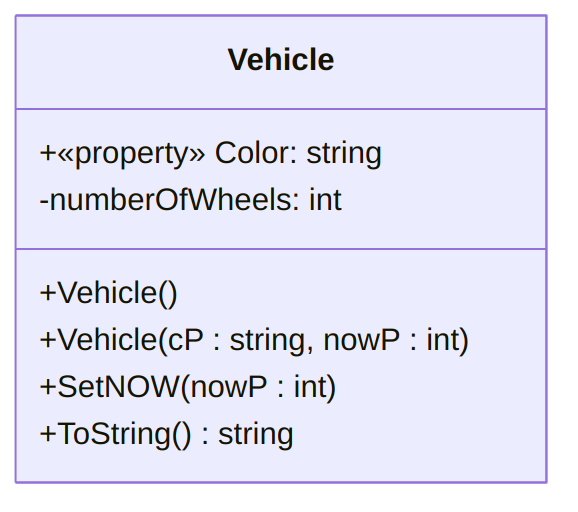
with the following implementation:
public class Vehicle
{
public string Color { get; set; }
private int numberOfWheels;
public void SetNOW(int nowP)
{
if (nowP > 0)
numberOfWheels = nowP;
else
numberOfWheels = -1;
// We could also decide to throw an exception here.
}
public Vehicle()
{
Color = "undefined";
numberOfWheels = -1;
}
public Vehicle(string cP, int nowP)
{
Color = cP;
numberOfWheels = nowP;
}
public override string ToString()
{
return $"Number of wheels: {numberOfWheels}"
+ $"\nColor: {Color}";
}
}and say that we want to extend it to accommodate bikes. Bikes have,
in addition to a color and a number of wheels, a fork length. Note that
no other vehicle have a fork length, so it does not make sense to add
this attribute to the Vehicle
class.
A possible implementation is as follows:
public class Bike : Vehicle
{
public double ForkLength { get; set; }
public Bike()
{
ForkLength = -1;
SetNOW(2); // or base.setNOW(2);
}
public Bike(string cP, double flP)
: base(cP, 2)
{
ForkLength = flP;
}
public override string ToString()
{
return base.ToString() + $"\nFork Length: {ForkLength}";
}
}Note:
The
: Vehicleon the first line, that makeBikea derived class fromVehicle. AnyBikeobject will have all the attributes and properties of theVehicleclass, in addition to its methods. For example, we can have:Bike test2 = new Bike(); test2.Color = "Green";and the
VehicleColoraccessor will be used, sinceBikedoes not have an accessor forColor.Implicitly, the
Bike()constructor starts by calling theVehicle()constructor, so thatColorandnumberOfWheelsare actually set to"undefined"and-1, respectively.That
SetNOWinto theBike()constructor actually refers to theSetNOWmethod in theVehicleclass. A way of being more explicit would have been to writebase.SetNOWinstead ofSetNOW. In either case, the value-1Mis overriden by2(since every bike has 2 wheels).The
: base(cP, 2)instructs to call theVehicle(string cP, int nowP)constructor, passing it the values
cPand2(once again since every bike has 2 wheels).The
overridekeyword “discards” theVehicleToStringmethod to replace it with a customToStringmethod for theBikeclass. Note that we can still access what theVehiclemethod returns usingbase.ToString(). Note that, in this particular, we have no choice but to call this baseToStringmethod, since we have no way of accessingnumberOfWheelsfrom theBikeclass: this attribute is private to theVehicleclass, and has no getter.
The inheritance is represent in UML as follows:
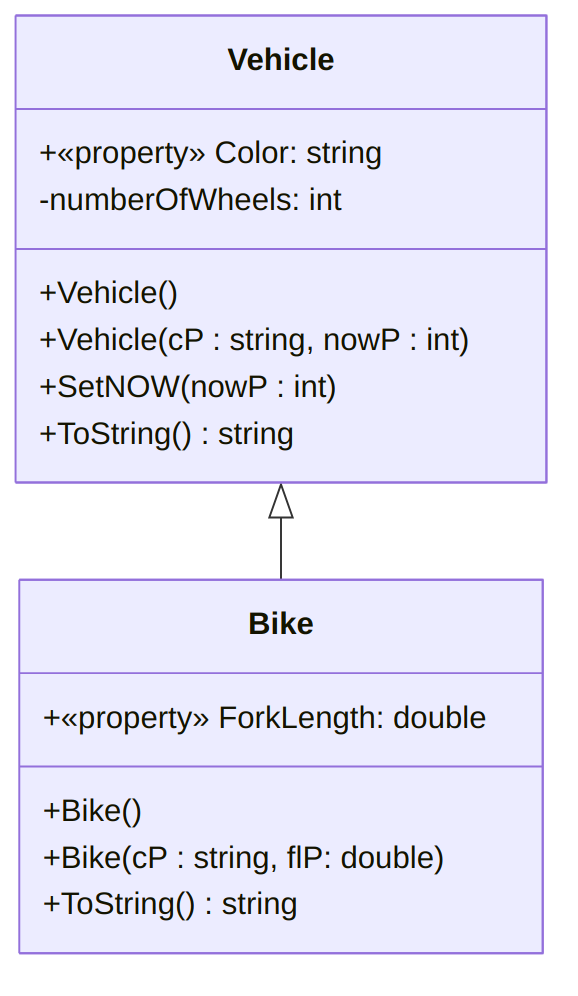
Observe that the ToString is
indicated in the Bike class: this is
an indication that the Vehicle’s
ToString method is actually overriden
in the Bike derived class.
Note that inheritance can be “chained”, as Bike could itself be the base class for a
Bicycle class that could have e.g. a
saddleType attribute (noting that a
motorbike does not have a saddle, but a seat). We could then obtain a
code as follows:
public class Bicycle : Bike
{
private string saddleType;
public Bicycle()
{
saddleType = "undefined";
}
public Bicycle(string cP, double flP, string sdtP)
: base(cP, flP)
{
saddleType = sdtP;
}
public override string ToString()
{
return base.ToString() + $"\nSaddle Type: {saddleType}";
}
}Polymorphism
Motivation
Inheritance
provides another very useful mechanism: (subtype)
polymorphism. In a nutshell, the idea is that if a Pyramid9 class extends the Rectangle class, then a Pyramid object can still access all the
Rectangle’s public methods,
properties and attributes. Indeed, a Pyramid is a Rectangle: this is precisely what
polymorphism means.
While the example below is abstract, it can be easily instantiated to
e.g., a Cat class inheriting from a
Pet class or a Pyramid class inheriting from a Rectangle class.
Inheriting Attributes, Properties and Methods
Consider the following two classes:
class Class1
{
private string attribute1;
public void SetAttribute1(string aP)
{
attribute1 = aP;
}
public string Property1 { get; set; }
}class Class1
{
private string attribute1;
public void SetAttribute1(string aP)
{
attribute1 = aP;
}
public string Property1 { get; set; }
}Then,
- Any
Class1object has an attributeattribute1, a propertyProperty1and a methodSetAttribute1. - Any
Class2object has the attribute, property and method of aClass1object, and in addition, it has aProperty2property. - Actually, any object from
Class2is an object ofClass1and can be treated as such.
This means that the following code is valid:
class Program
{
static void Main()
{
Class1 object1 = new Class1();
object1.SetAttribute1("Test");
object1.Property1 = "Test";
Class2 object2 = new Class2();
object2.SetAttribute1("Test");
object2.Property1 = "Test";
object2.Property2 = "Test";
ClassHelper.Method1(object1);
ClassHelper.Method1(object2);
ClassHelper.Method2(object2);
}
}Note, however, that
object1.Property2 = "Test";would not compile, since an object fromClass1cannot access the attributes, properties and methods ofClass2.ClassHelper.Method2(object1);would also not compile, since an object fromClass1cannot “become” an object ofClass2.
Stated differently, an object in Class2 is a(n object in) Class1, but the converse is not true: an
object in Class1 is not an
object in Class2.
Polymorphism and References
Note that a Class1 object can be
created using a Class2 constructor,
since an object in Class2 is a(n
object in) Class1. Formally, we
can write:
Class1 object3 = new Class2();and then manipulate object3 like
any other *object from Class1 (it is,
in a way, “truncated”). In particular, we can use
object3.Property1 = "Test";but object3.Property2 = "Test";
would not compile since we would be trying to access a property of
Class2 with a Class1 object. Remember that an object
in Class1 is not an object
in Class2, and that the way we
declared it, object3 is a
Class1 object.
Solving Ambiguity by Overriding
For Methods
Now, consider the following class implementation and usage:
class Class1
{
public string Test()
{
return "Class1";
}
}
class Class2 : Class1
{
public string Test()
{
return "Class2";
}
}using System;
class Program
{
static void Main()
{
Class1 object1 = new Class1();
Console.WriteLine(object1.Test());
Class2 object2 = new Class2();
Console.WriteLine(object2.Test());
}
}Console.WriteLine(object1.Test());
will display “Class1”: there is no ambiguity, since object1 is a Class1 object, it can access only the
methods in its class.
However, the situation is less clear for Console.WriteLine(object2.Test());:
since object2 is “at the same time” a
Class1 and a Class2 object, which method will be called?
In this case, “Class2” will be displayed since C# prefers the “closest”
method available (that is, the one in the same class as the calling
object). However, a warning will be issued by the compiler because the
Test method in Class2 “hides” the inherited method Test from Class1.
A much better code explicitly instructs C# to override Class1’s Test method with Class2’s Test method. However, this further requires
Class1’s Test method to explicitly give permission
to be overriden, using the virtual
keyword:
class Class1
{
public virtual string Test()
{
return "Class1";
}
}
class Class2 : Class1
{
public override string Test()
{
return "Class2";
}
}This program will also display, as expected,
Class1
Class2but this time the compiler will not complain: there is no ambiguity,
as Class2’s Test method must explicitly take precedence
when an object in Class2 is calling a
Test method.
Note that by default, methods are non-virtual, and non-virtual method
cannot be overridden. However, overriding methods are treated as virtual
and can be overridden themselves, unless they use the sealed keyword, as
follows:
public override sealed string Test(){…}Such a method cannot be overridden by classes inheriting from the class to which they belong10.
Last but not least, note that an override method must have the same signature as the overridden method.
For Attributes and Properties
Virtual attributes and properties can similarly be overridden,
provided of course the overriding property or attribute has the same
datatype and name as the virtual method or property. Consider for
instance an int Property in a Class1 class with no requirement that is
inherited by a Class2 that wish to
forbid negative values. One could do the following:
class Class1
{
public virtual int Property { get; set; }
}using System;
class Class2 : Class1
{
private int attribute;
public override int Property
{
set
{
if (value < 0)
throw new ArgumentOutOfRangeException();
else
attribute = value;
}
get { return attribute; }
}
}Note that the property in Class2
has a backing field while there is no need for it in Class1.
The following would then throw an exception when the object2.Property = -12;
statement would be executed:
using System;
class Program
{
static void Main()
{
Class1 object1 = new Class1();
object1.Property = -12;
Class2 object2 = new Class2();
try
{
object2.Property = -12;
}
catch
{
Console.WriteLine(
"In Class2, Property cannot be set to a negative value."
);
}
}
}Note that, as for methods, overriding properties are by default virtual and can be overridden, for example as follows:
class Class3 : Class2
{
public override int Property { set; get; }
}making Class3 “restore” the
behavior of Class1’s Proporty using automatic properties.
Abstract Classes
Motivation
Consider the following situation:
- We want to implement a class for students, and one for employees.
- We realize that those class overlap heavily: they both need properties for an id, a name, an emergency phone number, an address, etc., identical methods to e.g., implement an automated alert system, etc.
- However, they do not overlap perfectly: for example, students will have a major but employees won’t, and employee will have an hourly wage but students won’t. Also, some checks will be different: while both students and employees will have an id, the former will always have to start with the letter ‘S’, but the latter won’t have any requirement.
- So we really do need two different classes, but would like for them both to inherit a “Person” class that implements all the overlapping properties, attributes and methods.
- But we do not want persons “objects” to be created: a “person” in isolation does not make sense in our model, we only want to implement students or employees, not “persons”.
The mechanism used to obtain this behavior (being able to inherit
from a class while disallowing instantiating it) is achieved using the
abstract
keyword.
Example
Consider a (shortened) version of the example above. We start by
implementing an abstract Person class:
abstract class Person
{
public string Name { get; set; }
public abstract string Id { get; set; }
}Note that the Id property is
also marked as abstract: this
means that the derived class will have to re-implement this property’s
setter and getter. Then, we can implement the Student and Employee classes by inheriting from the
Person class:
using System;
class Student : Person
{
private string major;
private string id;
public override string Id
{
set
{
if (value[0] != 'S')
throw new ArgumentException(
"A student ID must start with an 'S'."
);
else
id = value;
}
get { return id; }
}
}using System;
class Employee : Person
{
private decimal hourlyPay;
public override string Id { get; set; }
}Note that the Employee does not
need to add an attribute for Id since
it is using automatic properties, but that Student does.
Using this code, the statement
Person test = new Person();would return the error message “Cannot create an instance of the abstract type or interface ‘Person’”.
Furthermore, the following exemplifies the expected behavior:
using System;
class Program
{
static void Main()
{
// Person test = new Person();
// Cannot create an instance of the abstract type or interface 'Person'
Employee Harley = new Employee();
Harley.Id = "E8190";
Student Morgan = new Student();
try
{
Morgan.Id = "E8194";
}
catch
{
Console.WriteLine(
"We cannot set the Id of a student to a string not starting with 'S'!"
);
}
Morgan.Id = "S8194";
}
}The statement Morgan.Id = "E8194";
will raise exception, but Morgan.Id = "S8194";
will execute without throwing an error.
Additional Details: Abstract Properties and Methods
As we’ve seen above with the
Idproperty, not only classes can be marked as abstract.For abstract properties, using
{get; set;}, only{get;}or only{set;}indicates if the derived class needs to implement both a setter and a getter, or only one of them.In addition to properties, methods can also be marked as abstract: in that case, their body need to be absent (not simply empty: missing).
For example, the
Personclass could also containpublic abstract string GenerateLogin();to “force” any derived class to implement a
GenerateLoginmethod that does not take any parameter and returns astring. The derived classes would need to implement a method that overrides thePerson’sGenerateLoginmethod11:public override string GenerateLogin(){ // Insert method body. }Note that an
abstractmethod is implicitly avirtualmethod, as it must be overridden. Hence, no need to specify thevirtualmodifier.
However, abstract attributes are not allowed.
UML Class Diagram Representation
- An abstract class is represented by as a class with its name
prefixed by
<<Abstract>>,«Abstract», or with its name displayed in italics, - An abstract method or property is represented as a usual, except that it is displayed in italics.
- Since, for example,
Person’sGenerateLogin()method is to be overridden (it has to be, actually, since it is abstract), it is indicated again in theStudentandEmployeeclasses: this indicates that those method override the one they have inherited from thePersonclass.
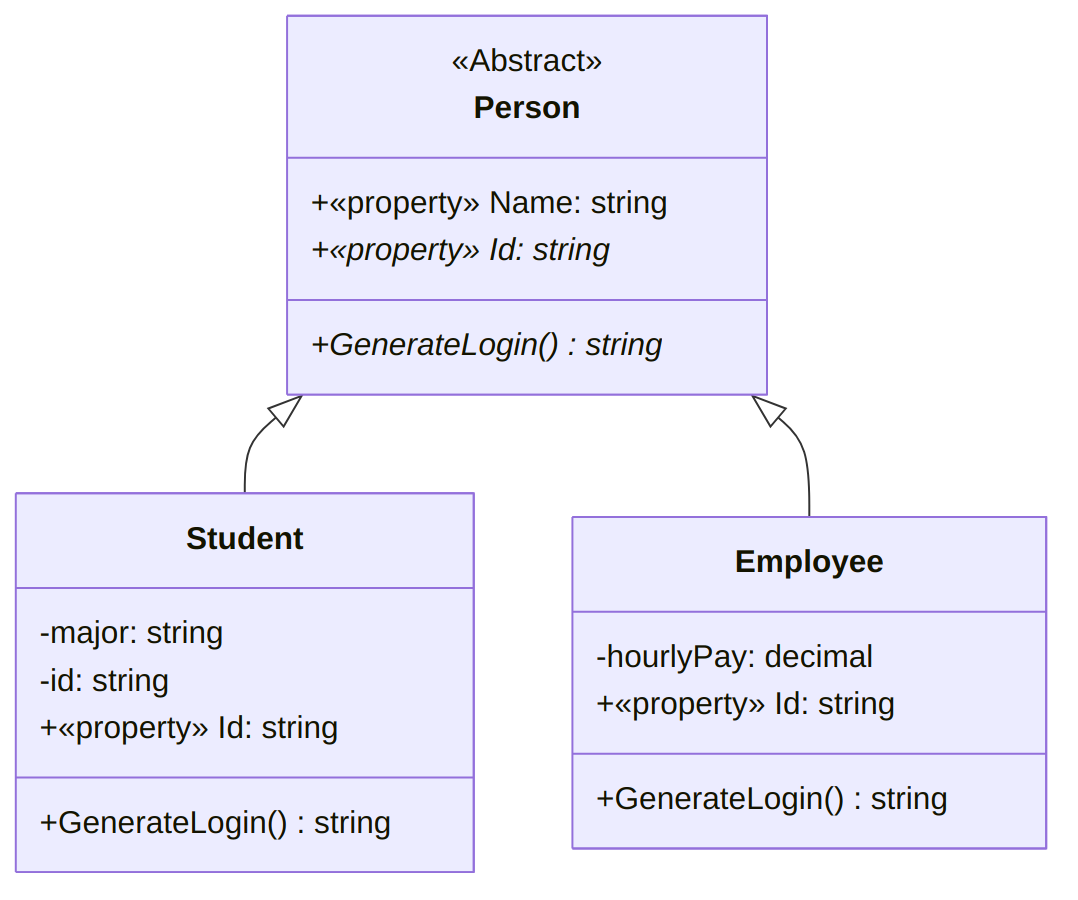
Interfaces
Motivation
Imagine you want to represent a variety of devices, and comes up with the following UML diagram:
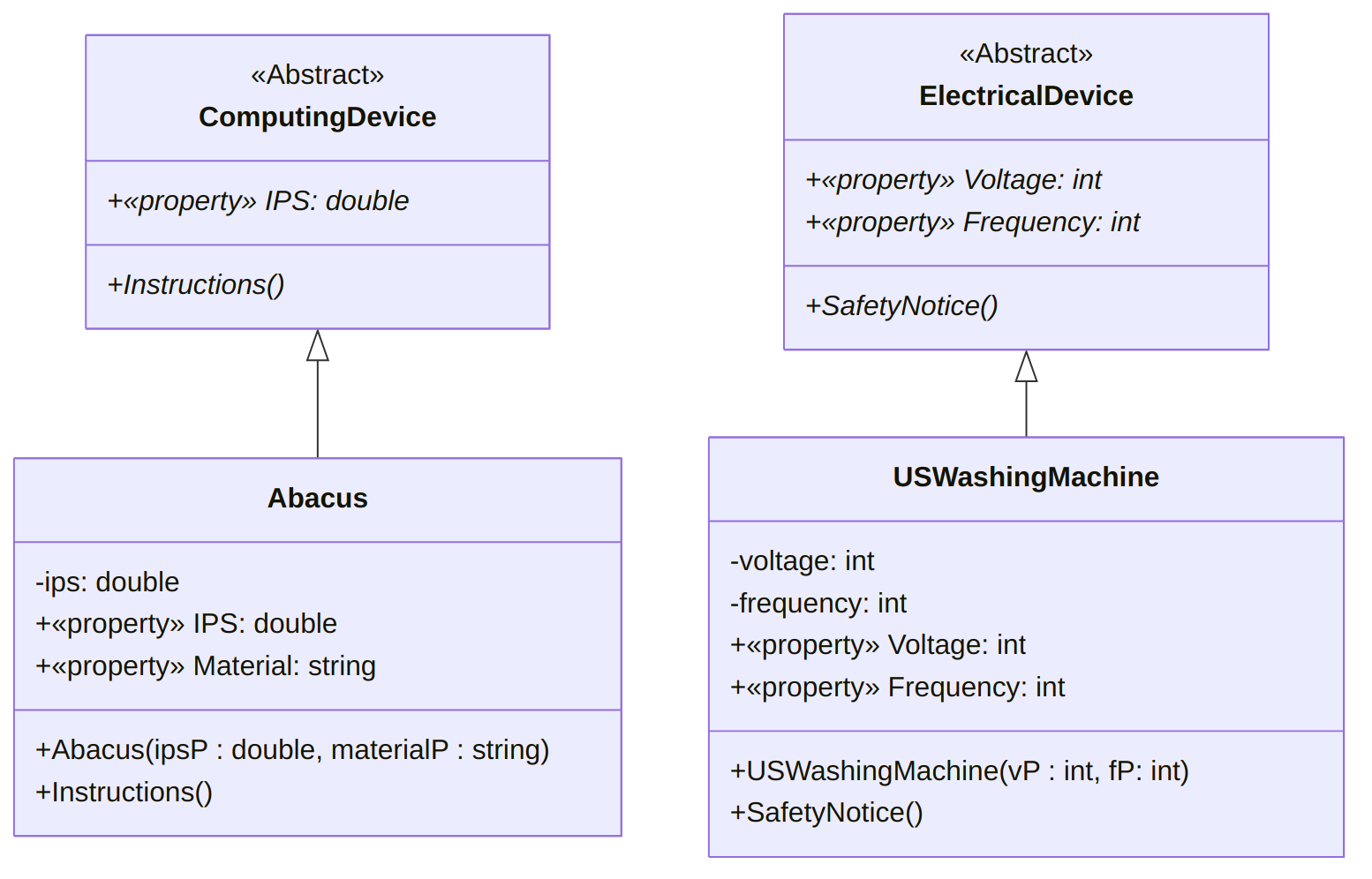
Note that it is possible to gather that e.g., the Instructions()
method in the Abacus class is
overriding the Instructions()
method in the ComputingDevice class
because it has the same signature: this can be the case only because it
is overriding the inherited abstract method.
Your abstract classes are “completely abstract”, in the sense that all of their properties and methods are abstract, but it serves your purpose just well:
- you do not want “ComputingDevices” to exist in isolation, but you want any class representing a computing device such as the Abacus, the Pascaline or the Turing Tumble to have an Instruction per seconds property, and a method to display instructions.
- similarly, you want any “ElectronicalDevice” to have properties pertaining to their voltage and frequency, as well as a method to display a safety notice.
A class that is “completely abstract” actually forces you to enforce a series of constraints and is a good way of making sure that you are consistent e.g., with the naming of your methods, the accessibility of your properties, or the return type of your methods.
You implement it as follows:
abstract class ComputingDevice
{
public abstract double IPS { get; set; }
public abstract void Instructions();
}using System;
class Abacus : ComputingDevice
{
private double ips;
public override double IPS
{
get { return ips; }
set
{
if (value < 0 || value > 1000)
throw new ArgumentException(
"This is not plausible"
);
else
ips = value;
}
}
public string Material { get; set; }
public Abacus(double ipsP, string materialP)
{
IPS = ipsP;
Material = materialP;
}
public override void Instructions()
{
Console.WriteLine(
"Refer to https://www.wikihow.com/Use-an-Abacus"
);
}
}abstract class ElectricalDevice
{
public abstract int Voltage { get; set; }
public abstract int Frequency { get; set; }
public abstract void SafetyNotice();
}using System;
class USWashingMachine : ElectricalDevice
{
private int voltage;
public override int Voltage
{
get { return voltage; }
set
{
if (value < 110 || value > 220)
{
throw new ArgumentOutOfRangeException();
}
else
{
voltage = value;
}
}
}
private int frequency;
public override int Frequency
{
get { return frequency; }
set
{
if (value != 50 && value != 60)
{
throw new ArgumentOutOfRangeException();
}
else
frequency = value;
}
}
public USWashingMachine(int vP, int fP)
{
Voltage = vP;
Frequency = fP;
}
public override void SafetyNotice()
{
Console.WriteLine(
"Refer to https://www.energy.gov/sites/"
+ "prod/files/2016/06/f32/"
+ "NFPA_DryerWasherSafetyTips.pdf"
);
}
}using System;
class Program
{
static void Main()
{
Abacus test0 = new Abacus(1.5, "Wood");
test0.Instructions();
USWashingMachine test1 = new USWashingMachine(120, 50);
test1.SafetyNotice();
}
}Then, you would like to add a “Computer” class, but face an issue: classes can inherit only from one class directly, but of course a computer is both an electrical device and a computing device. A solution is to switch to interfaces.
Explanations
Interfaces are completely abstract classes: they do not implement anything, they simply force classes inheriting from them (we actually say that realizes them) to implement certain features.
In Diagram
Interfaces are prefixed by the «Interface» mention, and have all their
properties and methods marked as abstract (so, in italics). A
class can “inherits” from multiple interface (we say that it
realizes multiple interfaces), and this is marked with
an arrow with an open triangle end and a dashed line12.
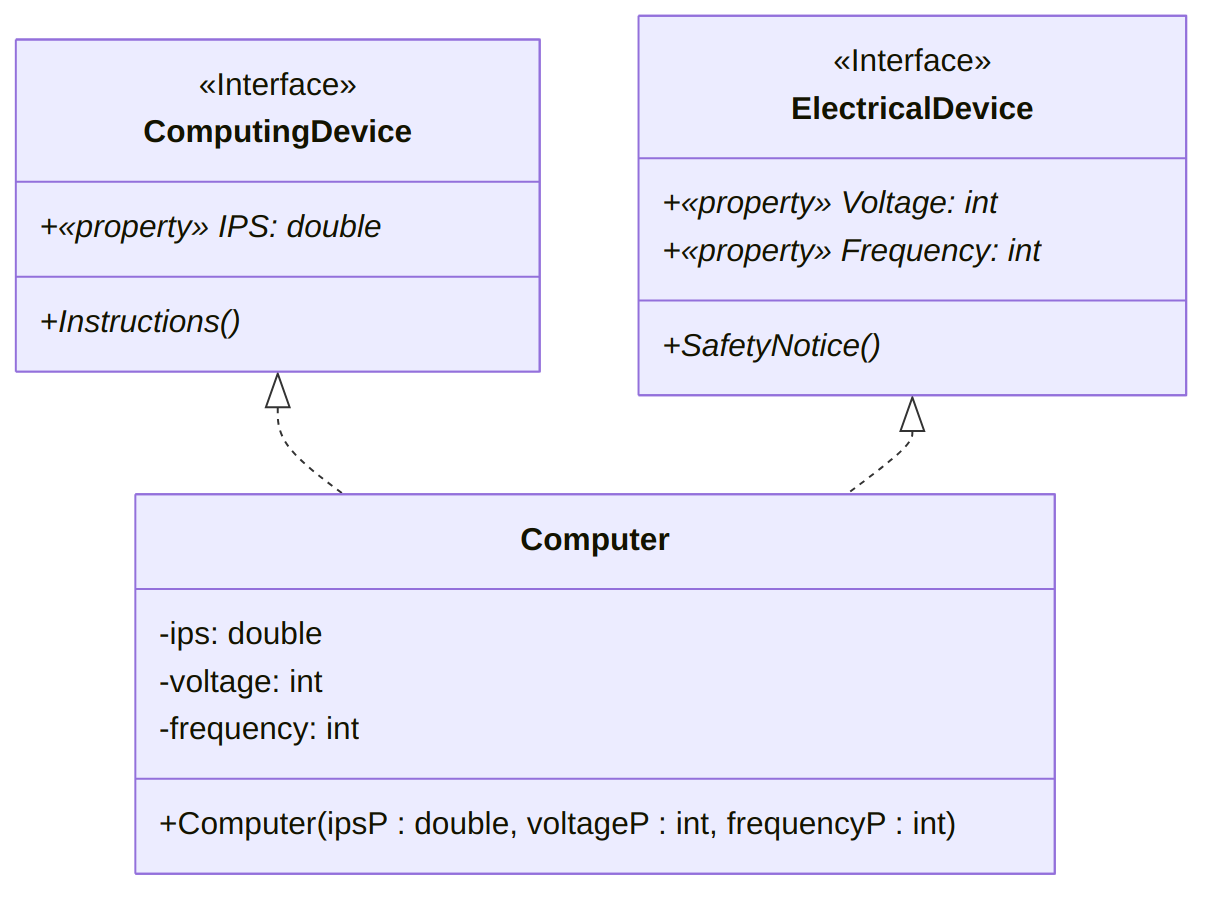
An Implementation
Implementing such interfaces and their realization could be done as follows:
interface ComputingDevice
{
double IPS { get; set; }
void Instructions();
}interface ElectricalDevice
{
int Voltage { get; set; }
int Frequency { get; set; }
void SafetyNotice();
}using System;
class Computer : ElectricalDevice, ComputingDevice
{
private double ips;
public double IPS
{
get { return ips; }
set
{
if (value < 0)
throw new ArgumentException(
"This is not possible."
);
else
ips = value;
}
}
private int voltage;
public int Voltage
{
get { return voltage; }
set
{
if (value < 110 || value > 220)
{
throw new ArgumentOutOfRangeException();
}
else
{
voltage = value;
}
}
}
private int frequency;
public int Frequency
{
get { return frequency; }
set
{
if (value != 50 && value != 60)
{
throw new ArgumentOutOfRangeException();
}
else
frequency = value;
}
}
public Computer(double ipsP, int voltageP, int frequencyP)
{
IPS = ipsP;
Voltage = voltageP;
Frequency = frequencyP;
}
public void Instructions()
{
Console.WriteLine(
"Refer to your operating system manual."
);
}
public void SafetyNotice()
{
Console.WriteLine(
"Refer to your manufacturer website."
);
}
}using System;
class Program
{
static void Main()
{
Computer test0 = new Computer(100000, 120, 50);
test0.SafetyNotice();
test0.Instructions();
}
}Note that
- in the
ComputingDeviceandElectricalDevice,abstract classhas been replaced byinterface,- there is no need for the
abstractkeyword (all is abstract already!), - there is no need for the
publickeyword (everything has to be public),
- in the
Computerrealization,the class realizes two interfaces, simply separated by a comma:
Computer: ElectricalDevice, ComputingDevicethere is no need for the
overridekeyword,
A More Complicated Example
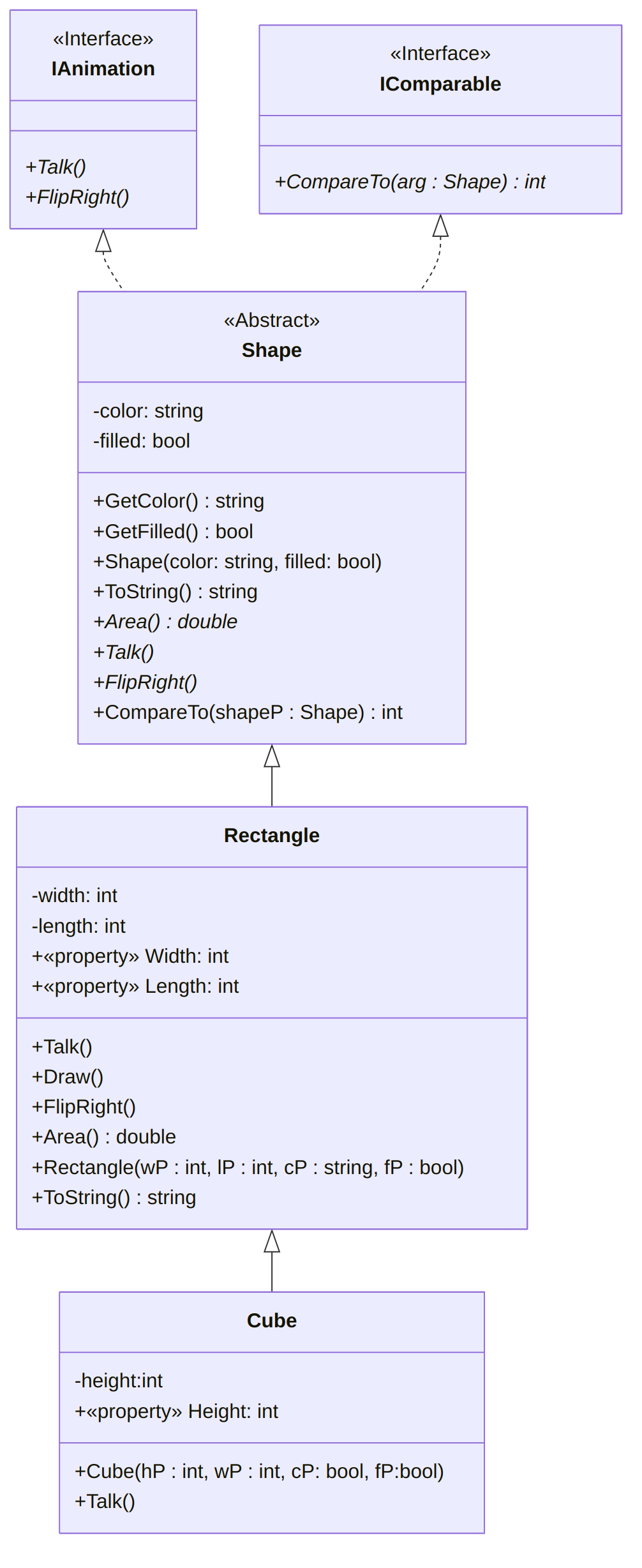
Introduction
Decisions are a constant occurrence in daily life. For instance consider an instructor teaching CSCI 1301. At the beginning of class the instructor may
- Ask if there are questions. If a student has a question, then the instructor will answer it, and ask again (“Anything else?”).
- When there are no more questions, the instructor will move on to the next step.
- If there is a quiz scheduled, the next step will be distributing the quiz.
- If there is no quiz scheduled or the quiz is complete (and collected), the instructor may introduce the lecture topic (“Today, we will be discussing Decisions and Decision Structures”) and start the class.
- etc.
This type of “branching” between multiple choices can be represented with an activity diagram:
In C#, we will express
- repetition (or “loops”) (“As long as there are questions…”) with the
while,doandforkeywords, - branching (“If there is a quiz…”) with the
if,if-elseandswitchkeywords.
Both structures need a datatype to express the result of a decision (“Is it true that there are questions.”, or “Is it false that there is a quiz.”) called Booleans. Boolean values can be set with conditions, that can be composed in different ways using three operators (“and”, “or” and “not”). For example, “If today is a Monday or Wednesday, and it is not past 10:10 am, the class will also include a brief reminder about the upcoming exam.”
Booleans
Variables
We can store if something is true or false (“The user has reached the
age of majority”, “The switch is on”, “The user is using Windows”, “This
computer’s clock indicates that we are in the afternoon”, …) in a
variable of type boolean, which is also known as a boolean
flag. Note that true and false are the only
possible two values for boolean variables: there is no third option!
We can declare, assign, initialize and display a boolean variable (flag) as with any other variable:
bool learning_how_to_program = true;
Console.WriteLine(learning_how_to_program);Operations on Boolean Values
Boolean variables have only two possible values (true and false), but we can
use three operations to construct more complex booleans:
- “and” (
&&, conjunction), - “or” (
||, disjunction), - “not” (
!, negation).
Each has the precise meaning described here:
- the condition “A and B” is true if and only if A is true, and B is true,
- “A or B” is false if and only if A is false, and B is false (that is, it takes only one to make their disjunction true),
- “not A” is true if and only if A is false (that is, “not” “flips” the value it is applied to).
The expected results of these operations can be displayed in truth tables, as follows:
| Operation | Value |
|---|---|
true && true |
true |
true && false |
false |
false && true |
false |
false && false |
false |
| Operation | Value |
|---|---|
true || true |
true |
true || false |
true |
false || true |
true |
false || false |
false |
| Operation | Value |
|---|---|
!true |
false |
!false |
true |
These tables can also be written in 2-dimensions, as can be seen for conjunction on wikipedia.
Equality and Relational Operators
Boolean values can also be set through expressions, or tests, that
“evaluate” a condition or series of conditions as true or false. For
instance, you can write an expression meaning “variable myAge has the value 12” which will evaluate
to true if
the value of myAge is indeed 12, and
to false
otherwise. To ease your understanding, we will write
“expression → true” to indicate
that “expression” evaluates to true below, but
this is not part of C#’s syntax.
Here we use two kinds of operators:
- Equality operators test if two values (literal or variable) are the same. This works on all datatypes.
- Relational operators test if a value (literal or variable) is greater or smaller (strictly or largely) than an other value or variable.
Relational operators will be primarily used for numerical values.
Equality Operators
In C#, we can test for equality and inequality using two operators,
== and !=.
| Mathematical Notation | C# Notation | Example |
|---|---|---|
| = | == |
3 == 4
→ false |
| ≠ | != |
3!=4
→ true |
Note that testing for equality uses two equal signs: C#
already uses a single equal sign for assignments (e.g. myAge = 12;),
so it had to pick another notation! It is fairly common across
programing languages to use a single equal sign for assignments and
double equal for comparisons.
Writing a != b (“a is not the same as b”) is actually logically equivalent to
writing !(a == b)
(“it is not true that a is the same
as b”), and both expressions are
acceptable in C#.
We can test numerical values for equality, but actually any datatype
can use those operators. Here are some examples for int, string, char and bool:
int myAge = 12;
string myName = "Thomas";
char myInitial = 'T';
bool cs_major = true;
Console.WriteLine("My age is 12: " + (myAge == 12));
Console.WriteLine("My name is Bob: " + (myName == "Bob"));
Console.WriteLine("My initial is Q: " + (myInitial == 'Q'));
Console.WriteLine("My major is Computer Science: " + cs_major);This program will display
My age is 12: True
My name is Bob: False
My initial is Q: False
My major is Computer Science: TrueRemember that C# is case-sensitive, and that applies to the equality
operators as well: for C#, the string Thomas is not the same as the string thomas. This also holds for characters like
a versus A.
Console.WriteLine("C# is case-sensitive for string comparison: " + ("thomas" != "Thomas"));
Console.WriteLine("C# is case-sensitive for character comparison: " + ('C' != 'c'));
Console.WriteLine("But C# does not care about 0 decimal values: " + (12.00 == 12));This program will display:
C# is case-sensitive for string comparison: True
C# is case-sensitive for character comparison: True
But C# does not care about 0 decimal values: TrueRelational Operators
We can test if a value or a variable is greater than another, using the following relational operators.
| Mathematical Notation | C# Notation | Example |
|---|---|---|
| > | > |
3 > 4
→ false |
| < | < |
3 < 4
→ true |
| ≥ or ⩾ | >= |
3 >= 4
→ false |
| ≤ or ⩽ | <= |
3 <= 4
→ true |
Relational operators can also compare char, but the order
is a bit complex (you can find it explained, for instance, in this stack overflow
answer).
Precedence of Operators
All of the operators have a “precedence”, which is the order in which they are evaluated. The precedence is as follows:
| Operator | |
|---|---|
! |
is evaluated before |
*, /, and % |
which are evaluated before |
+ and - |
which are evaluated before |
<, >, <=, and >= |
which are evaluated before |
== and != |
which are evaluated before |
&& |
which is evaluated before |
|| |
which comes last. |
- Operators with higher precedence (higher in the table) are evaluated
before operators with lower precedence (lower in the table). For
instance, in an expression like
2*3+4,2*3will have higher precedence than3+4, and thus be evaluated first:2*3+4is to be read as(2*3)+4 = 6 + 4 = 10and not as2*(3+4) = 2*7 = 14. - Operators on the same row have equal precedence and are evaluated in
the order they appear, from left to right: in
1-2+3,1-2will be evaluated before2+3:1-2+3is to be read as(1-2)+3 = -1 + 3 = 2and not as1-(2+3) = 1-5 = 4. - Forgetting about precedence can lead to errors that can be hard to
debug: for instance, an expression such as
! 4 == 2will give the error
The `!' operator cannot be applied to operand of type `int'Since !
has a higher precedence than ==, C# first
attempts to compute the result of !4,
which corresponds to “not 4”. As negation (!) is an operation
that can be applied only to booleans, this expression does not make
sense and C# reports an error. The expression can be rewritten to change
the order of evaluation by using parentheses, e.g. you can write !(4 == 2),
which will correctly be evaluated to true.
if
if Statements
Introduction
- Recall from a previous lecture (Booleans and Comparisons) that decision structures change the flow of code execution based on conditions
- Now that we know how to write conditions in C#, we can write decision structures
- Our first decision structure is the if statement, which executes a block of code only if a condition is true
Example code with an if statement
Console.WriteLine("Enter your age");
int age = int.Parse(Console.ReadLine());
if (age >= 18)
{
Console.WriteLine("You can vote!");
}
Console.WriteLine("Goodbye");After the keyword
ifis a condition, in parentheses:age >= 18On the next line after the
ifstatement, the curly brace begins a code block. The code in this block is “controlled” by theifstatement.If the condition
age >= 18is true, the code in the block (the WriteLine statement with the text “You can vote!”) gets executed, then execution proceeds to the next line (the WriteLine statement that prints “Goodbye”)If the condition
age >= 18is false, the code in the block gets skipped, and execution proceeds directly to the line that prints “Goodbye”The behavior of this program can be represented by this flowchart:
Example interaction 1:
Enter your age 20 You can vote! GoodbyeWhen the user enters “20”, the value 20 is assigned to the
agevariable, so the conditionage >= 18is true. This means the code inside theifstatement’s block gets executed.Example interaction 2:
Enter your age 17 GoodbyeWhen the user enters “17”, the value 17 is assigned to the
agevariable, so the conditionage >= 18is false, and theifstatement’s code block gets skipped.
Syntax and rules for if statements
Formally, the syntax for an
ifstatement is this:if (<condition>) { <statements> }The “condition” in parentheses can be any expression that produces a
boolvalue, including all of the combinations of conditions we saw in the previous lecture (Booleans and Comparisons). It can even be aboolvariable, since aboolvariable “contains” aboolvalue.Note that there is no semicolon after the
if (<condition>). It’s a kind of “header” for the following block of code, like a method header.The statements in the code block will be executed if the condition evaluates to
true, or skipped if it evaluates tofalseIf the code block contains only one statement, the curly braces can be omitted, producing the following syntax:
if(<condition>) <statement>For example, the
ifstatement in our previous example could be written like this, since there was only one statement in the code block:if(age >= 18) Console.WriteLine("You can vote!"); Console.WriteLine("Goodbye");Omitting the curly braces is slightly dangerous, though, because it makes it less obvious which line of code is controlled by the
ifstatement. It is up to you, the programmer, to remember to indent the line after theifstatement, and then de-indent the line after that; indentation is just a convention. Curly braces make it easier to see where theifstatement starts and ends.
if-else Statements
Example:
if(age >= 18)
{
Console.WriteLine("You can vote!");
}
else
{
Console.WriteLine("You are too young to vote");
}
Console.WriteLine("Goodbye");The if-else statement is a decision structure that chooses which block of code to execute, based on whether a condition is true or false
In this example, the condition is
age >= 18againThe first block of code (underneath the
if) will be executed if the statement is true – the console will display “You can vote!”The second block of code, which comes after the keyword
else, will be executed if the statement is false – so if the user’s age is less than 18, the console will display “You are too young to vote”Only one of these blocks of code will be executed; the other will be skipped
After executing one of the two code blocks, execution continues at the next line after the
elseblock, so in either case the console will next display “Goodbye”The behavior of this program can be represented by this flowchart:
Syntax and comparison
Formally, the syntax for an
if-elsestatement is this:if (<condition>) { <statement block 1> } else { <statement block 2> }As with the
ifstatement, the condition can be anything that produces aboolvalueNote that there is no semicolon after the
elsekeywordIf the condition is true, the code in statement block 1 is executed (this is sometimes called the “if block”), and statement block 2 is skipped
If the condition is false, the code in statement block 2 is executed (this is sometimes called the “else block”), and statement block 1 is skipped
This is very similar to an if statement; the difference is what happens if the condition is false
- With an
ifstatement, the “if block” is executed if the condition is true, but nothing happens if the condition is false. - With an
if-elsestatement, the code in the “else block” is executed if the condition is false, so something always happens - one of the two code blocks will get executed
- With an
Nested if-else Statements
If-else statements are used to change program flow based on a condition; they represent making a decision
Sometimes decisions are more complex than a single yes/no question: once you know whether a certain condition is true or false, you then need to ask another question (check another condition) based on the outcome
For example, we could improve our voting program to ask the user whether he/she is a US citizen, as well as his/her age. This means there are two conditions to evaluate, as shown in this flowchart:
- First, the program should test whether the user is a citizen. If not, there is no need to check the user’s age, since he/she cannot vote anyway
- If the user is a citizen, the program should then test whether the user is over 18 to determine if he/she is old enough to vote.
Using nested if statements
An
ifstatement’s code block can contain any kind of statements, including anotherifstatementPutting an
ifstatement inside an if block represents making a sequence of decisions - once execution has reached the inside of an if block, your program “knows” that theifcondition is true, so it can proceed to make the next decisionFor the voting example, we can implement the decision structure from the flowchart above with this code, assuming
ageis anintandusCitizenis abool:if(usCitizen == true) { if(age >= 18) { Console.WriteLine("You can vote!"); } else { Console.WriteLine("You are too young to vote"); } } else { Console.WriteLine("Sorry, only citizens can vote"); } Console.WriteLine("Goodbye");- First, the program tests the condition
usCitizen == true, and if it is true, the code in the first “if block” is executed - Within this if block is another
ifstatement that tests the conditionage >= 18. This represents checking the user’s age after determining that he/she is a US citizen - execution only reaches this secondifstatement if the first one evaluated to true. So “You can vote” is printed if bothusCitizen == trueandage >= 18 - If the condition
usCitizen == trueis false, the if block is skipped and the else block is executed instead, so the entire innerifstatement is never executed – the user’s age does not matter if he/she isn’t a citizen - Note that the condition
usCitizen == truecould also be expressed by just writing the name of the variableusCitizen(i.e., the if statement would beif(usCitizen)), becauseusCitizenis aboolvariable. We do not need the equality comparison operator to test if it istrue, because anifstatement already tests whether its condition istrue(and aboolvariable by itself is a valid condition) - Note that indentation helps you match up an
elseblock to its correspondingifblock. The meaning ofelsedepends on whichifstatement it goes with: the “outer”elsewill be executed if the conditionusCitizen == trueis false, while the “inner”elsewill be executed if the conditionage >= 18is false.
- First, the program tests the condition
Nested
ifstatements do not need to be the only code in the if block; you can still write other statements before or after the nestedifFor example, we could change our voting program so that it only asks for the user’s age if he/she is a citizen:
if(usCitizen == true) { Console.WriteLine("Enter your age"); int age = int.Parse(Console.ReadLine()); if(age >= 18) { Console.WriteLine("You can vote!"); } else { Console.WriteLine("You are too young to vote"); } } else { Console.WriteLine("Sorry, only citizens can vote"); } Console.WriteLine("Goodbye");
if-else-if Statements
- Sometimes your program needs to test multiple conditions at once, and take different actions depending on which one is true
- Example: We want to write a program that tells the user which floor
a
ClassRoomobject is on, based on its room number- If the room number is between 100 and 200 it is on the first floor; if it is between 200 and 300 it is on the second floor; if it is greater than 300 it is on the third floor
- There are 3 ranges of numbers to test, and 3 possible results, so we cannot do it with a single if-else statement
If-else-if syntax
An if-else-if statement looks like this:
if(<condition 1>) { <statement block 1> } else if(<condition 2>) { <statement block 2> } else if(<condition 3>) { <statement block 3> } else { <statement block 4> }Unlike an
ifstatement, there are multiple conditionsThey are evaluated in order, top to bottom
Just like with
if-else, exactly one block of code will get executedIf condition 1 is true, statement block 1 is executed, and everything else is skipped
If condition 1 is false, statement block 1 is skipped, and execution proceeds to the first
else ifline; condition 2 is then evaluatedIf condition 2 is true, statement block 2 is executed, and everything else is skipped
- Thus, statement block 2 is only executed if condition 1 is false and condition 2 is true
Same process repeats for condition 3: If condition 2 is false, condition 3 is evaluated, and statement block 3 is either executed or skipped
If all the conditions are false, the final else block (statement block 4) is executed
Using if-else-if to solve the “floors problem”
Assuming
myRoomis aClassRoomobject, this code will display which floor it is on:if(myRoom.GetNumber() >= 300) { Console.WriteLine("Third floor"); } else if(myRoom.GetNumber() >= 200) { Console.WriteLine("Second floor"); } else if(myRoom.GetNumber() >= 100) { Console.WriteLine("First floor"); } else { Console.WriteLine("Invalid room number"); }If the room number 300 or greater (e.g. 365), the first “if” block is executed, and the rest are skipped. The program prints “Third floor”
If the room number is less than 300, the program continues to the line
else if(myRoom.GetNumber() >= 200)and evaluates the conditionIf
myRoom.GetNumber() >= 200is true, it means the room number is between 200 and 299, and the program will print “Second floor.” Even though the condition only tests whether the room number is >= 200, this condition is only evaluated if the first one was false, so we know the room number must be < 300.If the second condition is false, the program continues to the line
else if(myRoom.GetNumber() >= 100), evaluates the condition, and prints “First floor” if it is true.Again, the condition
myRoom.GetNumber() >= 100is only evaluated if the first two conditions have already been tested and turned out false, so we know the room number is less than 300 and less than 200.In the final
elseblock, the program prints “Invalid room number” because this block is only executed if the room number is less than 100 (all three conditions were false).
if-else-if with different conditions
We often use if-else-if statements to test the same variable multiple times, but there is no requirement for the conditions to use the same variable
An if-else-if statement can use several different variables, and its conditions can be completely unrelated, like this:
int x; if(myIntVar > 12) { x = 10; } else if(myStringVar == "Yes") { x = 20; } else if(myBoolVar) { x = 30; } else { x = 40; }Note that the order of the else-if statements still matters, because they are evaluated top-to-bottom. If
myIntVaris 15, it does not matter what valuesmyStringVarormyBoolVarhave, because the first if block (settingxto 10) will get executed.Example outcomes of executing this code (which value
xis assigned) based on the values ofmyIntVar,myStringVar, andmyBoolVar:myIntVarmyStringVarmyBoolVarx12 “Yes” true20 15 “Yes” false10 -15 “yes” true30 10 “yes” false40
if-else-if vs. nested if
Sometimes a nested
ifstatement can be rewritten as anif-else-ifstatementThis reduces the amount of indentation in your code, which makes it easier to read
To convert a nested
ifstatement toif-else-if, you’ll need to combine the conditions of the “outer” and “inner”ifstatements, using the logical operatorsA nested
ifstatement inside anifblock is testing whether the outerif’s condition is true and its own condition is true, so combine them with the&&operatorThe
elseblock of the innerifstatement can be rewritten as anelse ifby combining the outerif’s condition with the opposite of the innerif’s condition, since “else” means “the condition is false.” We need to explicitly write down the “false condition” that is normally implied byelse.For example, we can rewrite this nested
ifstatement:if(usCitizen == true) { if(age >= 18) { Console.WriteLine("You can vote!"); } else { Console.WriteLine("You are too young to vote"); } } else { Console.WriteLine("Sorry, only citizens can vote"); }as this
if-else-ifstatement:if(usCitizen == true && age >= 18) { Console.WriteLine("You can vote!"); } else if(usCitizen == true && age < 18) { Console.WriteLine("You are too young to vote"); } else { Console.WriteLine("Sorry, only citizens can vote"); }Note that the
elsefrom the inner if statement becomeselse if(usCitizen == true && age < 18)because we combined the outer if condition (usCitizen == true) with the opposite of the inner if condition (age >= 18).Not all nested
ifstatements can be rewritten this way. If there is additional code in a block, other than the nestedifstatement, it is harder to convert it to an if-else-ifFor example, in this nested
ifstatement:if(usCitizen == true) { Console.WriteLine("Enter your age"); int age = int.Parse(Console.ReadLine()); if(age >= 18) { Console.WriteLine("You can vote!"); } else { Console.WriteLine("You are too young to vote"); } } else { Console.WriteLine("Sorry, only citizens can vote"); } Console.WriteLine("Goodbye");the code that asks for the user’s age executes after the outer
ifcondition is determined to be true, but before the innerifcondition is tested. There would be nowhere to put this code if we tried to convert it to an if-else-if statement, since both conditions must be tested at the same time (inif(usCitizen == true && age >= 18)).On the other hand, any if-else-if statement can be rewritten as a nested
ifstatementTo convert an if-else-if statement to a nested
ifstatement, rewrite eachelse ifas anelseblock with a nestedifstatement inside it – like you’re splitting the “if” from the “else”This results in a lot of indenting if there are many
else iflines, since each one becomes another nestedifinside anelseblockFor example, the “floors problem” could be rewritten like this:
if(myRoom.GetNumber() >= 300) { Console.WriteLine("Third floor"); } else { if(myRoom.GetNumber() >= 200) { Console.WriteLine("Second floor"); } else { if(myRoom.GetNumber() >= 100) { Console.WriteLine("First floor"); } else { Console.WriteLine("Invalid room number"); } } }
Switch
Switch Statements
Multiple equality comparisons
In some situations, your program will need to test if a variable is equal to one of several values, and perform a different action based on which value the variable matches
For example, you have an
intvariable namedmonthcontaining a month number, and want to convert it to astringwith the name of the month. This means your program needs to take a different action depending on whethermonthis equal to 1, 2, 3, … or 12:One way to do this is with a series of
if-else-ifstatements, one for each possible value, like this:Console.WriteLine("Enter the month as a number between 1 and 12."); int month = int.Parse(Console.ReadLine()); string monthName; if(month == 1) { monthName = "January"; } else if(month == 2) { monthName = "February"; } else if(month == 3) { monthName = "March"; } else if(month == 4) { monthName = "April"; } else if(month == 5) { monthName = "May"; } else if(month == 6) { monthName = "June"; } else if(month == 7) { monthName = "July"; } else if(month == 8) { monthName = "August"; } else if(month == 9) { monthName = "September"; } else if(month == 10) { monthName = "October"; } else if(month == 11) { monthName = "November"; } else if(month == 12) { monthName = "December"; } else { monthName = "Error!"; // Invalid month } Console.WriteLine("The number " + month + " corresponds to the month " + monthName + ".")This code is very repetitive, though: every
else ifstatement is almost the same, with only the number changing. The text “if(month ==” is copied over and over again.
Syntax for switch
statements
A
switchstatement is a simpler, easier way to compare a single variable against multiple possible valuesIt is written like this:
switch (<variable name>) { case <value 1>: <statement block 1> break; case <value 2>: <statement block 2> break; … default: <statement block n> break; }First, the “header” of the
switchstatement names the variable that will be comparedThe “body” of the switch statement is enclosed in curly braces, and contains multiple
casestatementsEach
casestatement gives a possible value the variable could have, and a block of statements to execute if the variable equals that value. Statement block 1 is executed if the variable is equal to value 1, statement block 2 is executed if the variable is equal to value 2, etc.The statement “block” within each
caseis not enclosed in curly braces, unlikeifandelse ifblocks. Instead, it begins on the line after thecasestatement, and ends with the keywordbreak.The
defaultstatement is like theelsestatement: It defines code that gets executed if the variable does not match any of the values in thecasestatements.The values in each
casestatement must be literals, not variables, and they must be unique (you cannot write twocasestatements with the same value)
Example switch
statement
This program has the same behavior as our previous example, but uses a
switchstatement instaed of anif-else-ifstatement:Console.WriteLine("Enter the month as a number between 1 and 12."); int month = int.Parse(Console.ReadLine()); string monthName; switch(month) { case 1: monthName = "January"; break; case 2: monthName = "February"; break; case 3: monthName = "March"; break; case 4: monthName = "April"; break; case 5: monthName = "May"; break; case 6: monthName = "June"; break; case 7: monthName = "July"; break; case 8: monthName = "August"; break; case 9: monthName = "September"; break; case 10: monthName = "October"; break; case 11: monthName = "November"; break; case 12: monthName = "December"; break; default: monthName = "Error!"; // Invalid month break; } Console.WriteLine("The number " + month + " corresponds to the month " + monthName + ".")Since the variable in the
switchstatement ismonth, eachcasestatement means, effectively,if (month == <value>). For example,case 1:has the same effect asif (month == 1)The values in each
casestatement must beintliterals, sincemonthis anintThe
defaultstatement has the same effect as the finalelsein theif-else-ifstatement: it contains code that will be executed ifmonthdid not match any of the values
switch with
multiple statements
So far, our examples have used only one line of code in each
caseUnlike
if-else, you do not need curly braces to put multiple lines of code in acaseFor example, imagine our “months” program needed to convert a month number to both a month name and a three-letter abbreviation. The
switchwould look like this:string monthName; string monthAbbrev; switch(month) { case 1: monthName = "January"; monthAbbrev = "Jan"; break; case 2: monthName = "February"; monthAbbrev = "Feb"; break; // and so on, with all the other months... }The computer knows which statements are included in each case because of the
breakkeyword. For the “1” case, the block of statements starts aftercase 1:and ends with thebreak;aftermonthAbbrev = "Jan";
Intentionally omitting break
Each block of code that starts with a
casestatement must end with abreakstatement; it will not automatically end at the nextcasestatement- The
casestatement only defines where code execution starts when the variable matches a value (like an open{). Thebreakstatement defines where it ends (like a close}).
- The
However, there is one exception: A
casestatement with no body (code block) after it does not need a matchingbreakIf there is more than one value that should have the same behavior, you can write
casestatements for both values above a single block of code, with nobreakbetween them. If either one matches, the computer will execute that block of code, and then stop at thebreakstatement.In a switch statement with this structure:
switch(<variable>) { case <value 1>: case <value 2>: <statement block 1> break; case <value 3>: case <value 4>: <statement block 2> break; default: <statement block 3> break; }The statements in block 1 will execute if the variable matches value 1 or value 2, and the statements in block 2 will execute if the variable matches value 3 or value 4.
For example, imagine our program needs to tell the user which season the month is in. If the month number is 1, 2, or 3, the season is the same (winter), so we can combine these 3 cases. This code will correctly initialize the string
season:switch(month) { case 1: case 2: case 3: season = "Winter"; break; case 4: case 5: case 6: season = "Spring"; break; case 7: case 8: case 9: season = "Summer"; break; case 10: case 11: case 12: season = "Fall"; break; default: season = "Error!" break; }If
monthis equal to 1, execution will start atcase 1:, but the computer will continue pastcase 2andcase 3and executeseason = "Winter". It will then stop when it reaches thebreak, soseasongets the value “Winter”. Similarly, ifmonthis equal to 2, execution will start atcase 2:, and continue until thebreakstatement, soseasonwill also get the value “Winter”.This syntax allows
switchstatements to have conditions with a logical OR, equivalent to anifcondition with an||, likeif(x == 1 || x == 2)For example, the “seasons” statement could also be written as an
if-else-ifwith||operators, like this:if(month == 1 || month == 2 || month == 3) { season = "Winter"; } else if(month == 4 || month == 5 || month == 6) { season = "Spring"; } else if(month == 7 || month == 8 || month == 9) { season = "Summer"; } else if(month == 10 || month == 11 || month == 12) { season = "Fall" } else { season = "Error!" }
Scope and switch
In C#, the scope of a variable is defined by curly braces (recall that local variables defined in a method have a scope that ends with the
}at the end of the method)Since the
casestatements in aswitchdo not have curly braces, they are all in the same scope: the one defined by theswitchstatement’s curly bracesThis means you cannot declare a “local” variable within a
casestatement – it will be in scope (visible) to all the othercasestatementsFor example, imagine you wanted to use a local variable named
nextMonthto do some local computation within each case in the “months” program. This code will not work:switch(month) { case 1: int nextMonth = 2; monthName = "January"; // do something with nextMonth... break; case 2: int nextMonth = 3; monthName = "February"; // do something with nextMonth... break; //... }The line
int nextMonth = 3would cause a compile error because a variable namednextMonthalready exists – the one declared withincase 1.
Limitations of switch
Not all
if-else-ifstatements can be rewritten asswitchstatementsswitchcan only test equality, so in general, onlyifstatements whose condition uses==can be converted toswitchFor example, imagine we have a program that determines how much of a fee to charge a rental car customer based on the number of miles the car was driven. A variable named
mileagecontains the number of miles driven, and it is used in thisif-else-ifstatement:decimal fee = 0; if(mileage > 1000) { fee = 50.0M; } else if(mileage > 500) { fee = 25.0M; }This
if-else-ifstatement could not be converted toswitch(mileage)because of the conditionmileage > 1000. Theswitchstatement would need to have acasefor each number greater than 1000, which is infinitely many.
While Loops
Introduction to while loops
- There are two basic types of decision structures in all programming
languages. We’ve just learned about the first, which is the “selection
structure,” or
ifstatement. This allows the program to choose whether or not to execute a block of code, based on a condition. - The second basic decision structure is the loop, which allows the program to execute the same block of code repeatedly, and choose when to stop based on a condition.
- The while statement executes a block of code repeatedly, as long as a condition is true. You can also think of it as executing the code repeatedly until a condition is false
Example code with a while loop
int counter = 0;
while(counter <= 3)
{
Console.WriteLine("Hello again!");
Console.WriteLine(counter);
counter++;
}
Console.WriteLine("Done");After the keyword
whileis a condition, in parentheses:counter <= 3On the next line after the
whilestatement, the curly brace begins a code block. The code in this block is “controlled” by thewhilestatement.The computer will repeatedly execute that block of code as long as the condition
counter <= 3is trueNote that inside this block of code is the statement
counter++, which incrementscounterby 1. So eventually,counterwill be greater than 3, and the loop will stop because the condition is false.This program produces the following output:
Hello again! 0 Hello again! 1 Hello again! 2 Hello again! 3 Done
Syntax and rules for while loops
Formally, the syntax for a
whileloop is this:while(<condition>) { <statements> }Just like with an
ifstatement, the condition is any expression that produces aboolvalue (including aboolvariable by itself)When the computer encounters a
whileloop, it first evaluates the conditionIf the condition is false, the loop body (code block) is skipped, just like with an
ifstatementIf the condition is true, the loop body is executed
After executing the loop body, the computer goes back to the
whilestatement and evaluates the condition again to decide whether to execute the loop againJust like with an
ifstatement, the curly braces can be omitted if the loop body is just one statement:while(<condition>) <statement>Examining the example in detail
When our example program executes, it initializes
counterto 0, then it encounters the loopIt evaluates the condition
counter <= 0, which is true, so it executes the loop’s body. The program displays “Hello again!” and “0” on the screen.At the end of the code block (after
counter++) the program returns to thewhilestatement and evaluates the condition again. 1 is less than 3, so it executes the loop’s body again.This process repeats two more times, and the program displays “Hello again!” with “2” and “3”
After displaying “3”,
counter++incrementscounterto 4. Then the program returns to thewhilestatement and evaluates the condition, butcounter <= 3is false, so it skips the loop body and executes the last line of code (displaying “Done”)
While loops may execute zero times
You might think that a “loop” always repeats code, but nothing requires a while loop to execute at least once
If the condition is false when the computer first encounters the loop, the loop body is skipped
For example, if we initialize
counterto 5 with our previous loop:int counter = 5; while(counter <= 3) { Console.WriteLine("Hello again!"); Console.WriteLine(counter); counter++; } Console.WriteLine("Done");The program will only display “Done,” because the body of the loop never executes.
counter <= 3is false the first time it is evaluated, so the program skips the code block and continues on the next line.
Ensuring the loop ends
If the loop condition is always true, the loop will never end, and your program will execute “forever” (until you forcibly stop it, or the computer shuts down)
Obviously, if you use the value
truefor the condition, the loop will execute forever, like in this example:int number = 1; while (true) Console.WriteLine(number++);If you do not intend your loop to execute forever, you must ensure the statements in the loop’s body do something to change a variable in the loop condition, otherwise the condition will stay true
For example, this loop will execute forever because the loop condition uses the variable
counter, but the loop body does not change the value ofcounter:int counter = 0; while(counter <= 3) { Console.WriteLine("Hello again!"); Console.WriteLine(counter); } Console.WriteLine("Done");This loop will also execute forever because the loop condition uses the variable
num1, but the loop body changes the variablenum2:int num1 = 0, num2 = 0; while(num1 <= 5) { Console.WriteLine("Hello again!"); Console.WriteLine(num1); num2++; } Console.WriteLine("Done");It’s not enough for the loop body to simply change the variable; it must change the variable in a way that will eventually make the condition false
For example, if the loop condition is
counter <= 5, then the loop body must increase the value ofcounterso that it is eventually greater than 5This loop will execute forever, even though it changes the right variable, because it changes the value in the wrong “direction”:
int number = 10; while(number >= 0) { Console.WriteLine("Hello again!"); Console.WriteLine(number); number++; }The loop condition checks to see whether
numberis ≥ 0, andnumberstarts out at the value 10. But the loop body incrementsnumber, which only moves it further away from 0 in the positive direction. In order for this loop to work correctly, we need to decrementnumberin the loop body, so that eventually it will be less than 0.This loop will execute forever, even though it uses the right variable in the loop body, because it multiplies the variable by 0:
int number = 0; while (number <= 64) { Console.WriteLine(number); number *= 2; }Since
numberwas initialized to 0,number *= 2does not actually change the value ofnumber: 2 × 0 = 0. So the loop body will never make the conditionnumber <= 64false.
Principles of writing a
while
loop
When writing a
whileloop, ask yourself these questions about your program:- When (under what conditions) do I want the loop to continue?
- When (under what conditions) do I want the loop to stop?
- How will the body of the loop bring it closer to its ending condition?
This will help you think clearly about how to write your loop condition. You should write a condition (Boolean expression) that will be
truein the circumstances described by (1), andfalsein the circumstances described by (2)Keep your answer to (3) in mind as you write the body of the loop, and make sure the actions in your loop’s body match the condition you wrote.
While Loop With Complex Conditions
In the following example, a complex boolean expression is used in the while statement. The program gets a value and tries to parse it as an integer. If the value can not be converted to an integer, the program tries again, but not more than three times.
int c;
string message;
int count;
bool res;
Console.WriteLine("Please enter an integer.");
message = Console.ReadLine();
res = int.TryParse(message, out c);
count = 0; // The user has 3 tries: count will be 0, 1, 2, and then we default.
while (!res && count < 3)
{
count++;
if (count == 3)
{
c = 1;
Console.WriteLine("I'm using the default value 1.");
}
else
{
Console.WriteLine("The value entered was not an integer.");
Console.WriteLine("Please enter an integer.");
message = Console.ReadLine();
res = int.TryParse(message, out c);
}
}
Console.WriteLine("The value is: " + c);do while
Comparing while and if statements
whileandifare very similar: Both test a condition, execute a block of code if the condition is true, and skip the block of code if the condition is falseThere is only a difference if the condition is true:
ifstatements only execute the block of code once if the condition is true, butwhilestatements may execute the block of code multiple times if the condition is trueCompare these snippets of code:
if(number < 3)
{
Console.WriteLine("Hello!");
Console.WriteLine(number);
number++;
}
Console.WriteLine("Done");and
while(number < 3)
{
Console.WriteLine("Hello!");
Console.WriteLine(number);
number++;
}
Console.WriteLine("Done");- If
numberis 4, then both will do the same thing: skip the block of code and display “Done”. - If
numberis 2, both will also do the same thing: Display “Hello!” and “2”, then incrementnumberto 3 and print “Done”. - If
numberis 1, there is a difference: Theifstatement will only display “Hello!” once, but thewhilestatement will display “Hello! 2” and “Hello! 3” before displaying “Done”
Code duplication in while loops
Since the
whileloop evaluates the condition before executing the code in the body (like anifstatement), you sometimes end up duplicating codeFor example, consider an input-validation loop like the one we wrote for Item prices:
Console.WriteLine("Enter the item's price.");
decimal price = decimal.Parse(Console.ReadLine());
while(price < 0)
{
Console.WriteLine("Invalid price. Please enter a non-negative price.");
price = decimal.Parse(Console.ReadLine());
}
Item myItem = new Item(desc, price);Before the
whileloop, we wrote two lines of code to prompt the user for input, read the user’s input, convert it todecimal, and store it inpriceIn the body of the
whileloop, we also wrote two lines of code to prompt the user for input, read the user’s input, convert it todecimal, and store it inpriceThe code before the
whileloop is necessary to givepricean initial value, so that we can check it for validity in thewhilestatementIt would be nice if we could tell the
whileloop to execute the body first, and then check the condition
Introduction to do-while
The
do-whileloop executes the loop body before evaluating the conditionOtherwise works the same as a
whileloop: If the condition is true, execute the loop body again; if the condition is false, stop the loopThis can reduce repeated code, since the loop body is executed at least once
Example:
decimal price;
do
{
Console.WriteLine("Please enter a non-negative price.");
price = decimal.Parse(Console.ReadLine());
} while(price < 0);
Item myItem = new Item(desc, price);The keyword
dostarts the code block for the loop body, but it does not have a condition, so the computer simply starts executing the bodyIn the loop body, we prompt the user for input, read and parse the input, and store it in
priceThe condition
price < 0is evaluated at the end of the loop body, sopricehas its initial value by the time the condition is evaluatedIf the user entered a valid price, and the condition is false, execution simply proceeds to the next line
If the user entered a negative price (the condition is true), the computer returns to the beginning of the code block and executes the loop body again
This has the same effect as the
whileloop: the user is prompted repeatedly until he/she enters a valid price, and the program can only reach the lineItem myItem = new Item(desc, price)whenprice < 0is falseNote that the variable
pricemust be declared before thedo-whileloop so that it is in scope after the loop. It would not be valid to declarepriceinside the body of the loop (e.g. on the line withdecimal.Parse) because then its scope would be limited to inside that code block.
Formal syntax and details
of do-while
- A
do-whileloop is written like this:
do
{
<statements>
} while(<condition>);The
dokeyword does nothing, but it is required to indicate the start of the loop. You cannot just write a{by itself.Unlike a
whileloop, a semicolon is required afterwhile(<condition>)It’s a convention to write the
whilekeyword on the same line as the closing}, rather than on its own line as in awhileloopWhen the computer encounters a
do-whileloop, it first executes the body (code block), then evaluates the conditionIf the condition is true, the computer jumps back to the
dokeyword and executes the loop body againIf the condition is false, execution continues to the next line after teh
whilekeywordIf the loop body is only a single statement, you can omit the curly braces, but not the semicolon:
do <statement> while(<condition>);
do-while
loops with multiple conditions
- We can combine both types of user-input validation in one loop:
Ensuring the user entered a number (not some other string), and ensuring
the number is valid. This is easier to do with a
do-whileloop:
decimal price;
bool parseSuccess;
do
{
Console.WriteLine("Please enter a price (must be non-negative).");
parseSuccess = decimal.TryParse(Console.ReadLine(), out price);
} while(!parseSuccess || price < 0);
Item myItem = new Item(desc, price);There are two parts to the loop condition: (1) it should be true if the user did not enter a number, and (2) it should be true if the user entered a negative number.
We combine these two conditions with
||because either one, by itself, represents invalid input. Even if the user entered a valid number (which means!parseSuccessis false), the loop should not stop unlessprice < 0is also false.Note that both variables must be declared before the loop begins, so that they are in scope both inside and outside the loop body
Input Validation
Valid and invalid data
Depending on the purpose of your program, each variable might have a limited range of values that are “valid” or “good,” even if the data type can hold more
For example, a
decimalvariable that holds a price (in dollars) should have a positive value, even though it is legal to store negative numbers in adecimalConsider the
Itemclass, which represents an item sold in a store. It has apriceattribute that should only store positive values:
class Item
{
private string description;
private decimal price;
public Item(string initDesc, decimal initPrice)
{
description = initDesc;
price = initPrice;
}
public decimal GetPrice()
{
return price;
}
public void SetPrice(decimal p)
{
price = p;
}
public string GetDescription()
{
return description;
}
public void SetDescription(string desc)
{
description = desc;
}
}- When you write a program that constructs an
Itemfrom literal values, you (the programmer) can make sure you only use positive prices. However, if you construct anItembased on input provided by the user, you cannot be certain that the user will follow directions and enter a valid price:
Console.WriteLine("Enter the item's description");
string desc = Console.ReadLine();
Console.WriteLine("Enter the item's price (must be positive)");
decimal price = decimal.Parse(Console.ReadLine());
Item myItem = new Item(desc, price);In this code, if the user enters a negative number, the myItem object will have a negative price,
even though that does not make sense.
- One way to guard against “bad” user input values is to use an
ifstatement or a conditional operator, as we saw in the previous lecture (Switch and Conditional), to provide a default value if the user’s input is invalid. In our example with Item, we could add a conditional operator to check whetherpriceis negative before providing it to theItemconstructor:
decimal price = decimal.Parse(Console.ReadLine());
Item myItem = new Item(desc, (price >= 0) ? price : 0);In this code, the second argument to the Item constructor is the result of the
conditional operator, which will be 0 if price is negative.
- You can also put the conditional operator inside the constructor, to
ensure that an
Itemwith an invalid price can never be created. If we wrote this constructor inside theItemclass:
public Item(string initDesc, decimal initPrice)
{
description = initDesc;
price = (initPrice >= 0) ? initPrice : 0;
}then the instantiation new Item(desc, price)
would never be able to create an object with a negative price. If the
user provides an invalid price, the constructor will ignore their value
and initialize the price instance
variable to 0 instead.
Ensuring data is valid with a loop
Another way to protect your program from “bad” user input is to check whether the data is valid as soon as the user enters it, and prompt him/her to re-enter the data if it is not valid
A
whileloop is the perfect fit for this approach: you can write a loop condition that is true when the user’s input is invalid, and ask the user for input in the body of the loop. This means your program will repeatedly ask the user for input until he/she enters valid data.This code uses a
whileloop to ensure the user enters a non-negative price:
Console.WriteLine("Enter the item's price.");
decimal price = decimal.Parse(Console.ReadLine());
while(price < 0)
{
Console.WriteLine("Invalid price. Please enter a non-negative price.");
price = decimal.Parse(Console.ReadLine());
}
Item myItem = new Item(desc, price);- The condition for the
whileloop isprice < 0, which is true when the user’s input is invalid - If the user enters a valid price the first time, the loop will not
execute at all – remember that a
whileloop will skip the code block if the condition is false - Inside the loop’s body, we ask the user for input again, and assign
the result of
decimal.Parseto the samepricevariable we use in the loop condition. This is what ensures that the loop will end: the variable in the condition gets changed in the body. - If the user still enters a negative price, the loop condition will be true, and the body will execute again (prompting them to try again)
- If the user enters a valid price, the loop condition will be false, so the program will proceed to the next line and instantiate the Item
- Note that the only way for the program to “escape” from the
whileloop is for the user to enter a valid price. This means thatnew Item(desc, price)is guaranteed to create an Item with a non-negative price, even if we did not write the constructor that checks whetherinitPrice >= 0. On the next line of code after the end of awhileloop, you can be certain that the loop’s condition is false, otherwise execution would not have reached that point.
Ensuring the
user enters a number with TryParse
Another way that user input might be invalid: When asked for a number, the user could enter something that is not a number
The
Parsemethods we have been using assume that thestringthey are given (in the argument) is a valid number, and produce a run-time error if it is notFor example, this program will crash if the user enters “hello” instead of a number:
Console.WriteLine("Guess a number"):
int guess = int.Parse(Console.ReadLine());
if(guess == favoriteNumber)
{
Console.WriteLine("That's my favorite number!");
}Each built-in data type has a TryParse method that will attempt to convert a
stringto a number, but will not crash (produce a run-time error) if the conversion fails. Instead, TryParse indicates failure by returning the Boolean valuefalseThe
TryParsemethod is used like this:
string userInput = Console.ReadLine();
int intVar;
bool success = int.TryParse(userInput, out intVar);The first parameter is a
stringto be parsed (userInput)The second parameter is an out parameter, and it is the name of a variable that will be assigned the result of the conversion. The keyword
outindicates that a method parameter is used for output rather than input, and so the variable you use for that argument will be changed by the method.The return type of
TryParseisbool, notint, and the value returned indicates whether the input string was successfully parsedIf the string
userInputcontains an integer,TryParsewill assign that integer value tointVarand returntrue(which gets assigned tosuccess)If the string
userInputdoes not contain an integer,TryParsewill assign 0 tointVarand returnfalse(which gets assigned tosuccess)Either way, the program will not crash, and
intVarwill be assigned a new valueThe other data types have
TryParsemethods that are used the same way. The code will follow this general format:
bool success = <numeric datatype>.TryParse(<string to convert>, out <numeric variable to store result>)Note that the variable you use in the out parameter must be the same
type as the one whose TryParse method
is being called. If you write decimal.TryParse,
the out parameter must be a decimal
variable.
- A more complete example of using
TryParse:
Console.WriteLine("Please enter an integer");
string userInput = Console.ReadLine();
int intVar;
bool success = int.TryParse(userInput, out intVar);
if(success)
{
Console.WriteLine($"The value entered was an integer: {intVar}");
}
else
{
Console.WriteLine($"\"{userInput}\" was not an integer");
}
Console.WriteLine(intVar);The
TryParsemethod will attempt to convert the user’s input to anintand store the result inintVarIf the user entered an integer,
successwill betrue, and the program will display “The value entered was an integer:” followed by the user’s valueIf the user entered some other string,
successwill befalse, and the program will display a message indicating that it was not an integerEither way,
intVarwill be assigned a value, so it is safe to writeConsole.WriteLine(intVar). This will display the user’s input if the user entered an integer, or “0” if the user did not enter an integer.Just like with
Parse, you can useConsole.ReadLine()itself as the first argument rather than astringvariable. Also, you can declare the output variable within the out parameter, instead of on a previous line. So we can read user input, declare anintvariable, and attempt to parse the user’s input all on one line:
bool success = int.TryParse(Console.ReadLine(), out int intVar);- You can use the return value of
TryParsein awhileloop to keep prompting the user until they enter valid input:
Console.WriteLine("Please enter an integer");
bool success = int.TryParse(Console.ReadLine(), out int number);
while(!success)
{
Console.WriteLine("That was not an integer, please try again.");
success = int.TryParse(Console.ReadLine(), out number);
}The loop condition should be true when the user’s input is invalid, so we use the negation operator
!to write a condition that is true whensuccessisfalseEach time the loop body executes, both
successandnumberare assigned new values byTryParse
The foreach Loop
When writing a
forloop that accesses each element of an array once, you will end up writing code like this:for(int i = 0; i < myArray.Length; i++) { <do something with myArray[i]>; }In some cases, this code has unnecessary repetition: If you are not using the counter
ifor anything other than an array index, you still need to declare it, increment it, and write the condition withmyArray.LengthThe foreach loop is a shortcut that allows you to get rid of the counter variable and the loop condition. It has this syntax:
foreach(<type> <variableName> in <arrayName>) { <do something with variable> }- The loop will repeat exactly as many times as there are elements in the array
- On each iteration of the loop, the variable will be assigned the next value from the array, in order
- The variable must be the same type as the array
For example, this loop accesses each element of
homeworkGradesand computes their sum:int sum = 0; foreach(int grade in homeworkGrades) { sum += grade; }- The variable
gradeis declared with typeintsincehomeworkGradesis an array ofint gradehas a scope limited to the body of the loop, just like the counter variablei- In successive iterations of the loop
gradewill have the valuehomeworkGrades[0], thenhomeworkGrades[1], and so on, throughhomeworkGrades[homeworkGrades.Length - 1]
- The variable
A
foreachloop is read-only with respect to the array: The loop’s variable cannot be used to change any elements of the array. This code will result in an error:foreach(int grade in homeworkGrades) { grade = int.Parse(Console.ReadLine()); }
For Loops
Counter-controlled loops
Previously, when we learned about loop vocabulary, we looked at counter-controlled
whileloopsAlthough counter-controlled loops can perform many different kinds of actions in the body of the loop, they all use very similar code for managing the counter variable
Two examples of counter-controlled
whileloops:int i = 0; while(i < 10) { Console.WriteLine($"{i}"); i++; } Console.WriteLine("Done");int num = 1, total = 0; while(num <= 25) { total += num; num++; } Console.WriteLine($"The sum is {total}");Notice that in both cases, we’ve written the same three pieces of code:
- Initialize a counter variable (
iornum) before the loop starts - Write a loop condition that will become false when the counter
reaches a certain value (
i < 10ornum <= 25) - Increment the counter variable at the end of each loop iteration, as the last line of the body
- Initialize a counter variable (
for loop example
and syntax
This
forloop does the same thing as the first of the twowhileloops above:for(int i = 0; i < 10; i++) { Console.WriteLine($"{i}"); } Console.WriteLine("Done");- The
forstatement actually contains 3 statements in 1 line; note that they are separated by semicolons - The code to initialize the counter variable has moved inside the
forstatement, and appears first - Next is the loop condition,
i < 10 - The third statement is the increment operation,
i++, which no longer needs to be written at the end of the loop body
- The
In general,
forloops have this syntax:for(<initialization>; <condition>; <update>) { <statements> }- The initialization statement is executed once, when the program first reaches the loop. This is where you declare and initialize the counter variable.
- The condition statement works exactly the same as a
whileloop’s condition statement: Before executing the loop’s body, the computer checks the condition, and skips the body (ending the loop) if it is false. - The update statement is code that will be executed each time the
loop’s body ends, before checking the condition again. You can
imagine that it gets inserted right before the closing
}of the loop body. This is where you increment the counter variable.
Examining the example in detail
- When the computer executes our example
forloop, it first creates the variableiand initializes it to 0 - Then it evaluates the condition
i < 10, which is true, so it executes the loop’s body. The computer displays “0” in the console. - At the end of the code block for the loop’s body, the computer
executes the update code,
i++, and changes the value ofito 1. - Then it returns to the beginning of the loop and evaluates the condition again. Since it is still true, it executes the loop body again.
- This process repeats several more times. On the last iteration,
iis equal to 9. The computer displays “9” on the screen, then incrementsito 10 at the end of the loop body. - The computer returns to the
forstatement and evaluates the condition, buti < 10is false, so it skips the loop body and proceeds to the next line of code. It displays “Done” in the console.
- When the computer executes our example
Limitations and
Pitfalls of Using for Loops
Scope of the for loop’s
variable
When you declare a counter variable in the
forstatement, its scope is limited to inside the loopJust like method parameters, it is as if the variable declaration happened just inside the opening
{, so it can only be accessed inside that code blockThis means you cannot use a counter variable after the end of the loop. This code will produce a compile error:
int total = 0; for(int count = 0; count < 10; count++) { total += count; } Console.WriteLine($"The average is {(double) total / count}");If you want to use the counter variable after the end of the loop, you must declare it before the loop
This means your loop’s initialization statement will need to assign the variable its starting value, but not declare it
This code works correctly, since
countis still in scope after the end of the loop:int total = 0; int count; for(count = 0; count < 10; count++) { total += count; } Console.WriteLine($"The average is {(double) total / count}");
Accidentally re-declaring a variable
If your
forloop declares a new variable in its initialization statement, it cannot have the same name as a variable already in scopeIf you want your counter variable to still be in scope after the end of the loop, you cannot also declare it in the
forloop. This is why we had to writefor(count = 0...instead offor(int count = 0...in the previous example: the namecountwas already being used.Since counter variables often use short, common names (like
iorcount), it is more likely that you’ll accidentally re-use one that’s already in scopeFor example, you might have a program with many
forloops, and in one of them you decide to declare the counter variable outside the loop because you need to use it after the end of the loop. This can cause an error in a differentforloop much later in the program:int total = 0; int i; for(i = 0; i < 10; i++) { total += i; } Console.WriteLine($"The average is {(double) total / i}"); // Many more lines of code // ... // Some time later: for(int i = 0; i < 10; i++) { Console.WriteLine($"{i}"); }The compiler will produce an error on the second
forloop, because the name “i” is already being used.On the other hand, if all of your
forloops declare their variables inside theforstatement, it is perfectly fine to reuse the same variable name. This code does not produce any errors:int total = 0; for(int i = 0; i < 10; i++) { total += i; } Console.WriteLine($"The total is {total}"); // Some time later: for(int i = 0; i < 10; i++) { Console.WriteLine($"{i}"); }
Accidentally double-incrementing the counter
Now that you know about
forloops, you may want to convert some of your counter-controlledwhileloops toforloopsRemember that in a
whileloop the counter must be incremented in the loop body, but in aforloop the increment is part of the loop’s headerIf you just convert the header of the loop and leave the body the same, you will end up incrementing the counter twice per iteration. For example, if you convert this
whileloop:int i = 0; while(i < 10) { Console.WriteLine($"{i}"); i++; } Console.WriteLine("Done");to this
forloop:for(int i = 0; i < 10; i++) { Console.WriteLine($"{i}"); i++; } Console.WriteLine("Done");it will not work correctly, because
iwill be incremented by both the loop body and the loop’s update statement. The loop will seem to “skip” every other value ofi.
More Ways to use for Loops
Complex condition statements
The condition in a
forloop can be any expression that results in aboolvalueIf the condition compares the counter to a variable, the number of iterations depends on the variable. If the variable comes from user input, the loop is also user-controlled, like in this example:
Console.WriteLine("Enter a positive number."); int numTimes = int.Parse(Console.ReadLine()); for(int c = 0; c < numTimes; c++) { Console.WriteLine("**********"); }The condition can compare the counter to the result of a method call. In this case, the method will get called on every iteration of the loop, since the condition is re-evaluated every time the loop returns to the beginning. For example, in this loop:
for(int i = 1; i <= (int) myItem.GetPrice(); i++) { Console.WriteLine($"${i}"); }the
GetPrice()method ofmyItemwill be called every time the condition is evaluated.
Complex update statements
The update statement can be anything, not just an increment operation
For example, you can write a loop that only processes the even numbers like this:
for(int i = 0; i < 19; i += 2) { Console.WriteLine($"{i}"); }You can write a loop that decreases the counter variable on every iteration, like this:
for(int t = 10; t > 0; t--) { Console.Write($"{t}..."); } Console.WriteLine("Liftoff!");
Complex loop bodies
The loop body can contain more complex statements, including other decision structures
ifstatements can be nested insideforloops, and they will be evaluated again on every iterationFor example, in this program:
for(int i = 0; i < 8; i++) { if(i % 2 == 0) { Console.WriteLine("It's my turn"); } else { Console.WriteLine("It's your turn"); } Console.WriteLine("Switching players..."); }On even-numbered iterations, the computer will display “It’s my turn” followed by “Switching players…”, and on odd-numbered iterations the computer will display “It’s your turn” followed by “Switching players…”
forloops can contain otherforloops. This means the “inner” loop will execute all of its iterations each time the “outer” loop executes one iteration.For example, this program prints a multiplication table:
for(int r = 0; r < 11; r++) { for(int c = 0; c < 11; c++) { Console.Write($"{r} x {c} = {r * c} \t"); } Console.Write("\n"); }The outer loop prints the rows of the table, while the inner loop prints the columns. On a single iteration of the outer
forloop (i.e. whenr = 2), the innerforloop executes its body 11 times, using values ofcfrom 0 to 10. Then the computer executes theConsole.Write("\n")to print a newline before the next “row” iteration.
Combining for and while loops
whileloops are good for sentinel-controlled loops or user-input validation, andforloops are good for counter-controlled loopsThis program asks the user to enter a number, then uses a
forloop to print that number of asterisks on a single line:string userInput; do { Console.WriteLine("Enter a positive number, or \"Q\" to stop"); userInput = Console.ReadLine(); int inputNum; int.TryParse(userInput, out inputNum); if(inputNum > 0) { for(int c = 0; c < inputNum; c++) { Console.Write("*"); } Console.WriteLine(); } } while(userInput != "Q");The sentinel value “Q” is used to end the program, so the outer
whileloop repeats until the user enters this valueOnce the user enters a number, that number is used in the condition for a
forloop that prints asterisks usingConsole.Write(). After theforloop ends, we useConsole.WriteLine()with no argument to end the line (print a newline).Since the user could enter either a letter or a number, we need to use
TryParseto convert the user’s input to a numberIf
TryParsefails (because the user entered a non-number),inputNumwill be assigned the value 0. This is also an invalid value for the loop counter, so we do not need to check whetherTryParsereturnedtrueorfalse. Instead, we simply check whetherinputNumis valid (greater than 0) before executing theforloop, and skip theforloop entirely ifinputNumis negative or 0.
Loop Vocabulary
Variables and values can have multiple roles, but it is useful to mention three different roles in the context of loops:
- Counter
-
Variable that is incremented every time a given event occurs.
int i = 0; // i is a counter
while (i < 10){
Console.WriteLine($"{i}");
i++;
}- Sentinel Value
-
A special value that signals that the loop needs to end.
Console.WriteLine("Give me a string.");
string ans = Console.ReadLine();
while (ans != "Quit") // The sentinel value is "Quit".
{
Console.WriteLine("Hi!");
Console.WriteLine("Enter \"Quit\" to quit, or anything else to continue.");
ans = Console.ReadLine();
}- Accumulator
-
Variable used to keep the total of several values.
int i = 0, total = 0;
while (i < 10){
total += i; // total is the accumulator.
i++;
}
Console.WriteLine($"The sum from 0 to {i} is {total}.");We can have an accumulator and a sentinel value at the same time:
Console.WriteLine("Enter a number to sum, or \"Done\" to stop and print the total.");
string enter = Console.ReadLine();
int sum = 0;
while (enter != "Done")
{
sum += int.Parse(enter);
Console.WriteLine("Enter a number to sum, or \"Done\" to stop and print the total.");
enter = Console.ReadLine();
}
Console.WriteLine($"Your total is {sum}.");You can have counter, accumulator and sentinel values at the same time:
int a = 0;
int sum = 0;
int counter = 0;
Console.WriteLine("Enter an integer, or N to quit.");
string entered = Console.ReadLine();
while (entered != "N") // Sentinel value
{
a = int.Parse(entered);
sum += a; // Accumulator
Console.WriteLine("Enter an integer, or N to quit.");
entered = Console.ReadLine();
counter++; // counter
}
Console.WriteLine($"The average is {sum / (double)counter}");We can distinguish between three “flavors” of loops (that are not mutually exclusive):
- Sentinel controlled loop
-
The exit condition tests if a variable has (or is different from) a specific value.
- User controlled loop
-
The number of iterations depends on the user.
- Count controlled loop
-
The number of iterations depends on a counter.
Note that a user-controlled loop can be sentinel-controlled (that is the example we just saw), but also count-controlled (“Give me a value, and I will iterate a task that many times”).
Combining Classes and Decision Structures
Now that we have learned about decision structures, we can revisit classes and methods. Decision structures can make our methods more flexible, useful, and functional.
Using if Statements with
Methods
There are several ways we can use if-else
and if-else-if
statements with methods:
- For input validation in setters and properties
- For input validation in constructors
- With Boolean parameters to change a method’s behavior
- Inside a method to evaluate instance variables
Setters with Input Validation
Recall that getters and setters are used to implement encapsulation: an object’s attributes (instance variables) can only be changed by code in that object’s class
For example, this Item class (which represents an item for sale in a store) has two attributes, a price and a description. Code outside the Item class (e.g. in the
Mainmethod) can only change these attributes by callingSetPriceandSetDescriptionclass Item { private string description; private decimal price; public Item(string initDesc, decimal initPrice) { description = initDesc; price = initPrice; } public decimal GetPrice() { return price; } public void SetPrice(decimal p) { price = p; } public string GetDescription() { return description; } public void SetDescription(string desc) { description = desc; } }Right now, it is possible to set the price to any value, including a negative number, but a negative price does not make sense. If we add an
ifstatement to SetPrice, we can check that the new value is a valid price before changing the instance variable:public void SetPrice(decimal p) { if(p >= 0) { price = p; } else { price = 0; } }- If the parameter
pis less than 0, we do not assign it toprice; instead we setpriceto the nearest valid value, which is 0. - Since code outside the Item class cannot access
pricedirectly, this means it is now impossible to give an item a negative price: If your code callsmyItem.SetPrice(-90m),myItem’s price will be 0, not -90.
- If the parameter
Alternatively, we could write a setter that simply ignores invalid values, instead of changing the instance variable to the “nearest valid” value
For example, in the
Rectangleclass, the length and width attributes must also be non-negative. We could write a setter for width like this:public void SetWidth(int newWidth) { if(newWidth >= 0) { width = newWidth } }- This means if
myRectanglehas a width of 6, and your code callsmyRectangle.SetWidth(-18), thenmyRectanglewill still have a width of 6.
- This means if
A setter with input validation is a good example of where a conditional operator can be useful. We can write the
SetPricemethod with one line of code using a conditional operator:public void SetPrice(decimal p) { price = (p >= 0) ? p : 0; }The instance variable
priceis assigned to the result of the conditional operator, which is eitherp, ifpis a valid price, or 0, ifpis not a valid price.If you have a class that uses properties instead of getters and setters, the same kind of validation can be added to the
setcomponent of a propertyFor example, the “price” attribute could be implemented with a property like this:
public decimal Price { get { return price; } set { price = value; } }We can add an
ifstatement or a conditional operator to thesetaccessor to ensure the price is not set to a negative number:public decimal Price { get { return price; } set { price = (value >= 0) ? value : 0; } }
If a class’s attributes have a more limited range of valid values, we might need to write a more complex condition in the setter. For example, consider the Time class:
class Time { private int hours; private int minutes; private int seconds; }In a Time object,
hourscan be any non-negative number, butminutesandsecondsmust be between 0 and 59 for it to represent a valid time intervalThe
SetMinutesmethod can be written as follows:public void SetMinutes(int newMinutes) { if(newMinutes >= 0 && newMinutes < 60) { minutes = newMinutes; } else if(newMinutes >= 60) { minutes = 59; } else { minutes = 0; } }- If the parameter
newMinutesis between 0 and 59 (both greater than or equal to 0 and less than 60), it is valid and can be assigned tominutes - If
newMinutesis 60 or greater, we setminutesto the largest possible value, which is 59 - If
newMinutesis less than 0, we setminutesto the smallest possible value, which is 0 - Note that we need an if-else-if statement because there are two
different ways that
newMinutescan be invalid (too large or too small) and we need to distinguish between them. When the conditionnewMinutes >= 0 && newMinutes < 60is false, it could either be becausenewMinutesis less than 0 or becausenewMinutesis greater than 59. Theelse ifclause tests which of these possibilities is true.
- If the parameter
Constructors with Input Validation
A constructor’s job is to initialize the object’s instance variables, so it is very similar to a “setter” for all the instance variables at once
If the constructor uses parameters to initialize the instance variables, it can use
ifstatements to ensure the instance variables are not initialized to “bad” valuesReturning to the
Itemclass, this is how we could write a 2-argument constructor that initializes the price to 0 if the parameterinitPriceis not a valid price:public Item(string initDesc, decimal initPrice) { description = initDesc; price = (initPrice >= 0) ? initPrice : 0; }With both this constructor and the
SetPricemethod we wrote earlier, we can now guarantee that it is impossible for an Item object to have a negative price. This will make it easier to write a large program that uses many Item objects without introducing bugs: the program cannot accidentally reduce an item’s price below 0, and it can add up the prices of all the items and be sure to get the correct answer.Recall the
ClassRoomclass from an earlier lecture, which has a room number as one of its attributes. If we know that no classroom building has more than 3 floors, then the room number must be between 100 and 399. The constructor forClassRoomcould check that the room number is valid using an if-else-if statement, as follows:public ClassRoom(string buildingParam, int numberParam) { building = buildingParam; if(numberParam >= 400) { number = 399; } else if(numberParam < 100) { number = 100; } else { number = numberParam; } }- Here, we have used similar logic to the
SetMinutesmethod of the Time class, but with the conditions tested in the opposite order - First, we check if
numberParamis too large (greater than 399), and if so, initializenumberto 399 - Then we check if
numberParamis too small (less than 100), and if so, initializenumberto 100 - If both of these conditions are false, it means
numberParamis a valid room number, so we can initializenumbertonumberParam
- Here, we have used similar logic to the
The
Timeclass also needs a constructor that checks if its parameters are within a valid range, since both minutes and seconds must be between 0 and 59However, with this class we can be “smarter” about the way we handle values that are too large. If a user attempts to construct a Time object with a value of 0 hours and 75 minutes, the constructor could “correct” this to 1 hour and 15 minutes and initialize the Time object with these equivalent values. In other words, this code:
Time classTime = new Time(0, 75, 0); Console.WriteLine($"{classTime.GetHours()} hours, {classTime.GetMinutes()} minutes");should produce the output “1 hours, 15 minutes”, not “0 hours, 59 minutes”
Here’s a first attempt at writing the Time constructor:
public Time(int hourParam, int minuteParam, int secondParam) { hours = (hourParam >= 0) ? hourParam : 0; if(minuteParam >= 60) { minutes = minuteParam % 60; hours += minuteParam / 60; } else if(minuteParam < 0) { minutes = 0; } else { minutes = minuteParam; } if(secondParam >= 60) { seconds = secondParam % 60; minutes += secondParam / 60; } else if(secondParam < 0) { seconds = 0; } else { seconds = secondParam; } }- First, we initialize
hoursusinghourParam, unlesshourParamis negative. There is no upper limit on the value ofhours - If
minuteParamis 60 or greater, we perform an integer division by 60 and add the result tohours, while using the remainder after dividing by 60 to initializeminutes. This separates the value into a whole number of hours and a remaining, valid, number of minutes. Sincehourshas already been initialized, it is important to use+=(to add to the existing value). - Similarly, if
secondParamis 60 or greater, we divide it into a whole number of minutes and a remaining number of seconds, and add the number of minutes tominutes - With all three parameters, any negative value is replaced with 0
- First, we initialize
This constructor has an error, however: If
minuteParamis 59 andsecondParamis 60 or greater,minuteswill be initialized to 59, but then the second if-else-if statement will increaseminutesto 60. There are two ways we can fix this problem.One is to add a nested
ifstatement that checks ifminuteshas been increased past 59 bysecondParam:public Time(int hourParam, int minuteParam, int secondParam) { hours = (hourParam >= 0) ? hourParam : 0; if(minuteParam >= 60) { minutes = minuteParam % 60; hours += minuteParam / 60; } else if(minuteParam < 0) { minutes = 0; } else { minutes = minuteParam; } if(secondParam >= 60) { seconds = secondParam % 60; minutes += secondParam / 60; if(minutes >= 60) { hours += minutes / 60; minutes = minutes % 60; } } else if(secondParam < 0) { seconds = 0; } else { seconds = secondParam; } }Another is to use the
AddMinutesmethod we have already written to increaseminutes, rather than the+=operator, because this method ensures thatminutesstays between 0 and 59 and incrementshoursif necessary:public Time(int hourParam, int minuteParam, int secondParam) { hours = (hourParam >= 0) ? hourParam : 0; if(minuteParam >= 60) { AddMinutes(minuteParam); } else if(minuteParam < 0) { minutes = 0; } else { minutes = minuteParam; } if(secondParam >= 60) { seconds = secondParam % 60; AddMinutes(secondParam / 60); } else if(secondParam < 0) { seconds = 0; } else { seconds = secondParam; } }Note that we can also use
AddMinutesin the firstifstatement, since it will perform the same integer division and remainder operations that we originally wrote forminuteParam.
Boolean Parameters
When writing a method, we might want a single method to take one of two different actions depending on some condition, instead of doing the same thing every time. In this case we can declare the method with a
boolparameter, whose value represents whether the method should (true) or should not (false) have a certain behavior.For example, in the
Roomclass we wrote in lab, we wrote two separate methods to compute the area of the room:ComputeArea()would compute and return the area in meters, whileComputeAreaFeet()would compute and return the area in feet. Instead, we could write a single method that computes the area in either feet or meters depending on a parameter:public double ComputeArea(bool useMeters) { if(useMeters) return length * width; else return GetLengthFeet() * GetWidthFeet(); }If the
useMetersparameter istrue, this method acts like the original ComputeArea method and returns the area in metersIf the
useMetersparameter isfalse, this method acts like ComputeAreaFeet and returns the area in feetWe can use the method like this:
Console.WriteLine("Compute area in feet (f) or meters (m)?"); char userChoice = char.Parse(Console.ReadLine()); if(userChoice == 'f') { Console.WriteLine($"Area: {myRoom.ComputeArea(false)}"); } else if(userChoice == 'm') { Console.WriteLine($"Area: {myRoom.ComputeArea(true)}"); } else { Console.WriteLine("Invalid choice"); }Regardless of whether the user requests feet or meters, we can call the same method. Instead of calling
ComputeAreaFeet()when the user requests the area in feet, we callComputeArea(false)Note that the
boolargument toComputeAreacan be any expression that results in a Boolean value, not just true or false. This means that we can actually eliminate theifstatement from the previous example:Console.WriteLine("Compute area in feet (f) or meters (m)?"); char userChoice = char.Parse(Console.ReadLine()); bool wantsMeters = userChoice == 'm'; Console.WriteLine($"Area: {myRoom.ComputeArea(wantsMeters)}");The expression
userChoice == 'm'is true if the user has requested to see the area in meters. Instead of testing this expression in anifstatement, we can simply use it as the argument toComputeArea– if the expression is true, we should callComputeArea(true)to get the area in meters.
Constructors are also methods, and we can add Boolean parameters to constructors as well, if we want to change their behavior. Remember that the parameters of a constructor do not need to correspond directly to instance variables that the constructor will initialize.
For example, in the lab we wrote two different constructors for the
Roomclass: one that would interpret its parameters as meters, and one that would interpret its parameters as feet. Since parameter names (“meters” or “feet”) are not part of a method’s signature, we ensured the two constructors had different signatures by omitting the “name” parameter from the feet constructor.Meters constructor:
public Room(double lengthMeters, double widthMeters, string initName)Feet constructor:
public Room(double lengthFeet, double widthFeet)The problem with this approach is that the feet constructor cannot initialize the name of the room; if we gave it a
stringparameter for the room name, it would have the same signature as the meters constructor.Using a Boolean parameter, we can write a single constructor that accepts either meters or feet, and is equally capable of initializing the name attribute in both cases:
public Room(double lengthP, double widthP, string nameP, bool meters) { if(meters) { length = lengthP; width = widthP; } else { length = lengthP * 0.3048; width = widthP * 0.3048; } name = nameP; }If the parameter
metersis true, this constructor interprets the length and width parameters as meters (acting like the previous “meters constructor”), but ifmetersis false, this constructor interprets the length and width parameters as feet (acting like the previous “feet constructor”).
Ordinary Methods Using if
Besides enhancing our “setter” methods, we can also use
ifstatements to write other methods that change their behavior based on conditionsFor example, we could add a
GetFloormethod toClassRoomthat returns a string describing which floor the classroom is on. This looks very similar to the exampleif-else-ifstatement we wrote in a previous lecture, but inside theClassRoomclass rather than in aMainmethod:public string GetFloor() { if(number >= 300) { return "Third floor"; } else if(number >= 200) { return "Second floor"; } else if(number >= 100) { return "First floor"; } else { return "Invalid room"; } }- Now we can replace the
if-else-ifstatement in theMainmethod with a single statement:Console.WriteLine(myRoom.GetFloor());
- Now we can replace the
We can add a
MakeCubemethod to thePrismclass that transforms the prism into a cube by “shrinking” two of its three dimensions, so that all three are equal to the smallest dimension. For example, ifmyPrismis a prism with length 4, width 3, and depth 6,myPrism.MakeCube()should change its length and depth to 3.public void MakeCube() { if(length <= width && length <= depth) { width = length; depth = length; } else if(width <= length && width <= depth) { length = width; depth = width; } else { length = depth; width = depth; } }- This
if-else-ifstatement first checks to see iflengthis the smallest dimension, and if so, sets the other two dimensions to be equal tolength - Similarly, if
widthis the smallest dimension, it sets both other dimensions towidth - No condition is necessary in the
elseclause, because one of the three dimensions must be the smallest. If the first two conditions are false,depthmust be the smallest dimension. - Note that we need to use
<=in both comparisons, not<: iflengthis equal towidth, but smaller thandepth, we should still set all dimensions to be equal tolength
- This
Boolean Instance Variables
A class might need a
boolinstance variable if it has an attribute that can only be in one of two states, e.g. on/off, feet/meters, on sale/not on saleFor example, we can add an instance variable called “taxable” to the Item class to indicate whether or not the item should have sales tax added to its price at checkout. The UML diagram for Item with this instance variable would look like this:
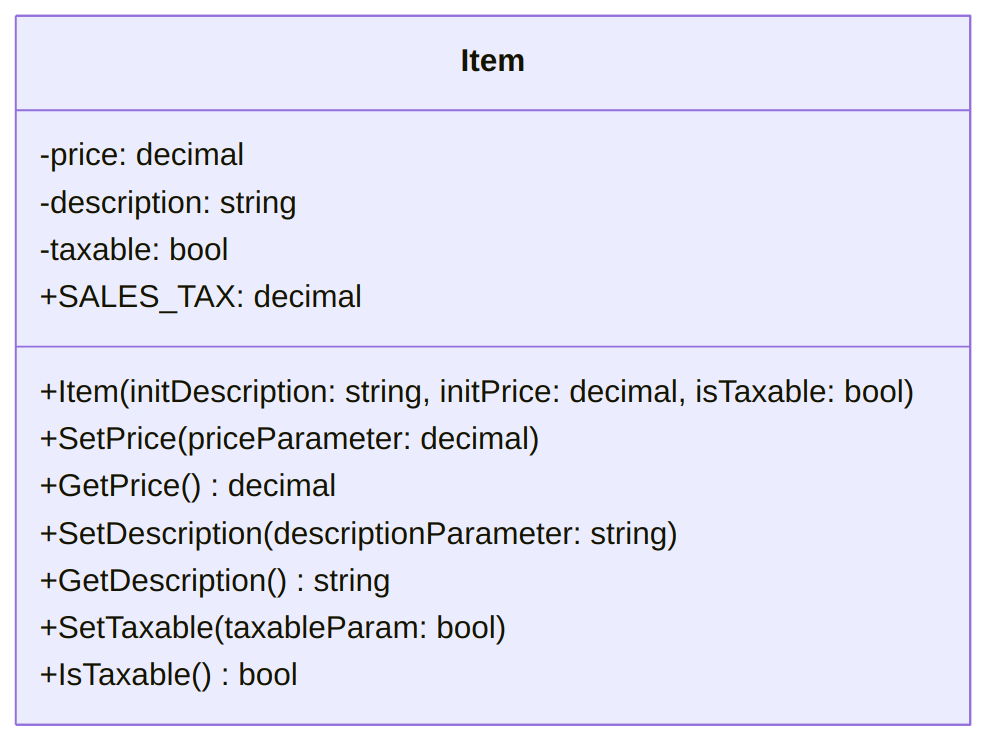
- Note that the “getter” for a Boolean variable is conventionally named with a word like “Is” or “Has” rather than “Get”
- We will add a constant named SALES_TAX to the Item class to store
the sales tax rate that should be applied if the item is taxable. The
sales tax rate is not likely to change during the program’s execution,
but it is better to store it in a named variable instead of writing the
same literal value (e.g.
0.08m) every time we want to compute a total price with tax.
The instance variables and constructor for
Itemnow look like this:class Item { private string description; private decimal price; private bool taxable public const decimal SALES_TAX = 0.08m; public Item(string initDesc, decimal initPrice, bool isTaxable) { description = initDesc; price = (initPrice >= 0) ? initPrice : 0; taxable = isTaxable; } ... }We can use this instance variable in a
Mainmethod to compute the final price of an Item based on whether or not it is taxable:Item myItem = new Item("Blue Polo Shirt", 19.99m, true); decimal totalPrice = myItem.GetPrice(); if(myItem.isTaxable()) { totalPrice = totalPrice + (totalPrice * Item.SALES_TAX); } Console.WriteLine($"Final price: {totalPrice:C}");However, if we were writing a program that handled large numbers of items, we might find it tedious to write this
ifstatement every time. To make it easier to compute the “real” (with tax) price of an item, we could instead modify theGetPrice()method to automatically include sales tax if applicable:public decimal GetPrice() { if(taxable) return price + (price * SALES_TAX); else return price; }Now,
myItem.GetPrice()will return the price with tax if the item is taxable, so ourMainmethod can simply usemyItem.GetPrice()as the total price without needing to checkmyItem.isTaxable().
Using while Loops with
Classes
There are several ways that while loops are
useful when working with classes and methods:
- To validate input before calling a method
- Inside a method, to interact with the user
- Inside a method, to take repeated action based on the object’s attributes
- To control program behavior based on the return value of a method
Input Validation with Objects
As we have seen in a previous section (Loops and Input Validation),
whileloops can be used with theTryParsemethod to repeatedly prompt the user for input until he/she enters a valid valueThis is a useful technique to use before initializing an object’s attributes with user-provided data
For example, the length and width of a
Rectangleobject should be non-negative integers. If we want to create aRectanglewith a length and width provided by the user, we can use awhileloop for each attribute to ensure the user enters valid values before constructing theRectangle.int length, width; bool isInt; do { Console.WriteLine("Enter a positive length"); isInt = int.TryParse(Console.ReadLine(), out length); } while(!isInt || length < 0); do { Console.WriteLine("Enter a positive width"); isInt = int.TryParse(Console.ReadLine(), out width); } while(!isInt || width < 0); Rectangle myRectangle = new Rectangle(length, width);- Each loop asks the user to enter a number, and repeats if the user
enters a non-integer (
TryParsereturnsfalse) or enters a negative number (lengthorwidthis less than 0). - Note that we can re-use the
boolvariableisIntto contain the return value ofTryParsein the second loop, since it would otherwise have no purpose or meaning after the first loop ends. - After both loops have ended, we know that
lengthandwidthare sensible values to use to construct aRectangle
- Each loop asks the user to enter a number, and repeats if the user
enters a non-integer (
Similarly, we can use
whileloops to validate user input before calling a non-constructor method that takes arguments, such asRectangle’sMultiplymethod orItem’sSetPricemethodFor example, if a program has an already-initialized
Itemobject namedmyItemand wants to useSetPriceto change its price to a user-provided value, we can use awhileloop to keep prompting the user for input until he/she enters a valid price.bool isNumber; decimal newPrice; do { Console.WriteLine($"Enter a new price for {myItem.GetDescription()}"); isNumber = decimal.TryParse(Console.ReadLine(), out newPrice); } while(!isNumber || newPrice < 0); myItem.SetPrice(newPrice);- Like with our previous example, the
whileloop’s condition will betrueif the user enters a non-numeric string, or a negative value. Thus the loop will only stop whennewPricecontains a valid price provided by the user. - Although it is “safe” to pass a negative value as the argument to
SetPrice, now that we added anifstatement toSetPrice, it can still be useful to write thiswhileloop - The
SetPricemethod will use a default value of 0 if its argument is negative, but it will not alert the user that the price they provided is invalid or give them an opportunity to provide a new price
- Like with our previous example, the
The
ComputeAreamethod that we wrote earlier for theRoomclass demonstrates another situation where it is useful to write awhileloop before calling a methodNote that in the version of the code that passes the user’s input directly to the
ComputeAreamethod, instead of using anif-else-ifstatement, there is nothing to ensure the user enters one of the choices “f” or “m”:Console.WriteLine("Compute area in feet (f) or meters (m)?"); char userChoice = char.Parse(Console.ReadLine()); Console.WriteLine($"Area: {myRoom.ComputeArea(userChoice == 'm')}");This means that if the user enters a multiple-letter string the program will crash (
char.Parsethrows an exception if its input string is larger than one character), and if the user enters a letter other than “m” the program will act as if he/she entered “f”Instead, we can use
TryParseand awhileloop to ensure thatuserChoiceis either “f” or “m” and nothing elsebool validChar; char userChoice; do { Console.WriteLine("Compute area in feet (f) or meters (m)?"); validChar = char.TryParse(Console.ReadLine(), out userChoice); } while(!validChar || !(userChoice == 'f' || userChoice == 'm')); Console.WriteLine($"Area: {myRoom.ComputeArea(userChoice == 'm')}");This loop will prompt the user for input again if
TryParsereturnsfalse, meaning he/she did not enter a single letter. It will also prompt again if the user’s input was not equal to'f'or'm'.Note that we needed to use parentheses around the expression
!(userChoice == 'f' || userChoice == 'm')in order to apply the!operator to the entire “OR” condition. This represents the statement “it is not true that userChoice is equal to ‘f’ or ‘m’.” We could also write this expression as(userChoice != 'f' && userChoice != 'm'), which represents the equivalent statement “userChoice is not equal to ‘f’ and also not equal to ‘m’.”
Using Loops Inside Methods
A class’s methods can contain
whileloops if they need to execute some code repeatedly. This means that when you call such a method, control will not return to theMainprogram until the loop has stopped.Reading input from the user, validating it, and using it to set the attributes of an object is a common task in the programs we have been writing. If we want to do this for several objects, we might end up writing many very similar
whileloops in theMainmethod. Instead, we could write a method that will read and validate user input for an object’s attribute every time it is called.For example, we could add a method
SetLengthFromUserto theRectangleclass:public void SetLengthFromUser() { bool isInt; do { Console.WriteLine("Enter a positive length"); isInt = int.TryParse(Console.ReadLine(), out length); } while(!isInt || length < 0); }This method is similar to a setter, but it has no parameters because its only input comes from the user
The
whileloop is just like the one we wrote before constructing aRectanglein a previous example, except theoutparameter ofTryParseis the instance variablelengthinstead of a local variable in theMainmethodTryParsewill assign the user’s input to thelengthinstance variable when it succeeds, so by the time the loop ends, the Rectangle’s length has been set to the user-provided valueAssuming we wrote a similar method
SetWidthFromUser()(substitutingwidthforlengthin the code), we would use these methods in theMainmethod like this:Rectangle rect1 = new Rectangle(); Rectangle rect2 = new Rectangle(); rect1.SetLengthFromUser(); rect1.SetWidthFromUser(); rect2.SetLengthFromUser(); rect2.SetWidthFromUser();After executing this code, both
rect1andrect2have been initialized with length and width values the user entered.
Methods can also contain
whileloops that are not related to validating input. A method might use awhileloop to repeat an action several times based on the object’s instance variables.For example, we could add a method to the
Rectangleclass that will display the Rectangle object as a rectangle of asterisks on the screen:public void DrawInConsole() { int counter = 1; while(counter <= width * length) { Console.Write(" * "); if(counter % width == 0) { Console.WriteLine(); } counter++; } }This
whileloop prints a number of asterisks equal to the area of the rectangle. Each time it printswidthof them on the same line, it adds a line break withWriteLine().
Using Methods to Control Loops
Methods can return Boolean values, as we showed previously in the section on Boolean instance variables
Other code can use the return value of an object’s method in the loop condition of a
whileloop, so the loop is controlled (in part) by the state of the objectFor example, recall the
Timeclass, which stores hours, minutes, and seconds in instance variables.In a previous example we wrote a
GetTotalSeconds()method to convert these three instance variables into a single value:public int GetTotalSeconds() { return hours * 60 * 60 + minutes * 60 + seconds; }We can now write a method
ComesBeforethat compares two Time objects:public bool ComesBefore(Time otherTime) { return GetTotalSeconds() < otherTime.GetTotalSeconds(); }This method will return
trueif the calling object (i.e.thisobject) represents a smaller amount of time than the other Time object passed as an argumentSince it returns a Boolean value, we can use the
ComesBeforemethod to control a loop. Specifically, we can write a program that asks the user to enter a Time value that is smaller than a specified maximum, and useComesBeforeto validate the user’s input.Time maximumTime = new Time(2, 45, 0); Time userTime; do { Console.WriteLine($"Enter a time less than {maximumTime}"); int hours, minutes, seconds; do { Console.Write("Enter the hours: "); } while(!int.TryParse(Console.ReadLine(), out hours)); do { Console.Write("Enter the minutes: "); } while(!int.TryParse(Console.ReadLine(), out minutes)); do { Console.Write("Enter the seconds: "); } while(!int.TryParse(Console.ReadLine(), out seconds)); userTime = new Time(hours, minutes, seconds); } while(!userTime.ComesBefore(maximumTime)); //At this point, userTime is valid Time objectNote that there are
whileloops to validate each number the user inputs for hours, minutes, and seconds, as well as an outerwhileloop that validates the Time object as a whole.The outer loop will continue until the user enters values that make
userTime.ComesBefore(maximumTime)returntrue.
Examples
The Room Class
The class and its associated Main
method presented in this
archive show how you can use classes, methods, constructors and
decision structures all in the same program. It also exemplifies how a
method can take an object as a parameter with InSameBuilding.
The corresponding UML diagram is:
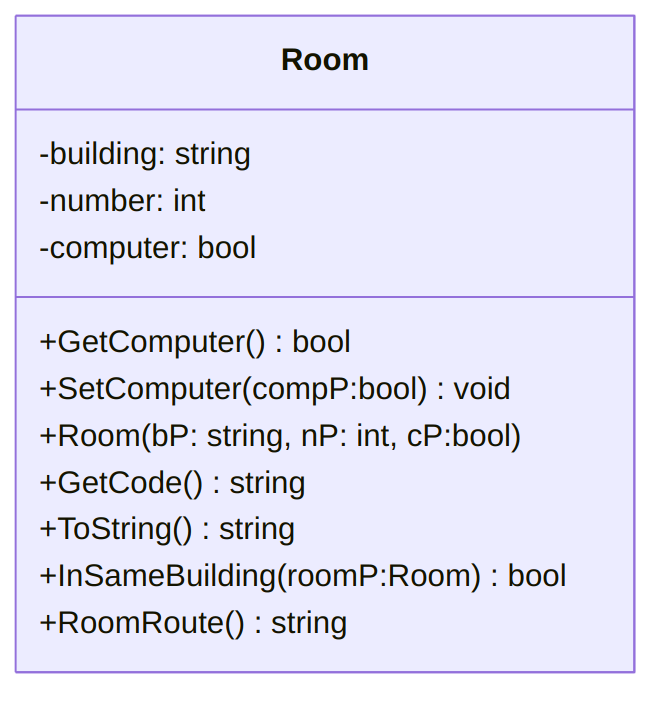
The Loan Class
Similarly, this class and its associated Main method show how you can use classes,
methods, constructors, decision structures, and user input validation
all in the same program. This lab asks
you to add the user input validation code, and you can download the
following code in
this archive.
/*
* Application program for the "Loan" class.
* This program gathers from the user all the information needed
* to create a "proper" Loan object.
*/
using System;
class Program
{
static void Main()
{
Console.WriteLine("What is your name?");
string name = Console.ReadLine();
Console.WriteLine(
"Do you want a loan for an Auto (A, a), a House (H, h), or for some Other (O, o) reason?"
);
char type = Console.ReadKey().KeyChar; // This part of the code reads *a char* from the user.
// We haven't studied it, but it's pretty straightforward.
Console.WriteLine();
/*
* The part of the code that follows
* does the convertion from the character
* to the corresponding string.
* We could have a method in the Loan
* class that does it for us, but
* we'll just do it "by hand" here
* for simplicity.
*/
string typeOfLoan;
if (type == 'A' || type == 'a')
{
type = 'a';
typeOfLoan = "an auto";
}
else if (type == 'H' || type == 'h')
{
type = 'h';
typeOfLoan = "a house";
}
else
{
type = 'o';
typeOfLoan = "some other reason";
}
// We display the information back to the user, and ask the next question:
Console.WriteLine(
$"{name}, you need money for {typeOfLoan}, great.\nWhat is your current credit score?"
);
int cscore = int.Parse(Console.ReadLine());
Console.WriteLine("How much do you need, total?");
decimal need = decimal.Parse(Console.ReadLine());
Console.WriteLine("What is your down payment?");
decimal down = decimal.Parse(Console.ReadLine());
Loan myLoan = new Loan(name, type, cscore, need, down);
Console.WriteLine(myLoan);
}
}/*
* "Loan" class.
* This class helps primarily in computing
* an APR based on information provided from the user.
* A ToString method is provided.
*/
using System;
class Loan
{
private string name; // For the name of the loan holder.
private char type; // For the type ('a'uto, 'h'ouse or 'o'ther) of the loan
private int cscore; // For the credit score.
private decimal amount; // For the amount of money loaned.
private decimal rate; // For the A.P.R., the interest rate.
/*
* Our constuctor will compute the amount and the rate
* based on the information given as arguments.
* The name, type and credit score will simply be given as arguments.
*/
public Loan(
string nameP,
char typeP,
int cscoreP,
decimal needP,
decimal downP
)
{
name = nameP;
type = typeP;
cscore = cscoreP;
if (cscore < 421)
{
Console.WriteLine(
"Sorry, we can't accept your application."
);
amount = -1;
rate = -1;
}
else
{
amount = needP - downP;
switch (type)
{
case ('a'):
rate = .05M;
break;
case ('h'):
if (cscore > 600 && amount < 1000000M)
rate = .03M;
else
rate = .04M;
break;
case ('o'):
if (cscore > 650 || amount < 10000M)
rate = .07M;
else
rate = .09M;
break;
}
}
}
public override string ToString()
{
string typeName = "";
switch (type)
{
case ('a'):
typeName = "an auto";
break;
case ('h'):
typeName = "a house";
break;
case ('o'):
typeName = "another reason";
break;
}
return "Dear "
+ name
+ $", you borrowed {amount:C} at {rate:P} for "
+ typeName
+ ".";
}
}Break and continue
Conditional iteration
Sometimes, you want to write a loop that will skip some iterations if a certain condition is met
For example, you may be writing a
forloop that iterates through an array of numbers, but you only want to use even numbers from the arrayOne way to accomplish this is to nest an
ifstatement inside theforloop that checks for the desired condition. For example:
int sum = 0;
for(int i = 0; i < myArray.Length; i++)
{
if(myArray[i] % 2 == 0)
{
Console.WriteLine(myArray[i]);
sum += myArray[i];
}
}Since the entire body of the for loop is
contained within an if statement, the
iterations where myArray[i]
is odd will skip the body and do nothing.
Skipping iterations with
continue
The
continuekeyword provides another way to conditionally skip an iteration of a loopWhen the computer encounters a
continue;statement, it immediately returns to the beginning of the current loop, skipping the rest of the loop bodyThen it executes the update statement (if the loop is a
forloop) and checks the loop condition againA
continue;statement inside anifstatement will end the current iteration only if that condition is trueFor example, this code will skip the odd numbers in
myArrayand use only the even numbers:
int sum = 0;
for(int i = 0; i < myArray.Length; i++)
{
if(myArray[i] % 2 != 0)
continue;
Console.WriteLine(myArray[i]);
sum += myArray[i];
}If myArray[i]
is odd, the computer will execute the continue statement
and immediately start the next iteration of the loop. This means that
the rest of the loop body (the other two statements) only gets executed
if myArray[i]
is even.
- Using a
continuestatement instead of putting the entire body within anifstatement can reduce the amount of indentation in your code, and it can sometimes make your code’s logic clearer.
Loops with multiple end conditions
More advanced loops may have multiple conditions that affect whether the loop should continue
Attempting to combine all of these conditions in the loop condition (i.e. the expression after
while) can make the loop more complicatedFor example, consider a loop that processes user input, which should end either when a sentinel value is encountered or when the input is invalid. This loop ends if the user enters a negative number (the sentinel value) or a non-numeric string:
int sum = 0, userNum = 0;
bool success = true;
while(success && userNum >= 0)
{
sum += userNum;
Console.WriteLine("Enter a positive number to add it. "
+ "Enter anything else to stop.");
success = int.TryParse(Console.ReadLine(), out userNum);
}
Console.WriteLine($"The sum of your numbers is {sum}");- The condition
success && userNum >= 0is true if the user entered a valid number that was not negative - In order to write this condition, we needed to declare the extra
variable
successto keep track of the result ofint.TryParse - We cannot use the condition
userNum > 0, hoping to take advantage of the fact that ifTryParsefails it assigns itsoutparameter the value 0, because 0 is a valid input the user could give
Ending the loop with break
The
breakkeyword provides another way to write an additional end conditionWhen the computer encounters a
break;statement, it immediately ends the loop and proceeds to the next statement after the loop bodyThis is the same
breakkeyword we used inswitchstatementsIn both cases it has the same meaning: stop execution here and skip to the end of this code block (the ending
}for theswitchor the loop)Using a
breakstatement inside anif-elsestatement, we can rewrite the previouswhileloop so that the variablesuccessis not needed:
int sum = 0, userNum = 0;
while(userNum >= 0)
{
sum += userNum;
Console.WriteLine("Enter a positive number to add it. "
+ "Enter anything else to stop.");
if(!int.TryParse(Console.ReadLine(), out userNum))
break;
}
Console.WriteLine($"The sum of your numbers is {sum}");Inside the body of the loop, the return value of
TryParsecan be used directly in anifstatement instead of assigning it to thesuccessvariableIf
TryParsefails, thebreakstatement will end the loop, so there is no need to addsuccessto thewhileconditionWe can also use the
breakstatement with aforloop, if there are some cases where the loop should end before the counter reaches its last valueFor example, imagine that our program is given an
intarray that a user partially filled with numbers, and we need to find their product. The “unused” entries at the end of the array are all 0 (the default value ofint), so theforloop needs to stop before the end of the array if it encounters a 0. Abreakstatement can accomplish this:
int product = 1;
for(int i = 0; i < myArray.Length; i++)
{
if(myArray[i] == 0)
break;
product *= myArray[i];
}If
myArray[i]is 0, the loop stops before it can multiply the product by 0If all of the array entries are nonzero, though, the loop continues until
iis equal tomyArray.LengthNote that in this example, we access each array element once and do not modify them, so we could also write it with a
foreachloop:
int product = 1;
foreach(int number in myArray)
{
if(number == 0)
break;
product *= number;
}The Conditional Operator
There are many situations where we need to assign a variable to a different value depending on the result of a condition
For example, the
if-else-ifandswitchstatements in the previous section were used to decide which value to assign to the variablemonthNameA simpler example: Imagine your program needs to tell the user whether a number is even or odd. You need to initialize a
stringvariable to either “Even” or “Odd” depending on whethermyInt % 2is equal to 0. We could write anifstatement to do this:
string output;
if(myInt % 2 == 0)
{
output = "Even";
}
else
{
output = "Odd";
}Assignment with the conditional operator
If the only thing an
ifstatement does is assign a value to a variable, there is a much shorter way to write itThe conditional operator
?:tests a condition, and then outputs one of two values based on the resultContinuing the “even or odd” example, the conditional operator is used like this:
string output = (myInt % 2 == 0) ? "Even" : "Odd";When this line of code is executed:
The condition
(myInt % 2 == 0)is evaluated, and the result is either true or falseIf the condition is true, the conditional operator returns (outputs) the value
"Even"(the left side of the:)If the condition is false, the operator returns the value
"Odd"(the right side of the:)This value, either “Even” or “Odd”, is used in the initialization statement for
string outputThus,
outputgets assigned the value"Even"if(myInt % 2 == 0)is true, or"Odd"if(myInt % 2 == 0)is falseIn general, the syntax for the conditional operator is:
condition ? true_expression : false_expression;The “condition” can be any expression that produces a
boolwhen evaluated, just like in anifstatementtrue_expressionandfalse_expressioncan be variables, values, or more complex expressions, but they must both produce the same type of data when evaluatedFor example, if
true_expressionismyInt * 1.5, thenfalse_expressionmust also produce adoubleWhen the conditional operator is evaluated, it returns either the value of
true_expressionor the value offalse_expression(depending on the condition) and this value can then be used in other operations such as assignment
Conditional operator examples
- The
true_expressionandfalse_expressioncan both be mathematical expressions, and only one of them will get computed. For example:
int answer = (myInt % 2 == 0) ? myInt / 2 : myInt + 1;If myInt is even, the computer
will evaluate myInt / 2
and assign the result to answer. If
it is odd, the computer will evaluate myInt + 1
and assign the result to answer.
- Conditional operators can be used with user input to quickly provide a “default value” if the user’s input is invalid. For example, we can write a program that asks the user their height, but uses a default value of 0 if the user enters a negative height:
Console.WriteLine("What is your height in meters?");
double userHeight = double.Parse(Console.ReadLine());
double height = (userHeight >= 0.0) ? userHeight : 0.0;- The condition can be a Boolean variable by itself, just like in an if statement. This allows you to write code that looks kind of like English, due to the question mark in the conditional operator. For example,
bool isAdult = age >= 18;
decimal price = isAdult ? 5.0m : 2.5m;
string closingTime = isAdult ? "10:00 pm" : "8:00 pm";Recursion
The code for this lecture is available in this archive (first parts) and this one (listing files and folders recursively).
Introduction
Recursion is a central notion in programming, simple to state but difficult to master: a method is recursive if it calls itself. This concept is related to the idea of repetition, or looping, of program parts, and come with the same danger of not terminating. Below, we present some simple recursive programs: while some could be written without recursion, some would be very hard, if possible at all, to write without using recursion.
First Examples
Consider the following:
static void displayAll(int n)
{
if (n > 0)
{
Console.Write($"{n} ");
displayAll(n - 1);
}
}If we call displayAll(3);,
then the following will happen:
displayAll(3)will test that3>0,displayAll(3)will display “3 ”,displayAll(3)will calldisplayAll(2),displayAll(2)will test that2>0,displayAll(2)will display “2 ”,displayAll(2)will calldisplayAll(1),displayAll(1)will test that1>0,displayAll(1)will display “1 ”,displayAll(1)will calldisplayAll(0),displayAll(0)will test that0>0,displayAll(0)will terminate.
displayAll(1)will terminate.
displayAll(2)will terminate.
displayAll(3)will terminate.
Hence, displayAll calls itself
with a smaller number, unless that number is 0, in which case it simply
terminates. In our example, it would display “3 2 1 ”.
When the function calls itself matters a lot. Indeed,
consider displayRAll, which calls
itself before executing the Console.WriteLine
instruction:
static void displayRAll(int n)
{
if (n > 0)
{
displayRAll(n - 1);
Console.Write($"{n} ");
}
}If we call displayRall(3);,
then the following will happen:
displayRall(3)will test that3>0,displayRall(3)will calldisplayRall(2),displayRall(2)will test that2>0,displayRall(2)will calldisplayRall(1),displayRall(1)will test that1>0,displayRall(1)will calldisplayRall(0),displayRall(0)will test that0>0,displayRall(0)will terminate.
displayRall(1)will display “1 ”,displayRall(1)will terminate.
displayRall(2)will display “2 ”,displayRall(2)will terminate.
displayRall(3)will display “3 ”,displayRall(3)will terminate.
In this example, “1 2 3 ” would be displayed: the order is reversed
with respect to displayAll!
| ❗ Caution |
|---|
Recursion can be very powerful and can
very easily make your program crash or misbehave. To see it for
yourself, after saving all important documents, replace - with + in the previous
examples and run the programs again. |
displayAll is an example of
tail recursion: the recursive call is the last
statement in the method. displayRAll
is an example of head recursion: the recursive call is the
first statement in the method. They are furthormore
both examples of linear recursion, as they call themselves only
once.
Recursive Methods Returning a Value
Recursive methods can also return a value, used by previous calls to compute some other value.
Multiplication
For example, consider that multiplication can be defined by addition: indeed, x × y is y + y + y + … + y where y is summed x times. Stated differently (read: recursively), x × y is y + ((x − 1) × y). We can implement such a program easily:
static int mult(int x, int y)
{
if (x == 0)
{
return 0;
}
else if (x == 1)
{
return y;
}
else
{
return y + mult(x - 1, y);
}
}For example, mult(2, 10)
tests that 2
is neither 0 nor 1, and adds 10 with the result of mult(1, 10),
which is 10 since the first argument is 1.
Observe that mult(10000000, 0)
would call mult 10000001 times and
add 0 to itself 10000001 times: this algorithm is not very
efficient!
Factorial
The factorial of n is n! = n × (n − 1) × (n − 2) × (n − 3) × … × 1. This function can easily be implemented using recursion:
static int factorial(int n)
{
if (n == 0)
return 1;
else
return (factorial(n - 1) * n);
}Note that this code actually compute e.g., 5! = 5 × 4 × 3 × 2 × 1 × 1 (with one superfluous ×1): can you see why?
Listing Files and Directories, Recursively
While multiplication and factorial can be implemented without recursion, some structures makes it natural, or even required, to use recursion. Going through folders and files is an example of such situation.
using System;
using System.IO;
class Program
{
static void Main()
{
// We first locate where we currently are.
DirectoryInfo currentDir = new DirectoryInfo(
Directory.GetCurrentDirectory()
);
Console.WriteLine("Starting from " + currentDir + ".");
int count = 5;
// We go up 5 folders or until we reach the
// root folder, whichever comes first.
while (currentDir.Parent != null && count > 0)
{
currentDir = currentDir.Parent;
count--;
Console.WriteLine("Going up to " + currentDir + ".");
}
Console.WriteLine(
"Now listing files and folders from here:"
);
ListDir(currentDir.ToString());
}
// Code in part inspired from
// https://stackoverflow.com/a/929277
static void ListDir(string sourceDir)
{
try
{
Console.WriteLine(sourceDir);
foreach (string file in Directory.GetFiles(sourceDir))
Console.WriteLine(file);
foreach (
string directory in Directory.GetDirectories(
sourceDir
)
)
ListDir(directory);
}
catch (Exception e)
{
Console.WriteLine(e.Message);
}
}
}Note that our previous examples were calling themselves only once per
method call, but that ListDir calls
itself as many times as there are folders in the folder currently
examined.
More on Recursion
The code for this lecture is available in this archive.
Re-Introduction
We previously defined recursion as follows:
a method is recursive if it calls itself.
Applied very strictly, the simplest (and most likely shortest) recursive method is the following:
// Warning: dangerous function!
void R()
{
R();
}It is a method (R) that simply …
calls itself. Even if this method does not “do” anything, calling it
will most likely make your program crash, since R will keep calling itself forever: this is
actually an example of an infinite loop, and the basics of the “fork bomb” attack13.
A better definition of recursion would include something about the method eventually terminating, like the following:
void CountDown(int n)
{
if (n == 0)
{
Console.WriteLine($"{n}: Blast off!");
}
else
{
Console.Write($"{n}…");
CountDown(n - 1);
}
}In that case, if we call e.g., CountDown(10),
then would be displayed:
10…9…8…7…6…5…4…3…2…1…0: Blast off!But note that this method is not always terminating: indeed,
calling CountDown(-1)
actually loops forever, since removing 1 to -1 repetitively will never
make it reach 0 (if we forget about overflows for an instant).
A possible way to patch this would be to have two additional method: one to count “up” to 0, and one that decides which method to call:
void CountUp(int n)
{
if (n == 0)
{
Console.WriteLine($"{n}: Blast off!");
}
else
{
Console.Write($"{n}…");
CountUp(n + 1); // <- Only change.
}
}
void Count(int n)
{
if (n < 0)
CountUp(n);
else
CountDown(n);
}
Count(10);
Count(-10);As we can see, Count itself is
not recursive, but it calls a recursive method.
Finally, methods can be mutually recursive: a method MyTurn can call a YourTurn method that itself calls MyTurn. While neither method are recursive,
they create a recursive situation, as exemplified below:
void MyTurn(int n)
{
if (n < 0)
{
Console.WriteLine("The Game is over.");
}
else
{
Console.WriteLine("It's my turn");
n--;
if (n < 0)
{
Console.WriteLine("The Game is over.");
}
else
{
YourTurn(n);
}
}
}
void YourTurn(int n)
{
Console.WriteLine("It's your turn.");
MyTurn(n);
}Note that determining how many time both methods will be executed may
not be easy: in our example, if MyTurn(4)
is called, can you determine what will be displayed?
Arrays and Recursion
Any structure over which we can iterate can be treated using recursion, and arrays are no exception. In the following, we will re-implement two simple methods using recursion: one to decide if an array is sorted, and one that implements binary search.
Sorted Array Using Recursion
Given an array and a current index, to determine if the array is sorted, one can:
- Make sure that the array to the left of the current index is sorted,
- Make sure that the value at the current index is less than the value at the next index,
- Make sure that the array to the right of the current index is sorted.
Note that our definition above is recursive: being sorted is defined using being sorted.
Assuming the array is sorted up to currentIndex, the following will return
true if the
rest of the array is sorted, false
otherwise:
bool SortedH(int[] aP, int currentIndex)
{
if (aP.Length == currentIndex + 1)
return true;
else if (aP[currentIndex] > aP[currentIndex + 1])
return false;
else
return SortedH(aP, currentIndex + 1);
}The first test check if we are done (in which case the array is sorted), the second compare the value at the current index with the one that follows, and the last one kicks in the reduction by stipulating that if the other two tests failed, then the array is sorted if the rest of the array is.
Compared to our informal above, we are missing the “making sure the
left of the current index is sorted” bit, unless we start with
current index … 0! Putting it all together, we can define Sorted calling the recursive SortedH method with the right arguments
(and after performing some checks):
bool Sorted(int[] aP)
{
if (aP == null)
return false;
else
return SortedH(aP, 0);
}Binary Search Using Recursion
We can perform binary search using recursion:
bool BinFindH(int[] aP, int start, int end, int target)
{
int mid = (start + end) / 2;
if (start > end)
{
return false;
}
else
{
if (target == aP[mid])
{
return true;
}
else if (target > aP[mid])
{
return BinFindH(aP, mid + 1, end, target);
}
else
{
return BinFindH(aP, start, mid - 1, target);
}
}
}
// Binary search
bool BinFind(int[] aP, int target)
{
return BinFindH(aP, 0, aP.Length - 1, target);
}Lists and Recursion
Lists are also naturally manipulated by recursive methods. We show,
as an example, two ways of defining a method that construct a string describing a
.NET list.
string DisplayH(
string retString,
List<string> listP,
int indexP
)
{
if (listP.Count == indexP + 1)
{
return retString + listP[indexP] + ".\n";
}
else
{
retString += listP[indexP] + " -> ";
return DisplayH(retString, listP, indexP + 1);
}
}
string Display(List<string> ListP)
{
string retString = "";
return DisplayH(retString, ListP, 0);
}Note that the DisplayH method is a
bit cumbersome, as it must carry around
- The whole list (
listP), - The string that is being constructed (
retString), - An index (
indexP).
An alternative way of writing such a method is to
- shorten the list as we go (using
RemoveAt), - and to use a reference to the string,
as follows:
void DisplayRef(ref string descP, List<string> listP)
{
if (listP == null || listP.Count == 0)
{
descP += ".\n";
}
else if (listP.Count == 1)
{
descP += listP[0] + ".\n";
}
else
{
descP += listP[0] + " -> ";
listP.RemoveAt(0);
DisplayRef(ref descP, listP);
}
}But note that the list is actually
shortened by the RemoveAt
instruction: if we additionally have to leave the original string
unmodified, then a copy of the list must be created, using e.g.
List<string> listCopy = new List<string>(
operatingSystems
);Introduction
Arrays are structures that allow you to store multiple values in memory using a single name and indexes. Internally, an array contains a fixed number of variables (called elements) of a particular type14. The elements in an array are always stored in a contiguous block of memory, providing fast and efficient access.
An array can be:
- Single-Dimensional,
- Multidimensional.
Multidimensional arrays can be
- Jagged,
- Rectangular.
Arrays are useful, for instance,
- When you want to store a collection of related values,
- When you do not know in advance how many variables will be needed,
- When you need a large number of variables (say, 10) of the same type,
- When you want to represent matrices (as you can use an array of arrays to represent 2-dimensional objects).
Single-Dimensional Arrays
Introduction
You can define a single-dimensional array as follow:
<type>[] arrayName;where
<type>can be any data-type and specifies the data-type of the array elements.arrayNameis an identifier that you will use to access and modify the array elements.
Before using an array, you must specify the number of elements in the array as follows:
arrayName = new <type>[<number of elements>];where <type>
is a type as before, and <number of elements>,
called the size declarator, is a strictly positive integer
which will correspond to the size of the array.
- An element of a single-dimensional array can be accessed and modified by using the name of the array and the index of the element as follows:
// Assigns <value> to the <index> element of the array arrayName.
arrayName[<index>] = <value>;
// Display the <index> element of the array arrayName.
Console.WriteLine(arrayName[<index>]);The index of the first element in an array is always zero; the index of the second element is one, and the index of the last element is the size of the array minus one. As a consequence, if you specify an index greater or equal to the number of elements, a run-time error will happen.
Indexing starting from 0 may seem surprising and counter-intuitive, but this is a largely respected convention across programing languages and computer scientists. Some insights on the reasons behind this (collective) choice can be found in this answer on Computer Science Educators.
Example
In the following example, we define an array named myArray with three elements of type
integer, and assign 10 to the first element, 20 to the second element,
and 30 to the last element.
int[] myArray;
myArray = new int[3]; // 3 is the size declarator
// We can now store 3 ints in this array,
// at index 0, 1 and 2
myArray[0] = 10; // 0 is the subscript, or index
myArray[1] = 20;
myArray[2] = 30;If we were to try to store a fourth value in our array, at index 3, using e.g.
myArray[3] = 40;our program would compile just fine, which may seems surprising. However, when executing this program, array bounds checking would be performed and detect that there is a mismatch between the size of the array and the index we are trying to use, resulting in a quite explicit error message:
Unhandled Exception: System.IndexOutOfRangeException: Index was outside the bounds of the array at Program.Main()Abridged Syntaxes
If you know the number of elements when you are defining an array, you can combine declaration and assignment on one line as follows:
<type>[] arrayName = new <type>[<number of elements>];So, we can combine the first two lines of the previous example and write:
int[] myArray = new int[3];We can even initialize and give values on one line:
int[] myArray = new int[3] { 10, 20, 30 };And that statement can be rewritten as any of the following:
int[] myArray = new int[] { 10, 20, 30 };
int[] myArray = new[] { 10, 20, 30 };
int[] myArray = { 10, 20, 30 };But, we should be careful, the following would cause an error:
int[] myArray = new int[5];
myArray = { 1, 2 ,3, 4, 5}; // ERRORIf we use the shorter notation, we have to give the values at initialization, we cannot re-use this notation once the array has been created.
Other datatypes, and even objects, can be stored in arrays in a perfectly similar way:
string[] myArray = { "Bob", "Mom", "Train", "Console" };
// Assume there is a class called Rectangle.
Rectangle[] arrayOfRectangle = new Rectangle[5]; Simple Loops and Length
Custom Size and Loops
One of the benefits of arrays is that they allow you to specify the number of their elements at run-time: the size declarator can be a variable, not just an integer literal. Hence, depending on run-time conditions such as user input, we can have enough space to store and process any number of values.
In order to access the elements of whose size is not known until
run-time, we will need to use a loop. If the size of myArray comes from user input, it wouldn’t
be safe to try to access a specific element like myArray[5],
because we cannot guarantee that the array will have at least 6
elements. Instead, we can write a loop that uses a counter variable to
access the array, and use the loop condition to ensure that the variable
does not exceed the size of the array.
Example
In the following example, we get the number of elements at run-time from the user, create an array with the appropriate size, and fill the array.
Console.WriteLine("What is the size of the array that you want?");
int size = int.Parse(Console.ReadLine());
int[] customArray = new int[size];
int counter = 0;
while (counter < size)
{
Console.WriteLine($"Enter the {counter + 1}th value");
customArray[counter] = int.Parse(Console.ReadLine());
counter++;
}Observe that:
- If the user enters a negative value or a string that does not
correspond to an integer for the
sizevalue, our program will crash: we are not performing any user-input validation here, to keep our example compact. - The loop condition is
counter < sizebecause we do not want the loop to execute whencounteris equal tosize. The last valid index incustomArrayissize - 1. - We are asking for the
{counter +1}thvalue because we prefer not to confuse the user by asking for the “0th” value. Note that a more sophisticated program would replace “th” with “st”, “nd” and “rd” for the first three values.
The Length Property
Every single-dimensional array has a property called Length that returns the number of the
elements in the array (or size of the array).
To process an array whose size is not fixed at compile-time, we can use this property to find out the number of elements in the array.
Example
int counter2 = 0;
while (counter2 < customArray.Length)
{
Console.WriteLine($"{counter2}: {customArray[counter2]}.");
counter2++;
}Observe that this code does not need the variable size.
Note: You cannot use the length property to change the size of the array, that is, entering
int[] test = new int[10];
test.Length = 9;would return, at compile time,
Compilation error (line 8, col 3): Property or indexer 'System.Array.Length' cannot be assigned to --it is read only.When a field is marked as ‘read only,’ it means the attribute can only be initialized during the declaration or in the constructor of a class. We receive this error because the array attribute, ‘Length,’ can not be changed once the array is already declared. Resizing arrays will be discussed in the section: Changing the Size.
For Loops With Arrays
Previously, we learned that you can iterate over the elements of an array using a
whileloop. We can also process arrays usingforloops, and in many cases they are more concise than the equivalentwhileloop.For example, consider this code that finds the average of all the elements in an array:
int[] homeworkGrades = {89, 72, 88, 80, 91};
int counter = 0;
int sum = 0;
while(counter < 5)
{
sum += homeworkGrades[counter];
counter++
}
double average = sum / 5.0;- This can also be written with a
forloop:
int sum = 0;
for(int i = 0; i < 5; i++)
{
sum += homeworkGrades[i];
}
double average = sum / 5.0;In a
forloop that iterates over an array, the counter variable is also used as the array indexSince we did not need to use the counter variable outside the body of the loop, we can declare it in the loop header and limit its scope to the loop’s body
Using a
forloop to access array elements makes it easy to process “the whole array” when the size of the array is user-provided:
Console.WriteLine("How many grades are there?");
int numGrades = int.Parse(Console.ReadLine());
int[] homeworkGrades = new int[numGrades];
for(int i = 0; i < numGrades; i++)
{
Console.WriteLine($"Enter grade for homework {i+1}");
homeworkGrades[i] = int.Parse(Console.ReadLine());
}- You can use the
Lengthproperty of an array to write a loop condition, even if you did not store the size of the array in a variable. For example, this code does not need the variablenumGrades:
int sum = 0;
for(int i = 0; i < homeworkGrades.Length; i++)
{
sum += homeworkGrades[i];
}
double average = (double) sum / homeworkGrades.Length;- In general, as long as the loop condition is in the format
i < <arrayName>.Length(or, equivalently,i <= <arrayName>.Length - 1), the loop will access each element of the array.
Default Values and Resizing
When created, arrays have a fixed size and are populated with some default values. We discuss here what those default values are, how an array can be resized, and how we can avoid resizing an array.
Default Values
If we initialize an array but do not assign any values to its
elements, each element will get the default value for that element’s
data type. (These are the same default values that are assigned to
instance variables if we do not write a constructor, as we learned in
“More Advanced Object Concepts”). In the following example, each element
of myArray gets initialized to 0, the
default value for int:
int[] myArray = new int[5];
Console.WriteLine(myArray[2]); // Displays "0"
myArray[1]++;
Console.WriteLine(myArray[1]); // Displays "1"However, remember that the default value for any object data
type is null,
which is an object that does not exist. Attempting to call a method on a
null object
will cause a run-time error of the type System.NullReferenceException;
Rectangle[] shapes = new Rectangle[3];
shapes[0].SetLength(5); // ERRORBefore we can use an array element that should contain an object, we
must instantiate an object and assign it to the array element. For our
array of Rectangle objects, we could
either write code like this:
Rectangle[] shapes = new Rectangle[3];
shapes[0] = new Rectangle();
shapes[1] = new Rectangle();
shapes[2] = new Rectangle();or use the abridged initialization syntax as follows:
Rectangle[] shapes = {new Rectangle(), new Rectangle(), new Rectangle()};Changing the Size
There is a class named Array that
can be used to resize an array. Upon expanding an array, the additional
indices will be filled with the default value of the corresponding type.
Shrinking an array will cause the data in the removed indices (those
beyond the new length) to be lost.
Example
Array.Resize(ref myArray, 4); //myArray[3] now contains 0
myArray[3] = 40;
Array.Resize(ref myArray, 2);In the above example, all data starting at index 2 is lost.
Partially Filled Arrays
To avoid resizing an array, it also possible to declare it larger
than it needs to be, and then to manipulate an accompanying integer
variable that holds the number of elements that are actually stored in
the array. The solution to
the todo list project illustrates this behavior in detail, the
general idea is that you want to let the user store some elements
without having to say ahead of time how many, and without having to
resize the array constantly. The drawback is that the Length property becomes less useful, and
that you have to manipulate a custom “accounting” variable to keep track
of the actual number of elements manipulated.
using System;
public class Program
{
public static void Main(string[] args)
{
// We decide that the maximum number of input is 10.
const int MAXSIZE = 10;
int[] inputs = new int[MAXSIZE];
// The following variable will contain the number of input actually given.
int numberOfInputs = 0;
// The following variable will hold the user input.
string uInput;
do
{
Console.WriteLine(
"What is your input #"
+ (numberOfInputs + 1)
+ "? Enter \"done\" when you are done."
);
uInput = Console.ReadLine();
if (uInput != "done")
{
inputs[numberOfInputs] = int.Parse(uInput);
numberOfInputs++; // We increment the number of items in the list.
}
if (numberOfInputs == MAXSIZE)
{
Console.WriteLine(
"You have reached the maximum number of inputs."
);
}
} while (uInput != "done" && numberOfInputs < MAXSIZE);
/*
* When the user enters "done", or if the user reached the maximum number of inputs, we exit this loop.
*/
}
}Searching in Arrays
We now discuss how we can search for values in an array.
Finding the Maximum Value
To find the greatest value in an array of integer, one needs a comparison point, a variable holding “the greatest value so far”. Once this value is set, then one “just” have to inspect each value in the array, and to update “the greatest value so far” if the value currently inspected is greater, and then to move on to the next value. Once we reach the end of the array, we know that “the greatest value so far” is actually the greatest value (period) in the array.
The problem is to find the starting point: one cannot assume that “the greatest value so far” is 0 (what if the array contains only negative values?), so the best strategy is simply to assume that “the greatest value so far” is the first one in the array (after all, it is the greatest value we have seen so far).
Using foreach, we have
for example the following:
int[] arrayExample = { 1, 8, -12, 9, 10, 1, 30, 1, 32, 3 };
int maxSoFar = arrayExample[0];
foreach (int i in arrayExample)
if (i > maxSoFar) maxSoFar = i;
Console.WriteLine("The greatest value is "
+ maxSoFar + ".");Finding a Particular Value
Suppose we want to set a particular Boolean variable to true if a
particular value target is present in
an arrayy arrayExample. The simplest
way to perform such a search is to
- Set the Boolean variable to
false, - Inspect the values in
arrayExampleone by one, comparing them totarget, and setting the Boolean variable totrueif they are identical.
int[] arrayExample = { 1, 8, -12, 9, 10, 1, 30, 1, 32, 3 };
bool foundTarget = false;
int target = 8;
for (int i = 0; i < arrayExample.Length; i++)
{
if (arrayExample[i] == target) foundTarget = true;
}
Console.WriteLine(target + " is in the array: " + foundTarget + ".");Note that in the particular example above, we could have stopped
exploring the array after the second index, since the target value was
found. A slightly different logic would allow to exit prematurely the
loop when the target value is
found:
int[] arrayExample = { 1, 8, -12, 9, 10, 1, 30, 1, 32, 3 };
bool foundYet = false;
int target = 30;
int index = 0;
do
{
if (arrayExample[index] == target) foundYet = true;
index++;
}
while (index < arrayExample.Length && !foundYet);
Console.WriteLine(target + " is in the array: " + foundYet +
"\nNumber of elements inspected: " + (index) +".");This code would display:
30 is in the array: True
Number of elements inspected: 7.Both codes are examples of linear (or sequential) search: the array is parsed one element after the other, and potentially all elements are inspected.
Finding a Particular Value in a Sorted Array
If the array is sorted (that is, the value at index i is less than the value at index i + 1), then the search for a particular value can be sped up by using binary search.
Sorted Arrays
A way of making sure that an array is sorted is given below. Note
that, as above when trying to find the maximum value, we decide that the
array is “sorted so far” unless proven otherwise, in which case we exit
prematurely the loop. Note also that the condition contains index + 1 < arrayExample.Length:
we need to make sure that “the next value” actually exists before
comparing it with the current value.
int[] arrayExample = { 1, 10, 12, -1};
bool sortedSoFar = true;
int index = 0;
while (index + 1 < arrayExample.Length && sortedSoFar)
{
if (arrayExample[index] > arrayExample[index+1]) sortedSoFar = false;
index++;
}
Console.WriteLine("The array is sorted: " + sortedSoFar +".");Binary Search
Introduction
Binary (half-interval or logarithmic) search leverages the fact that the array is sorted to speed up the search for a particular value. It goes as follows:
The algorithm compares the target
value to the middle element of the array.
If they are equal, we are done.
If they are not equal, then there are two cases:
- If the middle element is greater than the
target, then the algorithm restarts, but looking for the value only in the left half of the array, - If the middle element is less than the
target, then the algorithm restarts, but looking for the value only in the right half of the array.
- If the middle element is greater than the
If the search ends with the remaining half being empty, the
targetis not in the array.
First Example
An example of implementation (and of execution) is as follows:
int[] arrayExample = { 1, 10, 12, 129, 190, 220, 230, 310, 320, 340, 400, 460};
bool foundSoFar = false;
int target = 340;
int start = 0;
int end = arrayExample.Length - 1;
int mid;
while (start <= end && !foundSoFar)
{
mid = (start + end) / 2;
/*
* This is integer division: if start + end is odd,
* then it will be truncated. In our example,
* (0 + 11) / 2 gives 5.
*/
Console.WriteLine("The middle index is " + mid + ".");
if (target == arrayExample[mid])
{
foundSoFar = true;
}
else if (target > arrayExample[mid])
{
start = mid + 1;
Console.WriteLine("I keep looking right.");
}
else
{
end = mid - 1;
Console.WriteLine("I keep looking left.");
}
}
Console.WriteLine("Found the value: " + foundSoFar +".");This code would display:
The middle index is 5.
I keep looking right.
The middle index is 8.
I keep looking right.
The middle index is 10.
I keep looking left.
The middle index is 9.
Found the value: True.Second Example
Remembering that characters are such that 'A' is less
than 'a', and
'a'
is less than 'b', we can
run a binary search on a sorted array of characters. The code below is
the same algorithm as above, only the information logged changes:
char[] arrayExample = { 'A', 'B', 'D', 'Z', 'a', 'b', 'd' };
char target = 'D';
bool foundSoFar = false;
int start = 0;
int end = arrayExample.Length - 1;
int mid;
while (start <= end && !foundSoFar)
{
Console.WriteLine("Range: " + start + " -- " + end);
mid = (start + end) / 2;
Console.WriteLine("Mid: " + mid);
if (target == arrayExample[mid])
{
foundSoFar = true;
}
else if (target > arrayExample[mid])
{
start = mid + 1;
}
else
{
end = mid - 1;
}
}
Console.WriteLine("Found the value: " + foundSoFar + ".");This will display:
Range: 0 -- 6
Mid: 3
Range: 0 -- 2
Mid: 1
Range: 2 -- 2
Mid: 2
Found the value: TrueObserve that if we were to replace start <= end
with start < end then
the algorithm would not have correctly terminated in the example
above.
Arrays of Objects
An array can contain more than simple datatypes: it can contain objects. It can be objects from a custom class, or even … arrays, which are themselves objects!
Array of Objects From a Custom Class
In the following example, we will ask the user how many Item objects (the details of the
implementation do not matter, but can be inspired
by this example) they want to create, then fill an array with Item objects initialized from user
input:
Console.WriteLine("How many items would you like to stock?");
Item[] items = new Item[int.Parse(Console.ReadLine())];
int i = 0;
while(i < items.Length)
{
Console.WriteLine($"Enter description of item {i+1}:");
string description = Console.ReadLine();
Console.WriteLine($"Enter price of item {i+1}:");
decimal price = decimal.Parse(Console.ReadLine());
items[i] = new Item(description, price);
i++;
}Observe that, since we do not perform any user-input validation, we
can simply use the result of int.Parse()
as the size declarator for the items
array - no size variable is needed at
all.
We can also use while loops to
search through arrays for a particular value. For example, this code
will find and display the lowest-priced item in the array items, which was initialized by user
input:
Item lowestItem = items[0];
int i = 1;
while(i < items.Length)
{
if(items[i].GetPrice() < lowestItem.GetPrice())
{
lowestItem = items[i];
}
i++;
}
Console.WriteLine($"The lowest-priced item is {lowestItem}");Note that the lowestItem variable
needs to be initialized to refer to an Item object before we can call the GetPrice()
method on it; we cannot call GetPrice()
if lowestItem is null. We could try
to create an Item object with the
“highest possible” price, but a simpler approach is to initialize lowestItem with items[0].
As long as the array has at least one element, 0 is a valid index,
and the first item in the array can be our first “guess” at the
lowest-priced item.
Arrays of Arrays
An array of arrays is called a multi-dimensional array. A multi-dimensional array can be rectangular (it then represents an n-dimensional block of memory) or jagged (in that case, it is an array of arrays).
Rectangular Multi-Dimensional Array
Also called 2-dimensional arrays, their syntax is very close to that of 1-dimensional arrays:
int[,] matrix = new int[2, 3];where 2 is
the number of rows, and 3 is the number of
columns. They can be accessed with matrix.GetLength(0)
and matrix.GetLength(1)
respectively.
Assignment is as for 1-dimensional arrays, starting at 0:
matrix[0, 0] = 1;
matrix[0, 1] = 2;
matrix[0, 2] = 3;
matrix[1, 0] = 4;
matrix[1, 1] = 5;
matrix[1, 2] = 6;This will produce a matrix as follows:
| 0th col. | 1st col. | 2nd col. | |
|---|---|---|---|
| 0th row | 1 | 2 | 3 |
| 1st row | 4 | 5 | 6 |
We could also have used a shortened notation to declare this 2-dimensional array, as follows:
int[,] matrix = new int[,]
{
{1,2,3},
{4,5,6}
};or even simply
int[,] matrix = {{1,2,3},{4,5,6}};To display such an array, nested loops are needed:
for (int row = 0; row < matrix.GetLength(0); row++)
{
for (int col = 0; col < matrix.GetLength(1); col++)
Console.Write(matrix[row, col] + " ");
Console.WriteLine();
}Jagged Array
A jagged array is an array of arrays. The difference from rectangular arrays is that the arrays stored can be of varying sizes. The syntax of a jagged array is as follows:
int [][] jaggedArray = new int[3][];Here, 3 is
the number of rows, but the number of columns is not included: this is
because the stored arrays are different sizes, so the number of columns
will vary depending on the row.
The syntax is straightforward once understood that jagged arrays are exactly arrays of arrays:
int[][] jaggedArray = new int[3][];
jaggedArray[0] = new int[3] { 1, 2, 3 };
jaggedArray[1] = new int[2] { 4, 5 };
jaggedArray[2] = new int[5] { 6, 7, 8, 9, 10 };
for (int row = 0; row < jaggedArray.Length; row++)
{
Console.Write("The row #" + row + " contain: ");
for (
int arrayCell = 0;
arrayCell < jaggedArray[row].Length;
arrayCell++
)
{
Console.Write(jaggedArray[row][arrayCell] + " ");
}
Console.WriteLine("");
}In this example, it should be clear that jaggedArray[row]
is itself an array, and hence that we can use e.g., jaggedArray[row].Length
or jaggedArray[row][arrayCell].
When to Use Rectangular vs. Jagged Arrays
The main distinction between rectangular and jagged arrays is that the former is more consistent with its sizing–in other words, in a rectangular array, each array housed within it will be the same size in every row, by definition. In contrast, jagged arrays are not as consistent. This can be seen in the difference between how rectangular and jagged arrays are initialized. Recall that, when initializing a rectangular array, the number of rows and columns is required, but only the number of rows is required for a jagged array.
Therefore, when deciding which type of array to use in a given situation, you will want to base it off of whether you need an array that is predictable in its sizing. If you want to make a table where most or every cell will be filled, a rectangular array will make more sense, whereas a jagged array will be preferred when the number of entries per row could be highly variable or difficult to predict.
Rectangular arrays work well when creating a matrix (an array of numbers used in mathematics, especially in linear algebra) or a table/spreadsheet of data where the number of data points (and, therefore, the number of columns) is consistent in each row. Jagged arrays work well when the number of data points varies. A good example would be if you want to use an array to store the time it takes you to run a lap. If you run the same number of laps every single time you run, without fail, then a rectangular array may work here. However, the more likely scenario is that the number will vary. In this case, a jagged array is better: the array in each row will be whatever size it needs to be in order to accommodate all of the data.
Manipulating Rectangular Arrays
We present below some simple algorithms to manipulate 2-dimensional (rectangular) arrays. The code for this lecture is available in this archive.
Summing the values row per row
The following code sum the values contained in a 2-dimensional array row per row, and display the result each time before moving on to the next row:
int[,] numbers =
{
{ 1, 2, 3, 4 },
{ 5, 6, 7, 8 },
};
int acc;
for (int row = 0; row < numbers.GetLength(0); row++)
{
acc = 0;
for (int col = 0; col < numbers.GetLength(1); col++)
{
acc += numbers[row, col];
}
Console.WriteLine(
"Total for row #" + row + " is " + acc + "."
);
}
//This code can easily be adapted to compute the sums column per column if needed.
Computing Magic Square
A magic square is a square matrix where the sums of the numbers in each row, each column, and both the diagonal and the anti-diagonal are the same.
The following is an example of a magic square:
int[,] arrayP1 =
{
{ 4, 9, 2 },
{ 3, 5, 7 },
{ 8, 1, 6 },
};as we have, diagonally, 4 + 5 + 6 = 15
and anti-diagonally, 2 + 5 + 8 = 15
and on the rows, 4 + 9 + 2 = 15 3 + 5 + 7 = 15 8 + 1 + 6 = 15
and finally on the columns 4 + 3 + 8 = 15 9 + 5 + 1 = 15 2 + 7 + 6 = 15
A method to return true if the
2d-matrix of int passed as an
argument is a magic square is as follows:
static class MagicSquare
{
public static bool isMagic(int[,] arrayP)
{
bool magicSoFar = true;
if (arrayP.GetLength(0) == arrayP.GetLength(1))
{ // The array is a square.
int magicConstant = 0;
for (int i = 0; i < arrayP.GetLength(1); i++)
{
magicConstant += arrayP[i, i];
}
int testedValue = 0;
for (int i = 0; i < arrayP.GetLength(1); i++)
{
testedValue += arrayP[
i,
arrayP.GetLength(1) - i - 1
];
}
if (testedValue == magicConstant)
{ // The diagonal and anti-diagonal have the same sums.
// We test the rows.
for (int row = 0; row < arrayP.GetLength(0); row++)
{
testedValue = 0;
for (
int col = 0;
col < arrayP.GetLength(1);
col++
)
{
testedValue += arrayP[row, col];
}
if (testedValue != magicConstant)
{
magicSoFar = false;
}
}
// We test the columns.
for (int col = 0; col < arrayP.GetLength(1); col++)
{
testedValue = 0;
for (
int row = 0;
row < arrayP.GetLength(0);
row++
)
{
testedValue += arrayP[row, col];
}
if (testedValue != magicConstant)
{
magicSoFar = false;
}
}
}
else
{ // The diagonal and anti-diagonal have different same sums.
magicSoFar = false;
}
}
else
{ // The array is not a square.
magicSoFar = false;
}
return magicSoFar;
}
}The List collections
Introduction
The List class serves a similar
purpose than arrays, but with a few notable differences:
- Lists do not need to have a number of elements fixed ahead of time,
- Lists automatically expand when elements are added,
- Lists automatically shrink when elements are removed,
- Lists require to have the
using System.Collections.Generic;statement at the beginning of the file, - Lists have many built-in methods.
Syntax
Creation
The syntax to create an empty list of string named nameList and a list of int named valueList containing 1, 2 and 3 is:
List<string> nameList = new List<string>();
List<int> valueList = new List<int>() { 1, 2, 3 };Adding Elements
Adding an element to the list is done using the Add method, and counting the number of
elements is done using the Count
property:
Console.WriteLine("nameList has " + nameList.Count + " element.");
nameList.Add("Bob");
Console.WriteLine("nameList has " + nameList.Count + " element.");
nameList.Add("Sandrine");
Console.WriteLine("nameList has " + nameList.Count + " elements.");Note that we did not need to resize the nameList manually: its size went from 0 to
1 after we added “Bob”, and from 1 to 2 after we added “Sandrine”.
Accessing Elements
Using the [] operator
Accessing an element can be done using the same operator as with
arrays (the [] operator):
Console.Write(nameList[0]);will display “Bob”. Note that this syntax can be used to change the value of an element that already exist. For example,
nameList[0] = "Robert";would replace the first value in the list (“Bob”) with “Robert”.
Note that while accessing or replacing an element using the [] operator inside
a list is fine, you cannot add new elements to the list using this
syntax. For example,
nameList[2] = "Sandrine";would raise an exception since there is no third element to our list.
Using foreach
Another way of accessing the elements in a list is to use foreach loops:
foreach (string name in nameList)
{
Console.WriteLine(name);
}Removing Elements
An element can be removed from the list using the RemoveAt method. If nameList contains “Robert, Sandrine”, then
after the following statement,
nameList.RemoveAt(0);it would only contain “Sandrine” and its size would be 1. That is, the first element would be deleted and the list would shrink.
Another way of removing an element is to use the Remove method. Suppose we have the
following list:
List<int> valueList = new List<int>() {-1, 0, 1, 2, 3, 2, 5 };then using
valueList.Remove(1);would remove “1” from the list, and the list would become -1, 0, 2, 3, 2, 5.
Observe that Remove returns a
bool, so that
for instance the following
if(valueList.Remove(0)){
Console.WriteLine("0 was removed.");
}would not only remove 0 from the list, but also display “0 was removed”.
Finally, if the value is present multiple times in the list, then only its first occurrence is removed. For example, if the list is -1, 2, 3, 2, 5, then after executing
valueList.Remove(2);it would become -1, 3, 2, 5.
Custom Implementation of Lists
A “custom” implementation of list can be found in this project.
using System; // This is required for the exception.
public class CList<T>
{
// A CList is … a Cell.
private Cell first;
// By default, a CList contains only an empty cell.
public CList()
{
first = null;
}
// A Cell is itself two things:
// - An element of data (of type T),
// - Another cell, containing the next element of data.
// We implement this using automatic properties:
private class Cell
{
public T Data { get; set; }
public Cell Next { get; set; }
public Cell(T dataP, Cell nextP)
{
Data = dataP;
Next = nextP;
}
}
// A method to add a cell at the beginning
// of the CList (to the left).
// We call it AddF for "Add First".
public void AddF(T dataP)
{
first = new Cell(dataP, first);
}
// A method to add a cell at the end
// of the CList (to the right).
// We call it AddL for "Add Last".
public void AddL(T dataP)
{
if (first == null)
AddF(dataP);
else
{
Cell cCell = first;
while (cCell.Next != null)
// As long as the cCell Cell has a neighbour…
{
cCell = cCell.Next;
// We move the cCell cell to this neighbour.
}
// When we are done, we can insert the cell.
cCell.Next = new Cell(dataP, null);
}
}
// We will actually frequently test if
// a CList is empty, so we might
// as well introduce a method for that:
public bool IsEmpty()
{
return (first == null);
}
// Accessor for the size of the CList.
public int Size
{
get
{
int size;
if (IsEmpty())
{
size = 0;
}
else
{
size = 1;
Cell cCell = first;
while (cCell.Next != null)
// As long as the cCell Cell has a neighbour…
{
cCell = cCell.Next;
// We move the cCell cell to this neighbour.
size++;
}
}
return size;
}
}
// We can implement a ToString method
// "the usual way", using a loop
// similar to the one in AddL:
// (But we make it very fancy, as
// if we were drawing an array).
public override string ToString()
{
string returned = "";
for (int i = 0; i < Size; i++)
{
returned += "————";
}
returned += "\n| ";
Cell cCell = first;
while (cCell != null)
{
returned += $"{cCell.Data} | ";
cCell = cCell.Next;
}
returned += "\n";
for (int i = 0; i < Size; i++)
{
returned += "————";
}
return returned;
}
// Method to obtain the nth element if it exists.
public T Access(int index)
{
if (index >= Size)
{
throw new IndexOutOfRangeException();
}
else // Some IDE will flag this "else" as redundant.
{
int counter = 0;
Cell cCell = first;
while (counter < index)
{
cCell = cCell.Next;
counter++;
}
return cCell.Data;
}
}
/*
* We can write four methods to
* remove elements from a CList.
* - One that clears it entirely,
* - One that removes the first cell,
* - One that removes the last cell,
* - One that removes the nth cell, if it exists,
*/
public void Clear()
{
first = null;
}
public void RemoveF()
{
if (!IsEmpty())
first = first.Next;
}
public void RemoveL()
{
if (!IsEmpty())
{
if (first.Next == null)
{
RemoveF();
}
else
{
Cell cCell = first;
while (
cCell.Next != null && cCell.Next.Next != null
)
{
cCell = cCell.Next;
}
cCell.Next = null;
}
}
}
// Method to remove the nth element if it exists.
public void RemoveI(int index)
{
if (index > Size)
{
throw new IndexOutOfRangeException();
}
else // Some IDE will flag this "else" as redundant.
{
int counter = 0;
Cell cCell = first;
while (counter < index - 1)
{
cCell = cCell.Next;
counter++;
}
cCell.Next = cCell.Next.Next;
}
}
// Method to obtain the largest
// number of consecutive values
// dataP.
public int CountSuccessive(T dataP)
{
int cCount = 0;
int mCount = 0;
Cell cCell = first;
while (cCell != null)
{
if (cCell.Data.Equals(dataP))
{
cCount++;
}
else
{
if (cCount > mCount)
{
mCount = cCount;
}
cCount = 0;
}
cCell = cCell.Next;
}
if (cCount > mCount)
{
mCount = cCount;
}
return mCount;
}
// Method to remove at a particular index
// Very similar to RemoveI, simply
// implemented with a different philosophy.
public void RemoveAt(int index)
{
if (index >= 0 && index < Size)
{
if (index == 0)
RemoveF();
else if (index == (Size - 1))
RemoveL();
else
{
Cell cCell = first;
for (int i = 0; i < index - 1; i++)
{
cCell = cCell.Next;
}
cCell.Next = cCell.Next.Next;
}
}
else
throw new ArgumentOutOfRangeException();
}
// Method to reverse a list
public void Reverse()
{
Cell cCell = first;
Cell previous = null;
Cell next;
while (cCell != null)
{
next = cCell.Next;
cCell.Next = previous;
previous = cCell;
cCell = next;
}
first = previous;
}
// Method to look for a specific value (recursively)
public bool Find(T dataP)
{
return Find(first, dataP);
}
private bool Find(Cell cCell, T dataP)
{
if (cCell == null)
return false;
else if (cCell.Data.Equals(dataP))
return true;
else
return Find(cCell.Next, dataP);
}
// Method to obtain the last index
// of dataP.
public int LastIndexOf(T dataP)
{
int index = 0,
lastIndex = -1;
Cell cCell = first;
while (cCell != null)
{
if (cCell.Data.Equals(dataP))
{
lastIndex = index;
}
index++;
cCell = cCell.Next;
}
return lastIndex;
}
// Recursive method to obtain the
// frequency of dataP
public double Frequency(T dataP)
{
if (Size == 0)
throw new ArgumentNullException("The list is empty.");
else
return Count(dataP, first) / (double)Size;
}
private int Count(T dataP, Cell pTmp)
{
if (pTmp == null)
return 0;
else if (pTmp.Data.Equals(dataP))
return 1 + Count(dataP, pTmp.Next);
else
return 0 + Count(dataP, pTmp.Next);
}
}Over and Underflow
Overflow
Assume a car has a 4-digit odometer, and currently, it shows
9999. What does the odometer show if you drive the car another mile? As you might guess, it shows0000while it should show10000. The reason is the odometer does not have a counter for the fifth digit. Similarly, in C#, when you do arithmetic operations on integral data, the result may not fit in the corresponding data type. This situation is called an overflow error.In an unsigned data type variable with N bits, we can store the numbers from 0 to 2N − 1. In signed data type variables, the high order bit represents the sign of the number as follows:
0 means zero or a positive value
1 means a negative value
With the remaining N − 1 bits, we can represent 2(N − 1) values. Hence, considering the sign bit, we can store a number from −2(N − 1) to 2(N − 1) − 1 in the variable.
In some programming languages like C and C++, overflow errors cause undefined behavior, and can crash your program. In C#, however, the extra bits are just ignored, and the program will continue executing even though the value in the variable may not make sense. If the programmer is not careful to check for the possibility of overflow errors, they can lead to unwanted program behavior and even severe security problems.
For example, assume a company gives loans to its employee. Couples working for the company can get loans separately, but the total amount cannot exceed $10,000. The following program looks like it checks loan requests to ensure they are below the limit, but it can be attacked using an overflow error. (This program uses notions you may have not studied yet, but that should not prevent you from reading the source code and executing it.)
using System;
class Program
{
static void Main()
{
uint n1,
n2;
Console.WriteLine(
"Enter the requested loan amount for the first person:"
);
n1 = uint.Parse(Console.ReadLine());
Console.WriteLine(
"Enter the requested loan amount for the second person:"
);
n2 = uint.Parse(Console.ReadLine());
if (n1 + n2 < 10000)
{
Console.WriteLine($"Pay ${n1} to the first person");
Console.WriteLine($"Pay ${n2} to the second person");
}
else
{
Console.WriteLine(
"Error: the sum of the loans exceeds the maximum allowance."
);
}
}
}- If the user enters 2 and 4,294,967,295, we expect to see the error message (“Error: the sum of loans exceeds the maximum allowance.”). However, this is not what will happen, and the request will be accepted even though it should not have. The reason can be explained as follows:
uintis a 32-bit data type.- The binary representation of 2 and 4,294,967,295 are
00000000000000000000000000000010and11111111111111111111111111111111. - Therefore, the sum of these numbers should be
100000000000000000000000000000001, which needs 33 bits. - Nevertheless, there are only 32 bits available for the result, and
the extra bits will be dropped, so the result will be
00000000000000000000000000000001. This is less than 10,000, so the program will conclude that the sum of the loan values is less than 10,000.
Underflow
- Sometimes, the result of arithmetic operations over floating-point numbers is smaller than the minimum value that can be stored in the corresponding data type. This problem is known as the underflow problem.
- In C#, in case of an underflow, the result will be zero.
- For example, the smallest value that can be stored in a
floatvariable is 1.5 ⋅ 10−45. If we attempt to divide this value by 10, the variable will get the value 0, not 1.5 ⋅ 10−46:
using System;
class Program
{
static void Main()
{
float myNumber;
myNumber = 1E-45f;
Console.WriteLine(myNumber); //outputs 1.401298E-45
myNumber = myNumber / 10;
Console.WriteLine(myNumber); //outputs 0
myNumber = myNumber * 10;
Console.WriteLine(myNumber); //outputs 0
myNumber = (1E-45f / 10) * 10;
Console.WriteLine(myNumber); //outputs 0
}
}- An underflow error can result in “losing” data in the middle of a series of operations: even if you immediately multiply by 10 again, the intermediate result was less than 1.5 ⋅ 10−45, so the final result is still 0.
Random
Random Number Generation
- Produce a number within some bounds following some statistical rules.
- A true random number is a number that is nondeterministically selected from a set of numbers wherein each possible selection has an equal probability of occurrence.
- Usually in computer science we contend with pseudo-random numbers. These are not truly nondeterministic, but an approximation of random selection based on some algorithm.
- Since pseudo-random selections are “determined” by an algorithm, or set of rules, they are technically deterministic.
Random Class in C#
Instantiate a random number generator and use to select numbers:
Random rand = new Random(); Random randB = new Random(seed_int);Notice that we can create a generator with or without an argument. The argument is called a seed for the generator.
A seed tells the generator where to start its sequence. Using the same seed will always reproduce the same sequence of numbers.
The default constructor still has a seed value, but it is a hidden value pulled from the clock time during instantiation.
Time-based seeds only reset approximately every 15 milliseconds.
The random class is not “random enough” for cryptography.
For cryptographic randomness, use the RNGCryptoServiceProvider class or System.Security.Cryptography.RandomNumberGenerator.
Using Random
Next() method returns a pseudo-random number between 0 and 2,147,483,647 (max signed
int), inclusive.By default, the number is always non-negative and within that range.
int randomInt = rand.Next();What if we wanted to create a random number between 0 and 100?
We could use rand.Next() and then use modulo to cut down the answer range!
Alternatively, we could give the Next() method an
intargument to set a ceiling.int randomUpto100 = rand.Next(101);The ceiling value is exclusive, so remember to use one number higher than what you want to be your max number.
We can also pass two arguments in order to set a range for the values.
int random50to100 = rand.Next(50,101);The ceiling value is still exclusive, but the floor is inclusive.
NextDouble() returns a normalized value (value between 0.0 and 1.0 inclusive).
What if we want a different range? Adjust with math!
double randNeg2to3 - (rand.NextDouble()*5)-2;NextBytes() method takes a
bytearray as an argument and generates a randombytevalue for each index.Remember, a
bytehas an unsigned value between 0 and 255 inclusive.byte[] byteArray = new byte[10]; rand.NextBytes(byteArray);
Creating Random Strings
What if we want to construct random strings made of a, b, c, and d?
Other techniques are available, but we can use a loop and switch!
Random rand = new Random(); string answer = ""; int selection = 0; for(int i = 0; i < 10; i++) { selection = rand.Next(4); switch(selection){ case(0): answer+="a"; break; case(1): answer+="b"; break; case(2): answer+="c"; break; default: answer+="d"; break; } }
Exceptions
Introduction
At execution time programs can run into unspecified behavior, such as
- having to divide by zero,
- having to access an array at an index greater than its length.
For example, the following instructions would compile just fine, but at execution time the program would “explode”:
int zero = 0; Console.WriteLine($"Let's divide by zero: {1 / zero}.");int[] test = new int[2]; test[2] = 3;- In the first case, a “System.DivideByZeroException has been thrown” error message would be displayed.
- In the second case, a “System.IndexOutOfRangeException has been thrown” error message would be displayed.
- Those are examples of exceptions thrown by operations.
Methods can also throw exceptions. For example, the following statement:
int x = int.Parse("This is not a number.");will display a “System.FormatException has been thrown” error message. This is because the
Parsemethod can throw an exception.Of course, a programmer would not purposely introduce such strange instructions in their code, but they may arise after interacting with the “outside world”, that is, a user, file, or other external factor.
C# allows exception handling, which are ways of recovering when such exceptions are thrown, so that the program can keep on executing. Stated differently, they instruct the program what to do, for example, if it is asked to perform a division by 0. This is handled by
catchblocks.C# also allows
finallyblocks, which contain code executed unconditionally, that is, regardless of whether an exception was thrown or not.
Syntax and
Rules for try-catch-finally
Statements
In a first approximation, the syntax of a
try-catch-finallystatement is as follows:try{ <statement block 1> } catch{ <statement block 2> } finally{ <statement block 3> }When executed,
<statement block 1>will be executed statement by statement. If, at any point, one of the statement in<statement block 1>throws an exception, then the rest of the statements in<statement block 1>will be discarded and<statement block 2>will execute. After all of the statements in<statement block 1>have executed, or after all of the statements in<statement block 2>have executed, then<statement block 3>will execute.A simple example is
try { Console.WriteLine("Enter a number."); Console.WriteLine($"Your number is {int.Parse(Console.ReadLine())}."); } catch { Console.WriteLine("Something was off."); } finally { Console.WriteLine("Did it work?"); }- If the user enters a string that contains only numbers (say, “10”), then the program will display “Your number is 10.” then “Did it work?”.
- If the user enters a string that does not contain only numbers (say, “No”), then the program will display “Something was off.” then “Did it work?”.
Both the
catchand thefinallyparts of the statement are optional: they can be both present, or only one can occur in thetryblock statement (however, you have to have one or the other).A
tryblock can have multiplecatches, as follows:try { Console.WriteLine("Enter a number"); int uInput = int.Parse(Console.ReadLine()); Console.WriteLine($"Your number is {uInput}."); Console.WriteLine($"Ten divided by your number is {10 / uInput}."); } catch (DivideByZeroException) { Console.WriteLine("You tried to divide by zero."); } catch (FormatException) { Console.WriteLine("You have tried to convert a string " + " containing non-numerical characters to a number."); } finally { Console.WriteLine("Did it work?"); }- This allows a more fine-grained handling of the exceptions that can be thrown.
- In the example, if a
DivideByZeroExceptionexception is thrown, it is because the user entered “0” and the operation{10 / uInput}failed. In this case, we can display an appropriate error message (“You tried to divide by zero”). - In the example, if a
FormatExceptionexception is thrown, it is because the user entered a string containing non-numerical characters, and we can similarly return an appropriate error message. - Writing
catch{…}is the same ascatch (Exception){…}: by default, acatchblock catches all the exceptions that can be thrown, not the exceptions of a particular class. Note that, if specifying multiplecatchblocks, the order matters, as acatch (Exception), if placed first, will always execute before thecatchblocks put after.
Exception Class and Objects
Technically speaking, an exception is an object in a particular class that inherits from the exception class.
We can assign an identifier to it in the
catchblock, to be able to access some of its properties, such as theMessageand aStackTraceproperties.For example, the
IndexOutOfRangeExceptionobject returned when trying to access an array outside of its bound can be namedexand used to display particular information:try { int[] test = new int[10]; for (int i = 0; i <= test.Length; i++) { test[i] = i; } } catch (IndexOutOfRangeException ex) { Console.WriteLine(ex.Message); Console.WriteLine(ex.StackTrace); }- When the statement
test[10] = 10;gets executed, the exception is thrown, namedex, and we display its message (“Index was outside the bounds of the array.”) and StackTrace (“at Program.Main (System.String[] args) [0x0000f] in<path>/Program.cs:<line>”, with<path>the path of the Program.cs file, and<line>the line where the error occurs).
- When the statement
Purpose of the finally Block
The difference between
try{ <statement block 1> } catch{ <statement block 2> } finally{ <statement block 3> }and
try{ <statement block 1> } catch{ <statement block 2> } <statement block 3>is that in the second case,
<statement block 3>may be skipped if<statement block 1>or<statement block 2>return a value, throw an exception that is not caught, or break the flow of control (using for examplebreak;). In the first case,<statement block 3>will always15 get executed, no matter which block gets executed and even if it breaks the control flow or throws another exception.For example,
(Download this code)using System; class Game { public static bool Guess(string guessP) { const int VALUE_TO_GUESS = 12; try { int guessV = int.Parse(guessP); if (guessV == VALUE_TO_GUESS) { Console.WriteLine("You guessed it!"); return true; } else { Console.WriteLine("Try again!"); return false; } } catch (FormatException) { Console.WriteLine( "Please, provide a string containing only numbers" ); return false; } finally { Console.WriteLine("Thank you for playing!"); } } }will always display “Thank you for playing!”. If this last statement was not in the
finallyblock, but was simply inserted after thetry-catchstatement, then this message would actually never be displayed.
Scoping in try-catch-finally
Statements
Understanding the scope of statements in
try-catch-finallystatements can be tricky.The general rules are:
- Variables declared in
try,catchorfinallyblocks will not be accessible outside of them, - Variables whose values are set in the
tryblock will keep the values they had on the specific line where thetryblock threw an exception.
- Variables declared in
For example, in the following code,
int zero = -1; try { zero = 0; int x = 1 / zero; zero = 2; } catch (DivideByZeroException) { Console.WriteLine("You tried to divide by " + zero + "."); zero = 3; } finally { Console.WriteLine("The variable holds " + zero + "."); }This program will display
You tried to divide by 0. The variable holds 3.The variable
xwould not be accessible to thecatchorfinallyblocks.If we were to remove the
zero = 0;statement, then the program would display “The variable holds 2.”. This is because the statementzero = 3;only executes if the exception is thrown; similarly, the statementzero = 2only executes if the exception isn’t thrown in the line above it.
When To Use
try-catch
and When To Use TryParse?
If something goes wrong in a method, that method can either return some error code or throw an exception.
Returning an error code means possibly cluttering the signature of the method with some extra parameters, as in the
TryParsemethods.TryParseis “baking in” a way of signaling that something went wrong because- This type of error is simple, common, and predictable,
- It decided not to care about why the parsing fails (it can
be either because the input is
null, because it is not in valid format, or because it produces an overflow).
However, exceptions can handle those cases differently thanks to different
catchblocks:Console.WriteLine("Test with" + "\n\t- nothing (ctrl + d on linux, ctrl + z on windows), " + "\n\t- \"No\"," + "\n\t- " + int.MaxValue + "+ 1 = 2147483648."); try { int.Parse(Console.ReadLine()); } catch (ArgumentNullException) { Console.WriteLine("No argument provided."); } catch (FormatException) { Console.WriteLine("The string does not contain only number characters."); } catch (OverflowException) { Console.WriteLine("The number is greater than what an integer can store."); }So, in summary,
TryParseis in general better if there is no need to handle the different exceptions differently.
Throwing an Exception
You can explicitly throw an exception by
- Creating an
Exceptionobject, - Throwing it, using the
throwkeyword.
- Creating an
For example, the property setter in the following class can explicitly throw an
ArgumentOutOfRangeExceptionobject if we try to create aCircleobject with a negative diameter:using System; class Circle { private decimal diameter; public decimal Diameter { get { return diameter; } set { if (value <= 0) { throw new ArgumentOutOfRangeException(); } else { diameter = value; } } } public Circle(decimal dP) { Diameter = dP; } public override string ToString() { return "Diameter: " + diameter; } }To use this class properly, every time the
Diametervalue is set (using the set accessor, possibly via the constructor), atry-catchstatement should be used to handle a possible exception, with possibly a loop around it, as follows:using System; class Program { static void Main(string[] args) { Circle circle1 = new Circle(1); Console.WriteLine(circle1); try { circle1 = new Circle(-10); Console.WriteLine("circle1: " + circle1); } catch (ArgumentOutOfRangeException) { Console.WriteLine($"Error: value was out of range."); } Console.WriteLine(circle1); bool circle_modified = false; do { try { Console.WriteLine("Enter the circle new diameter."); int uInput = int.Parse(Console.ReadLine()); circle1.Diameter = uInput; Console.WriteLine(circle1); circle_modified = true; } catch (ArgumentOutOfRangeException) { Console.WriteLine( $"Error: value was out of range." ); } catch { Console.WriteLine("Something went wrong."); throw; } } while (!circle_modified); } }In the last
catchblock above, thethrow;(without argument) will pass the exception to the calling environment. It is indeed possible to catch the exception, do something with it (typically, log it or display an error message), and then “pass” that exception to the surrounding environment.
Reference Types
Motivation
There is a fundamental difference between value types and reference types in C#. For example, compare:
int x = 10;
int y = x;
y = 11;
Console.WriteLine($"x is {x}, y is {y}.");
// Displays "x is 10, y is 11.".and
int[] a = { 10 };
int[] b = a;
b[0] = 11;
Console.WriteLine($"a[0] is {a[0]}, b[0] is {b[0]}.");
// Displays "a[0] is 11, b[0] is 11.".In the first case (with ints), the value of
x will remain 11, but in the
second (with arrays of ints), a[0]
will now contain 11 as well. That is
because when y = x was executed,
the value of x was copied,
but when b = a is executed,
the reference to the array was copied.
All the built-in types are value types: numerical types,
char and
bool contains
values. On the other hand, objects, string and arrays,
for example, are reference types.
null Value
Reference types can contain a special value, called null, that
intuitively means that it references nothing. It can be used as
follows:
int[] c = null;Any reference type must be handled with great care, since for example
Console.WriteLine(c.Length);would compile but would throw a NullReferenceException exception (a null reference
doesn’t have any Length
property!).
Three operators allows to simplify testing whenever a variable holds
null and
behave accordingly, we detail them below.
null-Conditional Operator
The null-conditional operator ? allows to test if
a variable holds null and to avoid
some NullReferenceException.
For example,
Console.WriteLine($"Length of a is: {a?.Length}.");will display “Length of a is: 1.” if a holds a reference to an array of size 1,
and “Length of a is: .” if a holds a
null. Stated
differently, a?.Length
evaluates to the size of the array referenced by a if it exists, to null otherwise.
One can similarly write a?[0]
to either get a null (if a itself is null) or the value
at the first index of the array referenced by a.
null-Coalescing Operator
The null-coalescing operator ?? allows to assign
a reference if it is not null, and to assign a default value
otherwise.
For example,
string s1 = null;
string s2 = s1 ?? "nothing";
Console.WriteLine($"s1 is {s1}, s2 is {s2}.");will display “s1 is , s2 is nothing.”: the assignment s2 = s1 ?? "nothing"
“skipped” the value s1 since it was
null and used
"nothing"
instead.
null-Coalescing Assignment Operator
The null-coalescing assignment operator ??= allows to
re-assign a variable if it is null.
For example,
s1 ??= "default";will assign "default"
to s1 if it is null, leave its
value unchanged otherwise. Note that this operator is available only
starting with C# 8.0.
Nullable value types
It is also possible to make a value type nullable, so that
it can contains the null value. For
example,
int[] a = null;
int aLength = a?.Length;is not valid since a?.Length
will evaluate to null, and an int variable cannot
contain a reference!
It is possible, however, to make aLength nullable, using the ? operator:
int[] a = null;
int? aLength = a?.Length;This way, aLength can contain
either an integer value, or the null reference.
To “convert” a nullable value type back into a “non-nullable” value
type can be done using the null-coalescing operator ??. For
example,
int d = aLength ?? -1;will assign aLength to d if it is not null, and -1
otherwise: note that either way, d
will end up containing a non-null value.
Testing for Equality
Motivation
A great care is required when comparing references, since one need to make sure that
nullis accounted for,- the comparison is “shallow” only if we want it to.
A “shallow” comparison compares only the “surface” of reference variables, as follows:
int[] a = { 10 };
int[] b = a;
int[] c = { 10 };
if (a == b){ Console.WriteLine("a and b refers the same array."); }
if (a != c){ Console.WriteLine("a and c refers different arrays."); }Both tests would evaluate to true, since a and b
do indeed refer to the same array, while a and c
refer to different arrays. In general, this is not what is intended when
comparing objects or arrays: we want to know if what they refer
to is identical.
Comparing Arrays
To compare arrays while accounting for possible null values, a
great care is needed. One can write a method as follows:
public static bool SameArray<T>(T[] arP1, T[] arP2)
{
if (arP1 == null && arP2 == null) { return true; }
else if (arP1 == null || arP2 == null) { return false; }
else if (arP1.Length != arP2.Length) return false;
else {
for (int i = 0; i < arP1.Length; i++)
{
if (!Equals(arP1[i], arP2[i])) return false;
}
}
return true;
}So that, if SameArray is
passed…
- … two
nullreferences, it will returntruesince, indeed, the arguments refers to “the same” array, which does not exist, - … a
nullreference and a reference that is notnull, it will returnfalse, as a non-existent array is not the same as an existing array, - … two arrays of different size, it will return
false, - … two arrays of the same size, where every single value is the same,
it will return
true.
Note that
- for the first two cases, one may decide to use
throw new ArgumentNullException()instead, because it could be argued comparingnullreferences is, precisely, shallow. - it is ok to use
arP1.LengthandarP2.Lengthin our code, since we know at that point that neitherarP1norarP2isnull. - we cannot use
if (arP1[i] != arP2[i])as C# doesn’t “know” by default that what we use forTwill accept this operator. Instead, we have to use the “generic”Equalsmethod.
Passing Arguments
Motivation
Consider the following “swapping” method and a Main method calling it:
using System;
class Program
{
static void Main()
{
int a = 10;
int b = 20;
Console.WriteLine(
$"Before swap: a holds {a}, b holds {b}."
);
Swap(a, b);
Console.WriteLine(
$"After swap: a holds {a}, b holds {b}."
);
}
static void Swap(int a, int b)
{
int temp = a;
a = b;
b = temp;
Console.WriteLine(
$"Inside swap: a holds {a}, b holds {b}."
);
}
}This program would display:
Before swap: a holds 10, b holds 20.
Inside swap: a holds 20, b holds 10.
After swap: a holds 10, b holds 20.As we can see, the values held by the variables a and b
are correctly swapped by the Swap
method, but this change is not “permanent”: once the Swap method completed, a and b
still have their “old” values inside Main.
Since a method cannot return two values, making that change permanent
is difficult. A solution could be designed using arrays for example, but
it would require additional manipulation in the Main method. Instead, one can use
references to pass the reference to the variables instead of their
values.
ref Keyword
The ref
keyword can be used to pass the reference to a variable, as follows:
using System;
class Program
{
static void Main()
{
int a = 10;
int b = 20;
Console.WriteLine(
$"Before swap: a holds {a}, b holds {b}."
);
Swap(ref a, ref b);
Console.WriteLine(
$"After swap: a holds {a}, b holds {b}."
);
}
static void Swap(ref int a, ref int b)
{
int temp = a;
a = b;
b = temp;
Console.WriteLine(
$"Inside swap: a holds {a}, b holds {b}."
);
}
}Note that the change with the previous code is minimal: only the
keyword ref
is added:
- In front of the datatype of the arguments in
Swap’s header, - In front of the name of the variables when the
Swapmethod is called.
Note that both edits are required: the first one stipulates
that the Swap method expects
references, and the second one stipulates that the
references are passed.
This program would display:
Before swap: a holds 10, b holds 20.
Inside swap: a holds 20, b holds 10.
After swap: a holds 20, b holds 10.Indeed, since the reference was passed, Swap stored the new values in the same
variables a and b, making the swapping
“permanent”.
out Keyword
In some cases, one may want to pass a reference to a method simply as an address where a value must be stored. The benefit is that this reference does not need to contain a value before being passed to a method.
For example, consider:
static void SetToRandom(ref int a)
{
Random gen = new Random();
a = gen.Next(10);
}that sets the value of a reference to a random number between 0 and 9 (both included).
It cannot be called as follows:
int a; // This code will not compile
SetToRandom(ref a);Because C#’s compilation will return the error message “Use of
unassigned local variable ‘c’”. Indeed, SetToRandom expects the argument to already
holds a reference to a value, even if it has no use for it.
A better alternative is to use the out keyword:
using System;
class Program
{
static void Main()
{
int a;
SetToRandom(out a);
Console.WriteLine(a);
}
static void SetToRandom(out int a)
{
Random gen = new Random();
a = gen.Next(10);
}
}Note that:
- The keyword
outis similarly added in the header of the method and when the argument is passed, - The variable
ais not given a value before being passed to the method.
Summing up, the difference between ref and out is that out does not
require the reference to point to an actual value entering into the
method but it must hold a value by the time we exit the
method.
To illustrate this last point, observe that
static void Dummy(out int a)
{
Console.WriteLine("Hi!");
}would not compile, as C# would give back a message “The out parameter
‘a’ must be assigned to before controls leaves the current method”: an
argument passed using the keyword out
must be initialized in the body of the method.
Files
The code for this lecture is available in this archive.
Motivation
Files are useful for permanency: when a program terminates, all the objects created, strings entered by the user, and even the messages displayed on the screen, are lost. Saving some information as files allows to retrieve this information after the program terminates, possibly using a different tool. Retrieving information from a file allows to continue works that was started by a different program, or to use a better-suited tool to carry on some task (typically, counting the number of words in a document).
This lecture is concerned with files: how to write into them, how to
read from them, how to make sure that our program does not throw
exceptions when dealing with “I/O” (read: input / output) operations? We
will only consider textual files, with the .txt
extension, for now.
Warm-Up: Finding a Correct Path
Each file has a (full, or absolute) path, which is a string describing where it is stored: it is made of a directory path and a file (or base) name. Paths are complicated because they can
- Vary with the operating system (windows uses
\as a path separator, but macOS and Unix systems use/), - Vary with the user (windows store information in the
C:\Users\<username>\folder, that will change based on your username), - Vary with the language (windows calls the “Downloads” folder “Overførsler” in Danish),
- Point to a folder that the current user is not allowed to explore
(
/root/in Unix systems), - Not exist,
- etc.
A fairly reliable way of handling this diversity is to select the
folder /bin/Debug
naturally present in your solution (it is where the executable is
stored). We can access its directory path using:
string directoryPath = AppDomain
.CurrentDomain
.BaseDirectory;
Console.WriteLine(
"Directory path is " + directoryPath + "."
);On most Unix systems, this would display at the screen something like
~/source/code/projects/FileDemo/FileDemo/bin/Debug/To add to this directory path the file name, we will be using the
Combine method from the Path class, as follows:
string filePath = Path.Combine(
directoryPath,
"Hello.txt"
);
Console.WriteLine("File path is " + filePath + ".");| ⚠ Warning |
|---|
| Unless otherwise stated, we will always use this folder in our examples. |
Writing Into a File
Writing into a file is done using the StreamWriter class and a couple of
methods:
- a constructor, that takes a string describing a path as an argument,
- the
WriteLinemethod, that write itsstringargument to the file, followed by a new line, - the
Writemethod, that write itsstringargument to the file, - the
Closemethod, that closes the file.
Even if we will not go into details about the role of the Close method, it is extremely important and
should never be omitted.
As an example, we can create a HelloWorld.txt
file containing
Hello World!!
From the StreamWriter class0123456789using the following code:
StreamWriter sw = new StreamWriter(filePath);
sw.WriteLine("Hello World!!");
sw.Write("From the StreamWriter class");
for (int x = 0; x < 10; x++)
{
sw.Write(x);
}
sw.Close();Reading From a File
Reading from a file is very similar to writing from a file, as we are
using a StreamReader class and a
couple of methods:
- a constructor, that takes a string describing a path as an argument,
- the
ReadLinemethod, that read the current line of the file and move the cursor to the next line, - the
Closemethod, that closes the file.
The Close method is similarly
important and should never be omitted.
As an example, we can open a file located at filePath and display its content at the
screen using:
string line;
StreamReader sr = new StreamReader(filePath);
line = sr.ReadLine();
while (line != null)
{
Console.WriteLine(line);
line = sr.ReadLine();
}
sr.Close();What Can Go Wrong?
When manipulating files, many things can go wrong.
What if we are trying to read a file that does not exist?
If the StreamReader constructor is
given a path to a file that does not exist, it will raise an exception
(discussed below). We can catch
this exception, but a better mechanism is to simply warn the user, using
the File.Exists
method that return true if its string
argument points to a file, false
otherwise.
if (!File.Exists(filePath))
{
Console.WriteLine("File does not exist.");
}What if we are trying to write into a file that already exist?
A dual problem is if the path we are using as an argument to the
StreamWriter constructor points to a
file that already exists: by default, that file will be overwritten. An
alternative mechanism is to use the overloaded StreamWriter constructor that
additionally takes a bool as
argument: if the bool is set to
true, then
the new content will be appended into the existing file instead
of overwriting it.
Hence, we can use the following:
StreamWriter sw = new StreamWriter(filePath, true);with benefits:
- If the file at
filePathalready exists, we will append to it (add at its end) instead of overwriting it, - If the file at
filePathdoes not exist, it is created.
The previous code
StreamWriter sw = new StreamWriter(filePath);should be used only if we do not care about existing files.
Many Things Can Go Wrong!
We will not list in detail all the ways things can go wrong with manipulating files, but some examples include:
- memory shortage, for example triggering a
OutOfMemoryExceptionfrom theStreamReader.ReadLinemethod, - File not being writable (for example, because of access right
limitations), triggering an
ArgumentExceptionfrom theStreamWriterconstructor.
In any cases, accessing files in general should always take
place in try-catch
blocks. Some simple(r) examples are:
using System;
using System.IO;
class Program
{
static void Main(string[] args)
{
Console.WriteLine(
@"
***************************************
* Streamreader constructor exceptions *
***************************************"
);
try
{
string filePath = null;
StreamReader sr = new StreamReader(filePath);
}
catch (Exception e)
{
Console.WriteLine(e); // System.ArgumentNullException: Value cannot be null.
}
try
{
string filePath = "/not/a/proper/path/Test.txt";
StreamReader sr = new StreamReader(filePath);
}
catch (Exception e)
{
Console.WriteLine(e); // System.IO.DirectoryNotFoundException: Could not find a part of the path "/not/a/proper/path/Test.txt".
}
Console.WriteLine(
@"
***************************************
* Streamwriter constructor exceptions *
***************************************"
);
try
{
string filePath = null;
StreamWriter sr = new StreamWriter(filePath);
}
catch (Exception e)
{
Console.WriteLine(e); // System.ArgumentNullException: Value cannot be null.
}
try
{
string filePath = "/not/a/proper/path/Test.txt";
StreamWriter sr = new StreamWriter(filePath);
}
catch (Exception e)
{
Console.WriteLine(e); // System.IO.DirectoryNotFoundException: Could not find a part of the path "/not/a/proper/path/Test.txt".
}
string directoryPath = AppDomain
.CurrentDomain
.BaseDirectory;
}
}Note also that scoping matter, as C# is “pessimistic”: it supposes
that everything inside the try portion will
fail. For example, one cannot have
// The following would *not* compile
try
{
StreamWriter sw = new StreamWriter(filePath);
// …
}
catch (Exception ex) { Console.WriteLine(ex); }
finally
{
sw.Close();
}as C# would complain that
The name 'sw' does not exist in the current contextsince it assumes that the creation of sw will fail.
In More Details: Streams
The StreamWriter and StreamReader constructors we discussed
above can also take System.IO.Stream
objects as arguments, and it makes handling of files a bit easier to
understand. Indeed, System.IO.Stream
is an abstract class that provides a generic view on sequences of bytes.
An object in its class can be a file, a I/O device, a TCP/IP socket,
etc.
That means that our StreamWriter
and StreamReader objects don’t really
see the whole file “all at once”, they process it by loading some of it
in a buffer (whose size can actually be specified when creating
e.g. a StreamWriter object. Since all the
program “see” is a
series of characters containing new line characters, as many as its
buffer can hold, we cannot for example
- Open the file at an arbitrary line,
- Read the file backward (that is, from the end),
- Search for a particular word,
unless we write a program to complete this task ourselves.
Here is an example of a program asking the user to enter a file name, populating it with a random number of random numbers, and then reading it backward:
using System;
using System.IO;
class Program
{
static void Main(string[] args)
{
// Setting the directory path to the current
// folder, where the binary is located.
string directoryPath = AppDomain
.CurrentDomain
.BaseDirectory;
// Asking the user for file name.
Console.WriteLine(
"Please, enter a file name (hit \"enter\" to use \"test.txt\")."
);
string fileName = Console.ReadLine();
if (fileName == null || fileName == "")
fileName = "test.txt";
string filePath = Path.Combine(directoryPath, fileName);
// Creating a generator for random numbers.
Random gen = new Random();
int numNum = gen.Next(20, 100);
// We will store between 20 and 99 numbers in our file.
// We first populate the file with random numbers.
try
{
Console.WriteLine(
"Now storing "
+ numNum
+ " random numbers into "
+ filePath
+ "."
);
StreamWriter sw = new StreamWriter(filePath);
// Further references to sw *have to be* on the same try block.
for (int i = 0; i < numNum; i++)
sw.WriteLine(gen.Next(i + 2));
sw.Close();
}
catch (Exception ex)
{
Console.WriteLine(ex);
}
// Reading the file and storing its values in a
// partially filled array, cf.
// https://princomp.github.io/lectures/collections/default_resizing#partially-filled-arrays
int aSize = 5;
int cLine = 0;
string line;
string[] text = new string[aSize];
try
{
StreamReader sr = new StreamReader(filePath);
line = sr.ReadLine();
while (line != null)
{
// Uncomment if you would like to test / see the file displayed forward first.
// Console.WriteLine(line);
if (cLine + 1 > aSize)
{
aSize *= 2;
Array.Resize(ref text, aSize);
}
text[cLine] = line;
cLine++;
line = sr.ReadLine();
}
sr.Close();
Console.WriteLine(
"Displaying the file starting from the end:"
);
for (int i = cLine - 1; i >= 0; i--)
{
Console.WriteLine(text[i]);
}
}
catch (Exception ex)
{
Console.WriteLine(ex);
}
}
}Although that may sound curious, we believe it is important to remind you of the fact that they can only help you understanding, but that you have to do your part!↩︎
That’s a job really well taken care of by the Academic Success Center!↩︎
Unless this class is fully online, of course.↩︎
That will be studied in the course of your study if you continue as a CS major.↩︎
We use the notation
[…]to denote what “should” be there, but this is just a place holder: you are not supposed to actually have the braces in the code.↩︎Well, if there are no in-line comments in it. Can you figure out why?↩︎
At this point, you may wonder “why don’t we always use the most precise datatype instead of using imprecise ones?”. There are three dimensions to consider to answer this question: first, using
decimaltakes more memory, hence more time, than the other numerical datatypes. Second, they are a bit more cumbersome to manipulate, as we will see later on. Last, you generally don’t need to be that precise: for example, it would not make sense to use a floating-point number to account for human beings or other indivisible units. Even decimal may be an overkill for floating-point values sometimes: for instance, the NASA uses3.141592653589793as an approximation of pi for their calculations. Adoublecan hold such a value, so there is no need to be more precise.↩︎We use “bike” to refer to both bicycles and motorcycles.↩︎
Technically, a “rectangular pyramid”, if we require the pyramid to have a rectangle as its base.↩︎
A method that is not itself overriding cannot use the
sealedkeyword: it should “simply” not being declaredabstract.↩︎Which should have the same signature and return type.↩︎
Note that, this time, since our code below does not override the methods and properties, there really is no need to repeat them the derived classes.↩︎
Except that the fork bomb calls itself twice, and in parallel.↩︎
Usually, all the elements of an array have the same type, but an array can store elements of different types if
objectis its type, since any element is actually of typeobject.↩︎That is, unless the program crashes or loops forever.↩︎